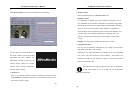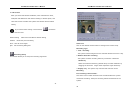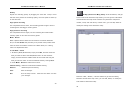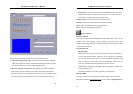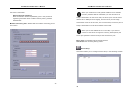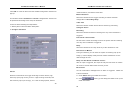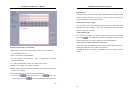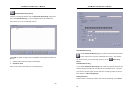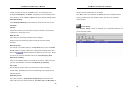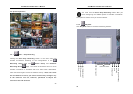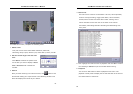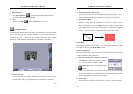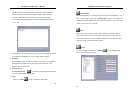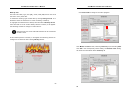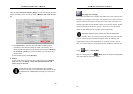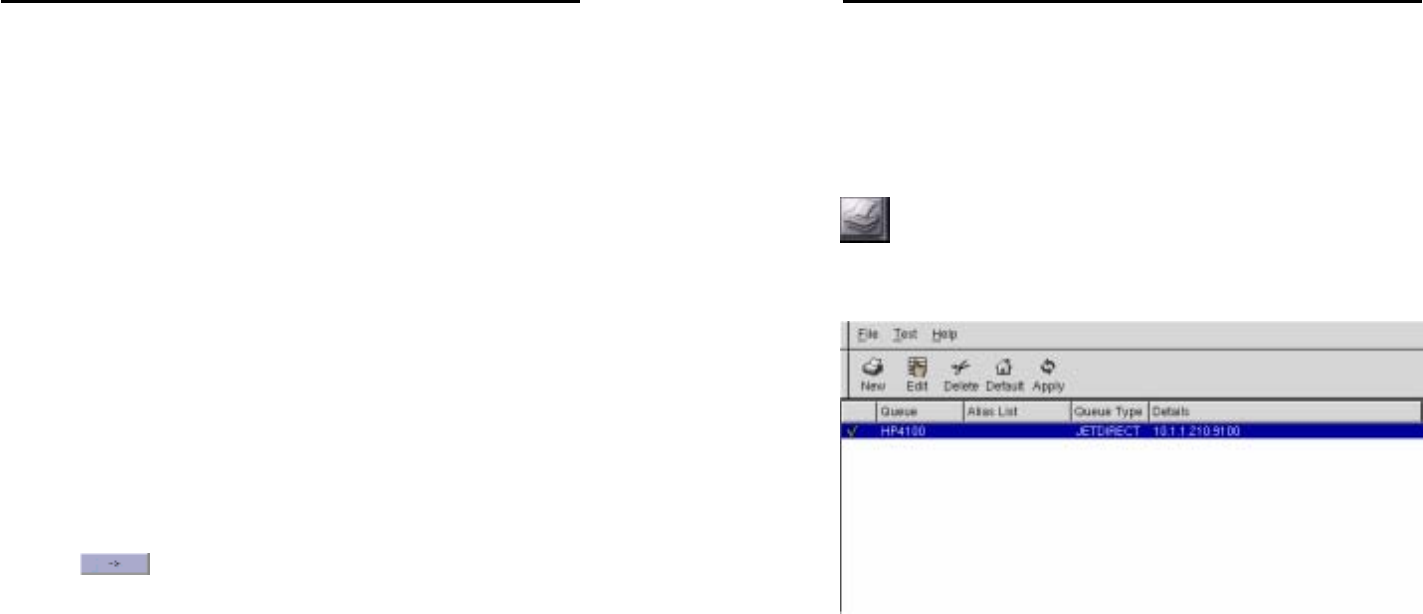
AVerMedia LX5000 User’s Manual
55
section you plan as long as the Time is due. To exercise the prior
privilege of Scheduler, the Alarm will perform by the scheduled time
even though it is not enabled in Alarm section of System Configuration.
Schedule Backup
Check Schedule Backup to start “Backup” while the set time is due.
Condition
Camera
Choose the camera you would like to execute the task. The selected
cameras turn from gray to red.
Backup Time
Here allow you to arrange schedule time to backup.
Select one of two scheduling types to arrange the time to start
“Backup”:
Record by date
You can key in the date directly in the By Date field or click the down
arrow button to choose a date from a drop-down calendar menu and
then click
to add that date to the date box on the right. Make
sure that you click the diamond next to the label Record by date.
Record by weekday
Click on the weekday button you would like to record. Make sure that
you click the diamond next to the label Record by weekday.
Start time
Set the backup time in which you would like to start recording.
Furthermore, the backup time will end according to the length of the
schedule period.
Schedule period
Put a date number in days before backup date field to determine
which days’ files you desire to backup. Set Start time and End time to
AVerMedia LX5000 User’s Manual
56
perform the scheduled task on the period.
Click Ok to add a new schedule or Cancel to exit the window without
saving. Consequently, the schedule status will list on the schedule
status window.
Printer Setup
Click Printer Setup button to establish the connection between the
printer and the system.