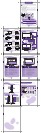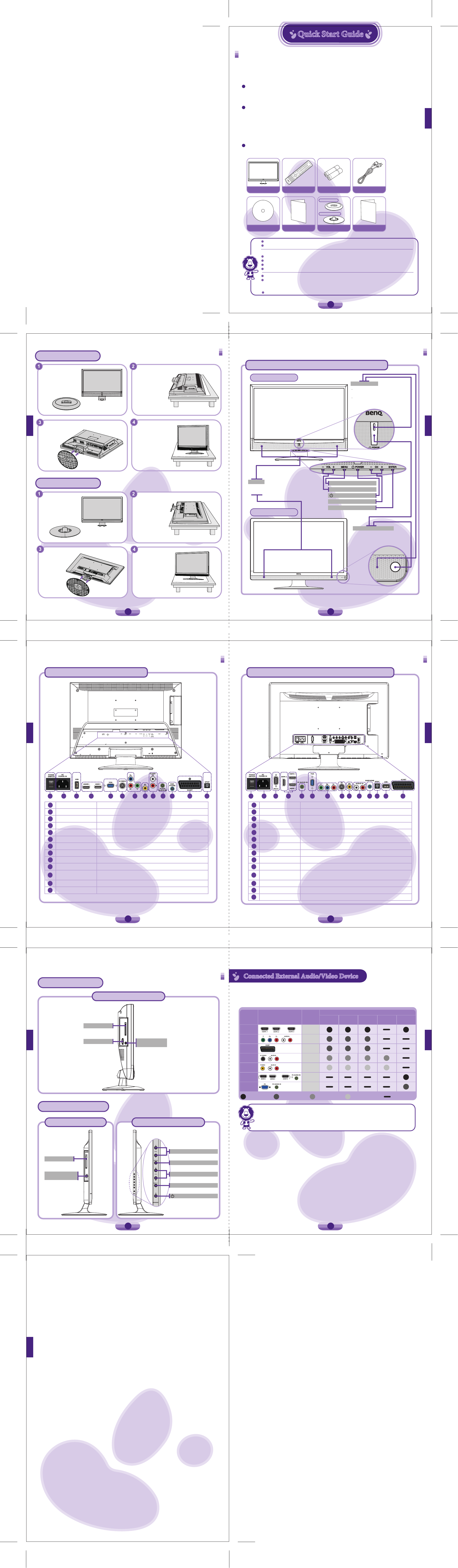
TV x 1 Remote Control x 1 AAA Batteries x 2 Power Cord x 1
Quick Start Guide x 1
User Guide x 1
Service Information x1
Please dispose the packaging wisely:
e chardboard carton can be recycled.
Do not leave plastic bags within reach of young children or babies.
If possible, please properly store all packaging materials to facilitate the delivery of this TV in the future.
Check that you have not le an accessory inside the packaging before discarding.
e type of power cable supplied may dier from that illustrated, dependant upon your region of purchase.
Please contact your place of purchase immediately if any question and keep the product documents in a safe place for reference.
For the primary safety, this TV should be handled with care to avoid damage to it or to persons which come into contact with it.
All LCD screens have a very thin protective layer of glass which is liable to marking or scratching, and cracking if struck or
pressured. e liquid crystal substrate is also liable to damage under excessive force or extreme temperatures. Please handle with
care.
If you are installing using wall mount, please be noted that screw holes can withstsand the maximum torque of 20kgf-cm.
Please read these instructions
Congradulations! You have a state-of-the-art at widescreen digital LED Backlight TV (ML2241/
ML2441/ML2442)/ LCD TV(MK2443) which should provide you the years of viewing pleasure.
Please take a few minutes to read these quick start instructions through before installing and using
the TV.
About Quick Start Quide
is Quick Start Guide will provide you the introduction of various names and functions, and the
relative information of installation of your TV.
About User Manual
is LED Backlight TV (ML2241/ML2441/ML2442)/ LCD TV (MK2443) also includes the User
Manual. It details the features and functions of the TV, and provides product specications and
troubleshooting information for your further assistance. e User Manual also describes how to
customize the TV settings so that you can gain the best viewing experience possible to suit your
preference and viewing environment.
Check Package Contents
Unpack the TV and check that all the following items are included:
P/N: 4J.V0P03.001/4J.V0H08.001
Base x 1
1
Quick Start GuideQuick Start Guide
M22L/M24L Series
M24k Series
4 5
Know your LCD TV Know your LCD TV
Rear View of M24K LCD TV Rear View of M22L/M24L Series LED Backlight TV
1
2
3
4
141312
11
10
9
87
6
5
1
2
3
4
12 131110
98
7
6
5
AC Power Switch
AC Power Input
USB
HDMI 1 / 2
PC Input
S-Video Input
YPbPr Input
AV Input
Audio Input
PC / DVI Audio Input
Earphone
SCART Input
SPDIF Audio Output
2
3
4
5
6
7
8
9
1
10
11
12
13
Use this switch to turn the main power on/o.
Connect to a AC power source.
Connect to your USB device such as USB Flash Drive.
Connect to the HDMI output terminal of the external equipment.
Connect to the VGA output of your PC.
Connect to the S-Video output terminal of the video device.
Connect to the Component (YPbPr) video output terminal of the device.
Connect to the Composite (AV) video output terminal of the device.
Connect oto the le/right audio channel output of the external device.
Connect to your PC’s DVI or VGA corresponding audio output terminal.
Connect the stereo headset plug(3.5mm mini-jack) to the stereo headset
output socket on the display.
Connect to the SCART of the external device.
Connect SPDIF optical cable from A/V device.
AC Power Switch
AC Power Input
RS232 Input
HDMI 1/2/3
PC / DVI Audio Input
PC Input
YbPbPr Input
S-Video Input
AV Input
Audio Input
Earphone
SPDIF Audio Output
USB Input
SCART Input
2
3
4
5
6
7
8
9
1
10
12
13
14
11
Use this switch to turn the main power on/o.
Connect to a AC power source.
is port is for the service technician’s use.
Connect to the HDMI output terminal of the external equipment.
Connect to your PC’s DVI or VGA corresponding audio output terminal.
Connect to the VGA output of your PC.
Connect to the Component (YPbPr) video output terminal of the device.
Connect to the S-Video output terminal of the video device.
Connect to the Composite (AV) video output terminal of the device.
Connect oto the le/right audio channel output of the external device.
Connect the stereo headset plug(3.5mm mini-jack) to the stereo headset
output socket on the display.
Connect SPDIF optical cable from A/V device.
Connect to your USB device such as USB Flash Drive.
Connect to the SCART of the external device.
6 7
HDMI
Names
Component
Y Pb Pr
Terminal Appearance / Color
Page Number
on
User Manual
Blu-Ray
Player
DVD
Player
Connected Equipment
Game
Console
VHS
Video Player
PC
Best Picture Quality Better Picture Quality Good Picture Quality Average Picture Quality Not Recommended
29
27
、 OR
e following table lists a variety of dierent terminals to connect an external audio/ video
device, provided by the dierence in picture quality as a reference.
Recommendation: Please choose the high picture quality connection if your audio/video device
is supported for better eect and experience.
Notice while connected
For safety reasons, please do not connect the power of this LED Backlight TV (ML2241/ML2441/ML2442)/
LCD TV (MK2443) before connecting to any external audio/video device(s). Please make sure the power of
the external device is also switched o.
Connected External Audio/Video DeviceConnected External Audio/Video Device
SCART
27
DVI
PC D-Sub
Composite
AV
28
29
26
28
S-Video
、
OR
6
Know your LCD TV
M24K Series
Le Side View
Plug the CAM Card
into this slot.
RF Antenna /
Cable TV Input
Connect to RF cable
or CATV cable.
RS-232 Input
CAM Card Slot
is port is for the
service technician’s
use.
Right Side View
M22L/M24L Series
Le Side View
Plug the CAM Card
into this slot.
CAM Card Slot
RF Antenna /
Cable TV Input
Connect to RF cable
or CATV cable.
(Power/Standby) Button
VOL +/- Button
MENU Button
CH up
▲
/ down
▼
Button
INPUT Select Button
English
English
English
EnglishEnglish
English
2 3
Installing the Base
M24K Series
M22L/M24L Series
Please open the box and
make sure all necessary
parts. e package contains
a LCD TV unit and a base.
Cover an even stable
surface with a so dry
cloth. en place the
LCD TV unit facing up
on the cloth, and align
the bottom of LCD TV
unit with the edge of
the surface like shown
on the right.
Aer the installation is
completed, please erect
the LCD TV unit and
carefully check whether
it is properly installed.
en place the LCD TV
unit on the intended
location.
Push the base into the
LCD TV’s stand
socket.
Please open the box and
make sure all necessary
parts. e package contains
a LED Backlight TV unit
and a base.
Cover an even stable
surface with a so dry
cloth. en place the
LED Backlight TV unit
facing down on the
cloth, and align the
bottom of LED
Backlight TV unit with
the edge of the surface
like shown on the right.
Push the base into the
LED Backlight TV’s
stand socket.
Aer the installation is
completed, please erect
the LED Backlight TV
unit and carefully check
whether it is properly
installed. en place the
LED Backlight TV unit
on the intended
location.
Know your LCD TV
Front View of LCD TV/LED Backlight TV
Speakers
Built-in Speakers,
Experience High Quality Sound Eect.
Power Indicator
When the display is powered on,
the indicator will light up blue.
When the display is in standby mode,
the indicator will light up orange.
M24K Series
M22L/M24L Series
VOL +/- Button
MENU Button
CH up
▲
/ down
▼
Button
INPUT Select Button
(Power/Standby) Button
Receive signal from Remote Control.
Please do not obstruct the sensor by
placing any objects in front of it.
Remote Control Receiver
English
English