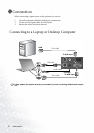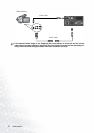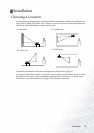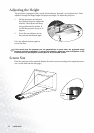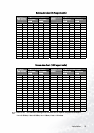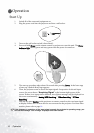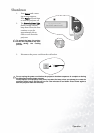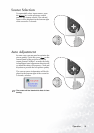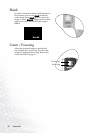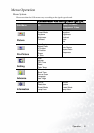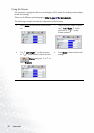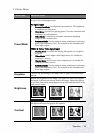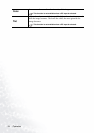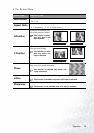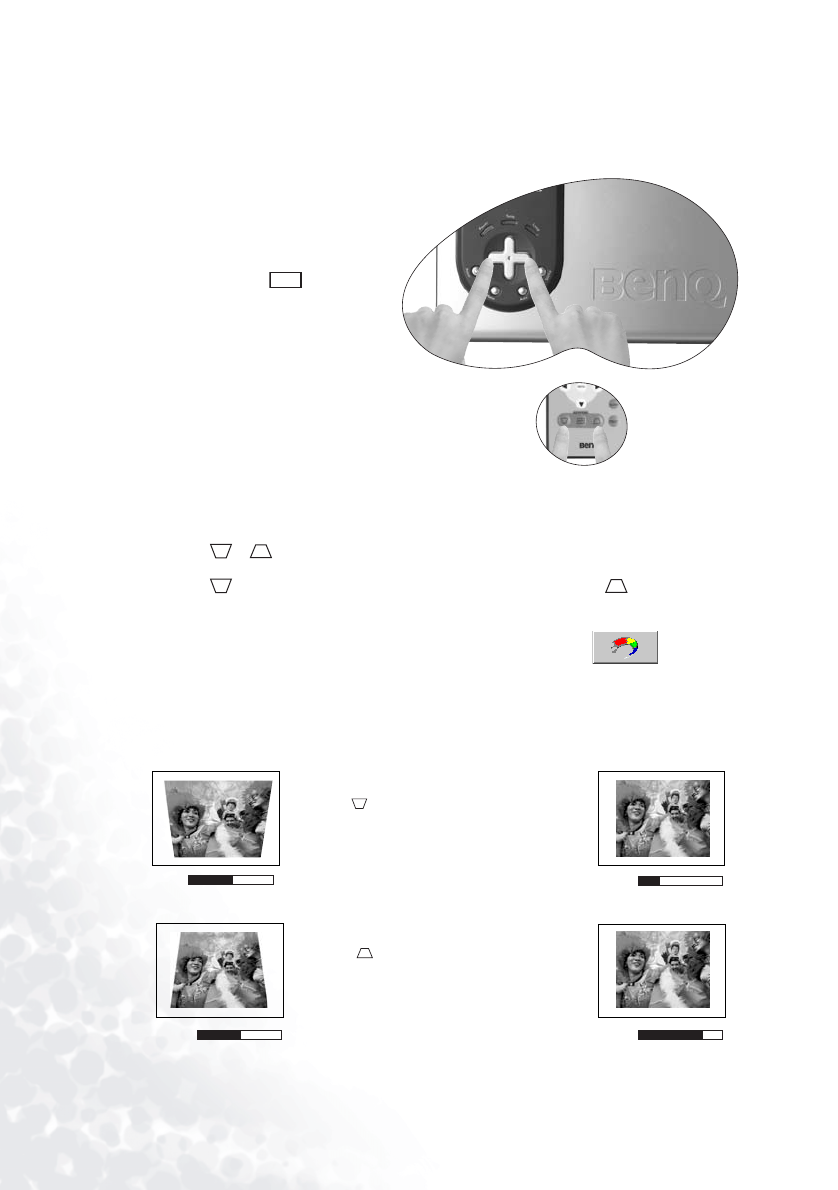
Operation18
Digital Keystone Correction
Keystoning refers to the situation where the projected image is noticeably wider at either the
top or bottom. It occurs when the projector is not perpendicular to the screen.
To correct this, you can perform the
following steps.
1. Adjust the height of the projec-
tor.
2. Press Keystone or
AUTO on the remote control.
If the image is still distorted, you
will need to manually correct it fol-
lowing ONE of these steps.
• Press 3 Left/ Right 4 (hot
key) on the control panel of
the projector to display the
status bar labelled Keystone.
Press 3 Left to correct
keystoning at the top of the image. Press Right 4 to correct keystoning at the bottom
of the image.
• Press / on the remote control to display the status bar labelled Keystone, then
press to correct keystoning at the top of the image or press to correct
keystoning at the bottom of the image.
• Press Menu key on the projector or the remote control. Go to
Picture -->
Keystone and adjust the values by pressing 3 Left/ Right 4 on the projector or 3 / 4
on the remote control.
For example,
AUTO
0
Keystone
-6
Keystone
0
Keystone
+6
Keystone
1. Press 3 Left on the projector or
2. Press on the remote control or
3. Press 3 Left on the projector or 3 on the
remote control when you are in Picture -->
Keystone menu.
1. Press Right 4 on the projector or
2. Press on the remote control or
3. Press Right
4 on the projector or 4 on
the remote control when you are in Picture -
-> Keystone menu.