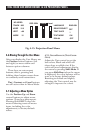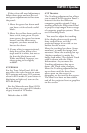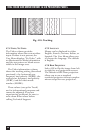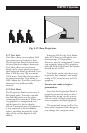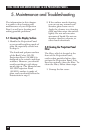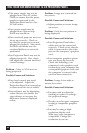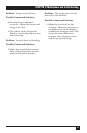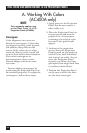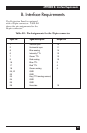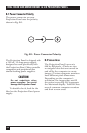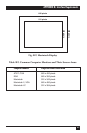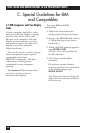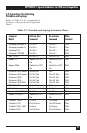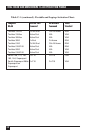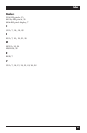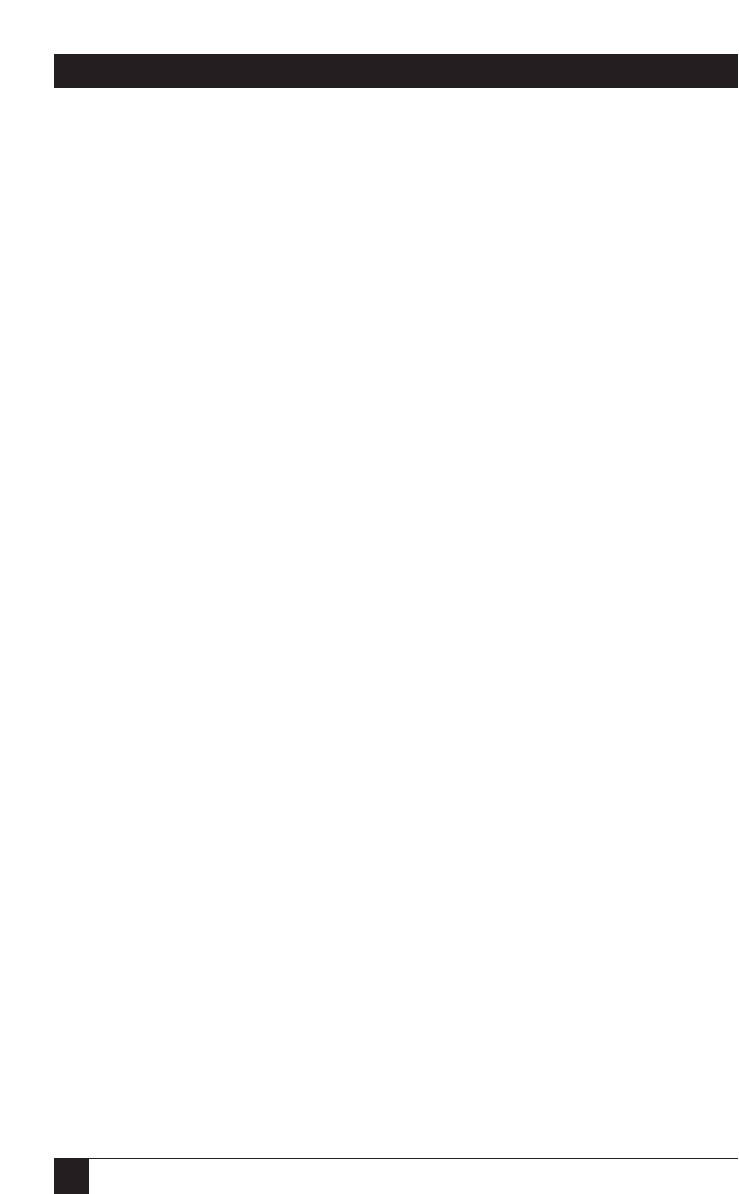
32
REAL COLOR AND MONOCHROME 16 LCD PROJECTION PANELS
A. Working With Colors
(AC400A only)
1. Apply power to the Projection
Panel, but do not connect a
video cable to it.
2. Place the Projection Panel on
your projector and turn the
projector on. A test pattern
consisting of a series of color
bars and a line grid should
appear.
3. Looking at the projection
screen, move the Projection
Panel around on the projector
until all lines, both horizontal
and vertical, are solid. (As you
move the Projection Panel
around, you will see the lines
split apart from single dark lines
to rainbow-colored lines).
4. Position the Projection Panel
on the spot at which the lines
are the most converged.
NOTE
This appendix applies only
to the Real Color 16 LCD
Projection Panel (AC400A).
Convergence
Color alignment on a screen is
known as convergence. Colors that
are aligned correctly, pixel by pixel,
will produce sharp lines on the
screen. If the colors do not align
correctly, objects on the screen will
seem to have multi-colored shadows.
Poor color convergence or
misconvergence, then, creates
blurred images, which can cause
eye strain.
You can adjust convergence by
positioning the Projection Panel on
an overhead projector. To adjust the
convergence, follow these steps: