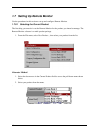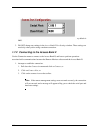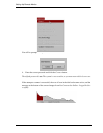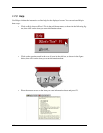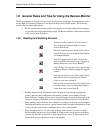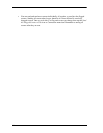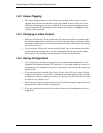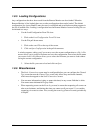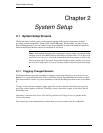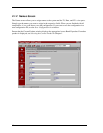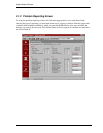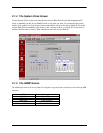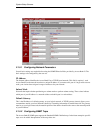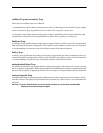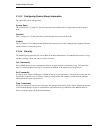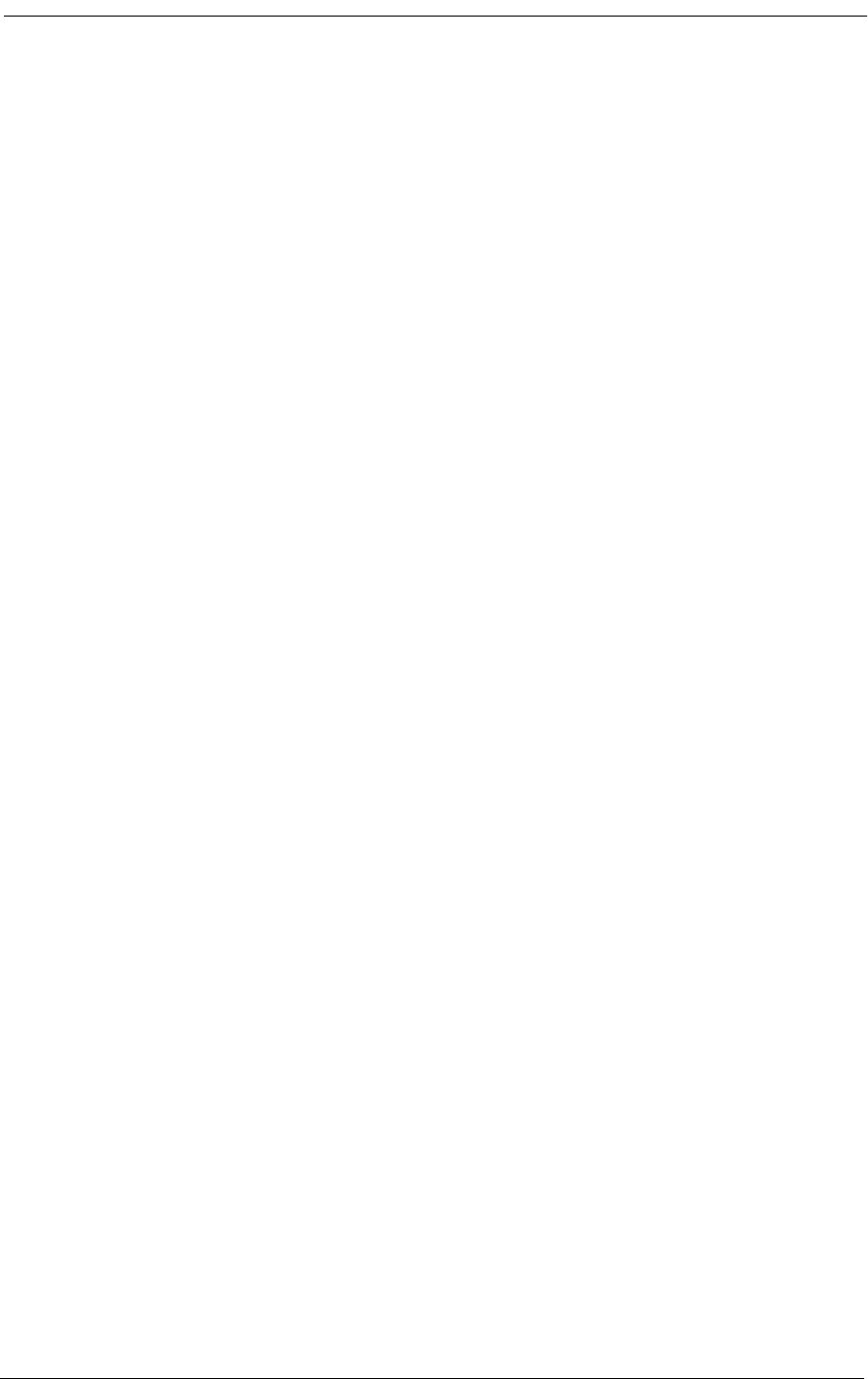
1-16
1.8.5 Loading Configurations
Any configurations that have been saved from the Remote Monitor can be reloaded. When the
Remote Monitor is first loaded, there are no other configurations that can be loaded. The default
configuration (for Access Bank II) must be saved, or modified and saved before anything appears in
the list of loadable files. Loading a configuration into the Remote Monitor from an existing file can
be initiated two ways.
• Use the Load Configuration From File icon:
1. Click on the Load Configuration From File icon.
• Use the File pull-down menu:
1. Click on the word File at the top of the screen.
2. Click on Open Configuration in the pull-down menu.
A window appears, asking you if you want to save the current configuration to a file. A Yes
answer allows you to assign a file name and save the configuration, then select the file name
you want to load. A No answer allows you to select the file name you want to load without
saving the current configuration.
3. Select the file you want to load and click on Open.
1.8.6 Miscellaneous
•The Static Connections screen must be configured before you can configure the Channel
Type screen because the Channel Type screen only affects drop and insert channels,
which must be mapped on the Static Connections screen.
• You can enter information (typing or menu selections) in any screen field that is white.
You cannot enter information in gray fields.
• When requesting events on the Event Log screen, be aware that requesting all events can
take several minutes, and during that time you cannot scroll past event 15, so consider
requesting six events at a time. Also, erasing the event log (clears all events) periodically
is helpful.