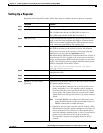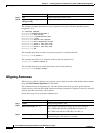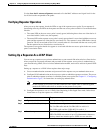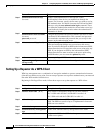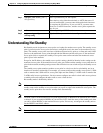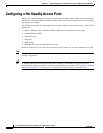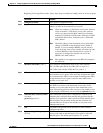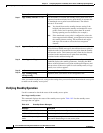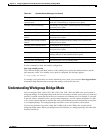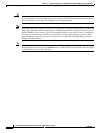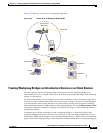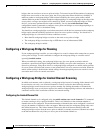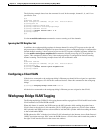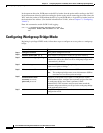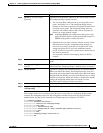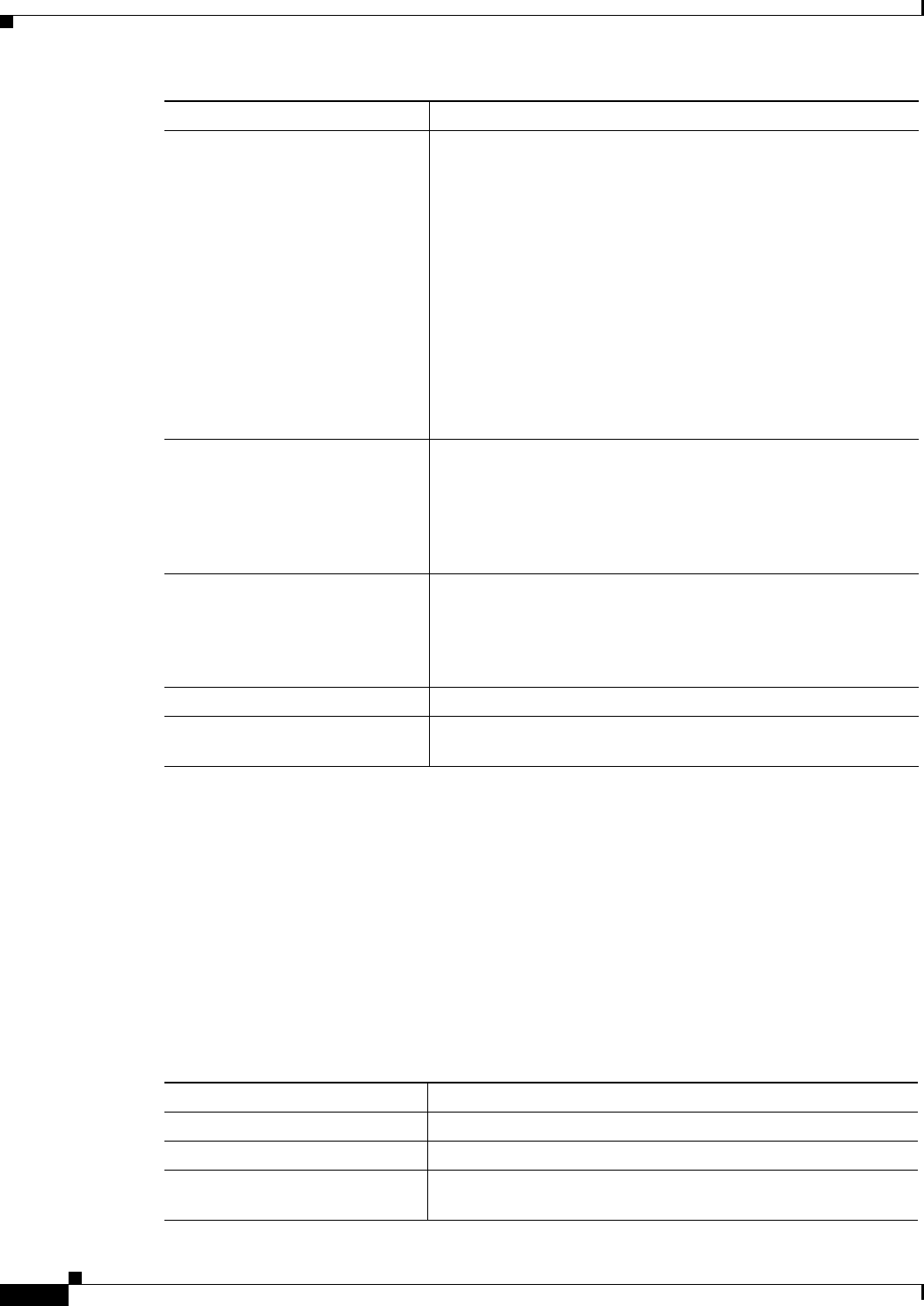
19-12
Cisco IOS Software Configuration Guide for Cisco Aironet Access Points
OL-29225-01
Chapter 19 Configuring Repeater and Standby Access Points and Workgroup Bridge Mode
Configuring a Hot Standby Access Point
After you enable standby mode, configure the settings that you recorded from the monitored access point
to match on the standby access point.
Verifying Standby Operation
Use this command to check the status of the standby access point:
show iapp standby-status
This command displays the status of the standby access point. Table 19-2 lists the standby status
messages that can appear.
Step 9
iapp standby timeout seconds Sets the number of seconds the standby access point waits for a
response from the monitored access point before it assumes that
the monitored access point has malfunctioned. The default
timeout is 20 seconds.
Note You should increase the standby timeout setting if the
bridged path between the standby and monitored access
points can be lost for periods greater than 20 seconds
(during spanning tree recalculation, for example).
Note If the monitored access point is configured to select the
least congested radio channel, you might need to increase
the standby timeout setting. The monitored unit might
take up to 40 seconds to select the least congested
channel.
Step 10
iapp standby primary-shutdown (Optional) Configures the standby access point to send a Dumb
Device Protocol (DDP) message to the monitored access point to
disable the radios of the monitored access point when the standby
unit becomes active. This feature prevents client devices that are
associated to the monitored access point from remaining
associated to the malfunctioning unit.
Step 11
show iapp standby-parms Verify your entries. If the access point is in standby mode, this
command displays the standby parameters, including the MAC
address of the monitored access point and the poll-frequency and
timeout values. If the access point is not in standby mode, no iapp
standby mac-address appears.
Step 12
end Return to privileged EXEC mode.
Step 13
copy running-config
startup-config
(Optional) Save your entries in the configuration file.
Command Purpose
Table 19-2 Standby Status Messages
Message Description
IAPP Standby is Disabled The access point is not configured for standby mode.
IAPP—AP is in standby mode The access point is in standby mode.
IAPP—AP is operating in active
mode
The standby access point has taken over for the monitored access
point and is functioning as a root access point.