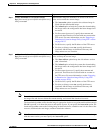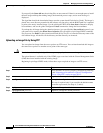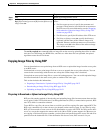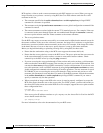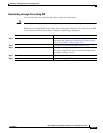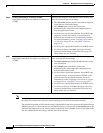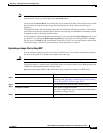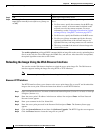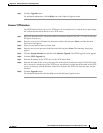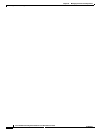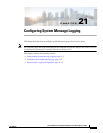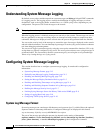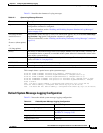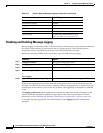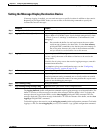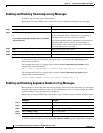20-33
Cisco IOS Software Configuration Guide for Cisco Aironet Access Points
OL-29225-01
Chapter 20 Managing Firmware and Configurations
Working with Software Images
Step 7 Click the Upgrade button.
For additional information, click the Help icon on the Software Upgrade screen.
Browser TFTP Interface
The TFTP interface allows you to use a TFTP server on a network device to load the access point image
file. Follow the instructions below to use a TFTP server:
Step 1 Open your Internet browser. You must use Microsoft Internet Explorer (Version 5.x or later) or Netscape
Navigator (Version 4.x).
Step 2 Enter the access point’s IP address in the browser address line and press Enter. An Enter Network
Password screen appears.
Step 3 Enter your username in the User Name field.
Step 4 Enter the access point password in the Password field and press Enter. The Summary Status page
appears.
Step 5 Click the System Software tab and then click Software Upgrade. The HTTP Upgrade screen appears.
Step 6 Click the TFTP Upgrade tab.
Step 7 Enter the IP address for the TFTP server in the TFTP Server field.
Step 8 Enter the file name for the access point image file in the Upload New System Image Tar File field. If the
file is located in a subdirectory of the TFTP server root directory, include the relative path of the TFTP
server root directory with the filename. If the file is located in the TFTP root directory, enter only the
filename.
Step 9 Click the Upgrade button.
For additional information click the Help icon on the Software Upgrade screen.