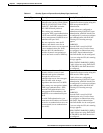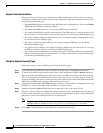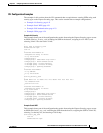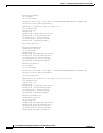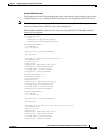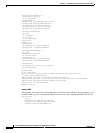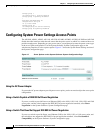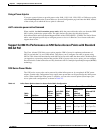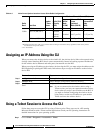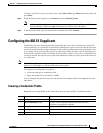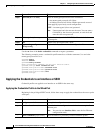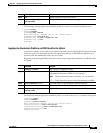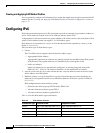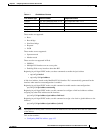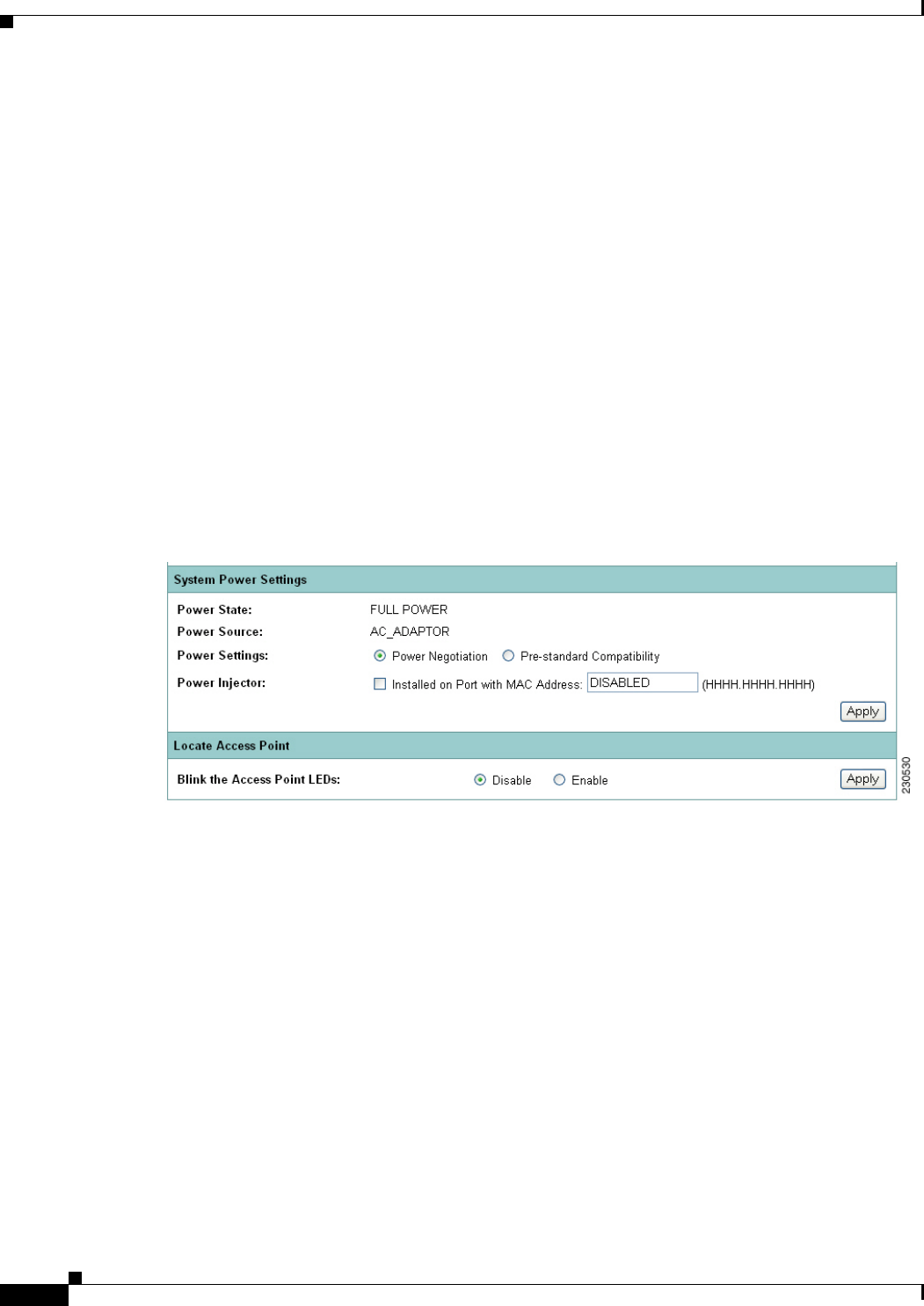
4-26
Cisco IOS Software Configuration Guide for Cisco Aironet Access Points
OL-29225-01
Chapter 4 Configuring the Access Point for the First Time
Configuring System Power Settings Access Points
bridge-group 1
no bridge-group 1 source-learning
bridge-group 1 spanning-disabled
!
interface FastEthernet0.40
encapsulation dot1Q 40
no ip route-cache
bridge-group 40
no bridge-group 40 source-learning
bridge-group 40 spanning-disabled
Configuring System Power Settings Access Points
The AP 1040, AP 801, AP 802, AP 1140, AP 1550, AP 1600, AP 2600, AP 3500, AP 3600 and AP 1260
disable the radio interfaces when the unit senses that the power source to which it is connected does not
provide enough power. Depending on your power source, you might need to enter the power source type
in the access point configuration. Use the System Software: System Configuration page on the
web-browser interface to select a power option. Figure 4-7 shows the System Power Settings section of
the System Configuration page.
Figure 4-7 Power Options on the System Software: System Configuration Page
Using the AC Power Adapter
If you use the AC power adapter to provide power access point, you do not need to adjust the access point
configuration.
Using a Switch Capable of IEEE 802.3af Power Negotiation
If you use a switch to provide Power over Ethernet (PoE) to the 1040, 1130, 1140, 1240, 1250, and 1260
access point, and the switch supports the IEEE 802.3af power negotiation standard, select Power
Negotiation on the System Software: System Configuration page.
Using a Switch That Does Not Support IEEE 802.3af Power Negotiation
If you use a switch to provide Power over Ethernet (PoE) to the 1040, 1130, or 1140 access point, and
the switch does not support the IEEE 802.3af power negotiation standard, select Pre-Standard
Compatibility on the System Software: System Configuration page.