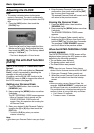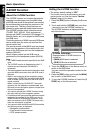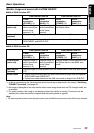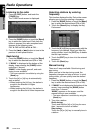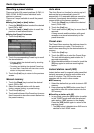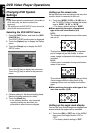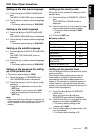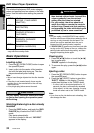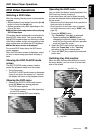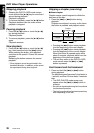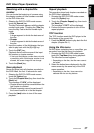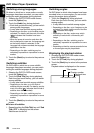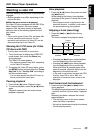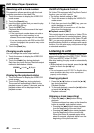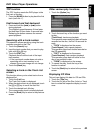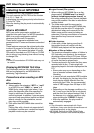DVD Video Player Operations
35
MAX675VDII
English
Owner’s manual
DVD Video Operations
Watching a DVD-Video
After disc loading, the play mode is automatically
engaged.
• When playback is not started, press the [p]
button or touch the [p] key.
• Button operation may differ depending on the
story of the disc.
●About the volume adjustment when playing
DVD-Video discs
This system has the independent volume data for
playing DVD-Video discs. The volume setting
during DVD playback does not affect the volume
of the other modes, and the volume setting in the
other modes does not affect the DVD playback.
●After the menu screen is displayed
For normal DVD-Video discs, the DVD menu
screen appears.
After the DVD menu screen is displayed, select
an item in the following operations and play it
back.
Showing the DVD PLAYER mode
screen
The DVD PLAYER mode screen is used to
control the playback mode from the screen.
1. Touch the screen.
The DVD PLAYER mode screen is displayed.
If you do not touch the screen for 7 seconds,
the display will return to the playback screen.
Showing the DVD menu
1. Showing the DVD PLAYER mode screen,
touch the [Menu] key during playback.
The DVD menu appears.
* The displayed contents may differ depending
on the DVD software.
• Example showing DVD menu display
Operating the DVD menu
You can select the button items displayed in the
DVD menu by directly touching it.
If the button items are hard to select correctly,
you can also operate them by displaying Key Pad
on the screen.
* When the Key Pad is displayed, direct operation of
the button items is disabled.
* Direct operation of the button items is enabled
only when the screen size is set to “WIDE” (see
page 32).
1. Press the [MENU] button.
The “Cross-Key” ({}[ ]) is displayed.
• Repeat pressing the [MENU] button
changes the mode as follows: Cross-Key
mode ➜ Ten-Key mode ➜ Direct operation
mode ➜ Cross-Key mode ...
2. Select the DVD menu button items using
either the “Cross-Key” or the “Ten-Key”
according to the disc contents menu.
3. Touch the [ENT] key to specify the selected
button item.
Switching Key Pad position
When the Key Pad becomes difficult to view in
the menu display, you can move it to the other
side of the screen.
Key PAD
Key PAD