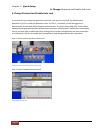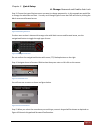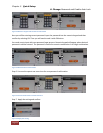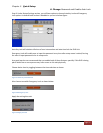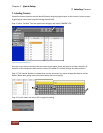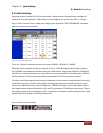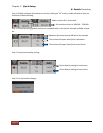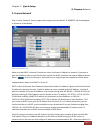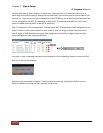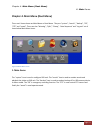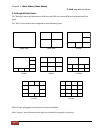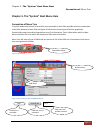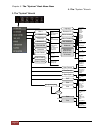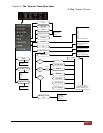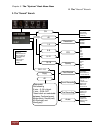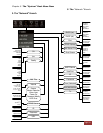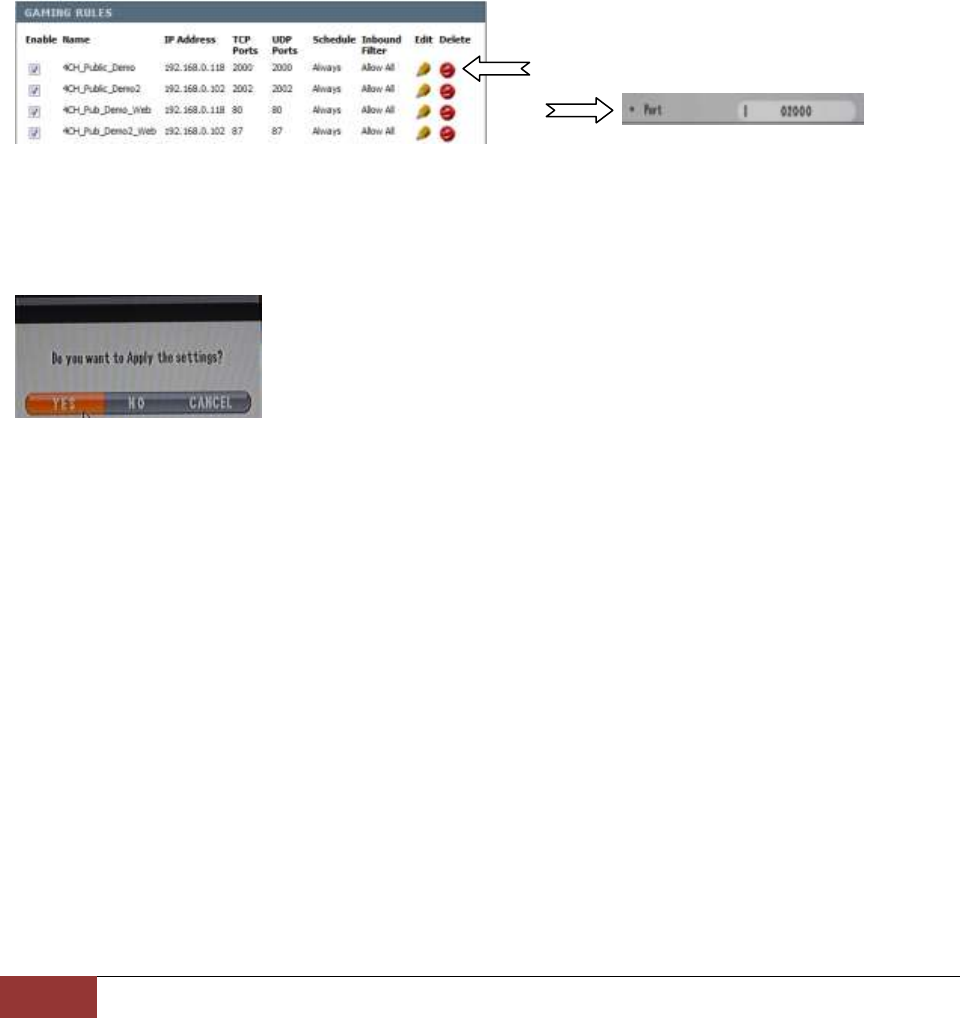
Chapter 3. Quick Setup
9. Prepare Network
Page 52
still used with class A, B, or C address. In those cases, you must point to IP addresses that are not in
lease range of the DHCP scope (IP address not issued by DHCP services but must be in same Subnet and
Gateway IP). Users tend to use this method when certain IP address out of DHCP scope where particular
IPs are configured to use NAT, IP forwarding, or DMZ (NAT, IP forwarding and DMZ are used in most
router to enable incoming traffic to specific IP addresses).
Step 2. Configure Port for incoming traffic. You must have NAT, IP forwarding or DMZ configured in your
router in order to allow in bound traffic to your network. And Port assign to allow inbound traffic to
local IP assign to DVR should be identical to Port configuration with DVR. See figure below but your
router configuration page might look different.
On Figure 53 Port Forwarding Example we are showing how Port forwarding is done in router and DVR.
Step 3. Exit and confirm changes.
All above steps mentioned in Chapter 3. Quick Setup will ensure that you will have DVR connect to
Cameras, enabled recording and basic network configuration.
Figure 53 Port Forwarding Example