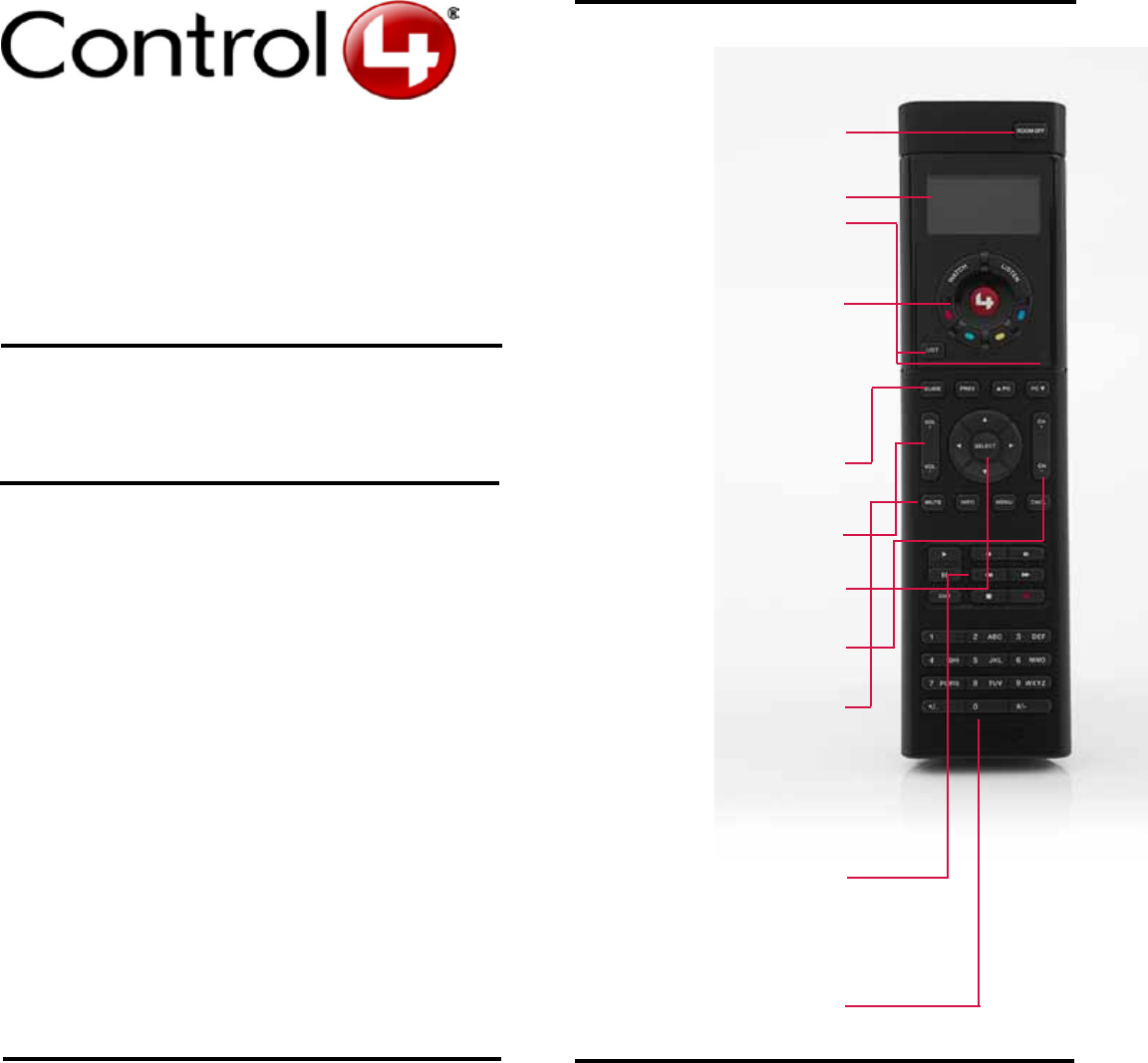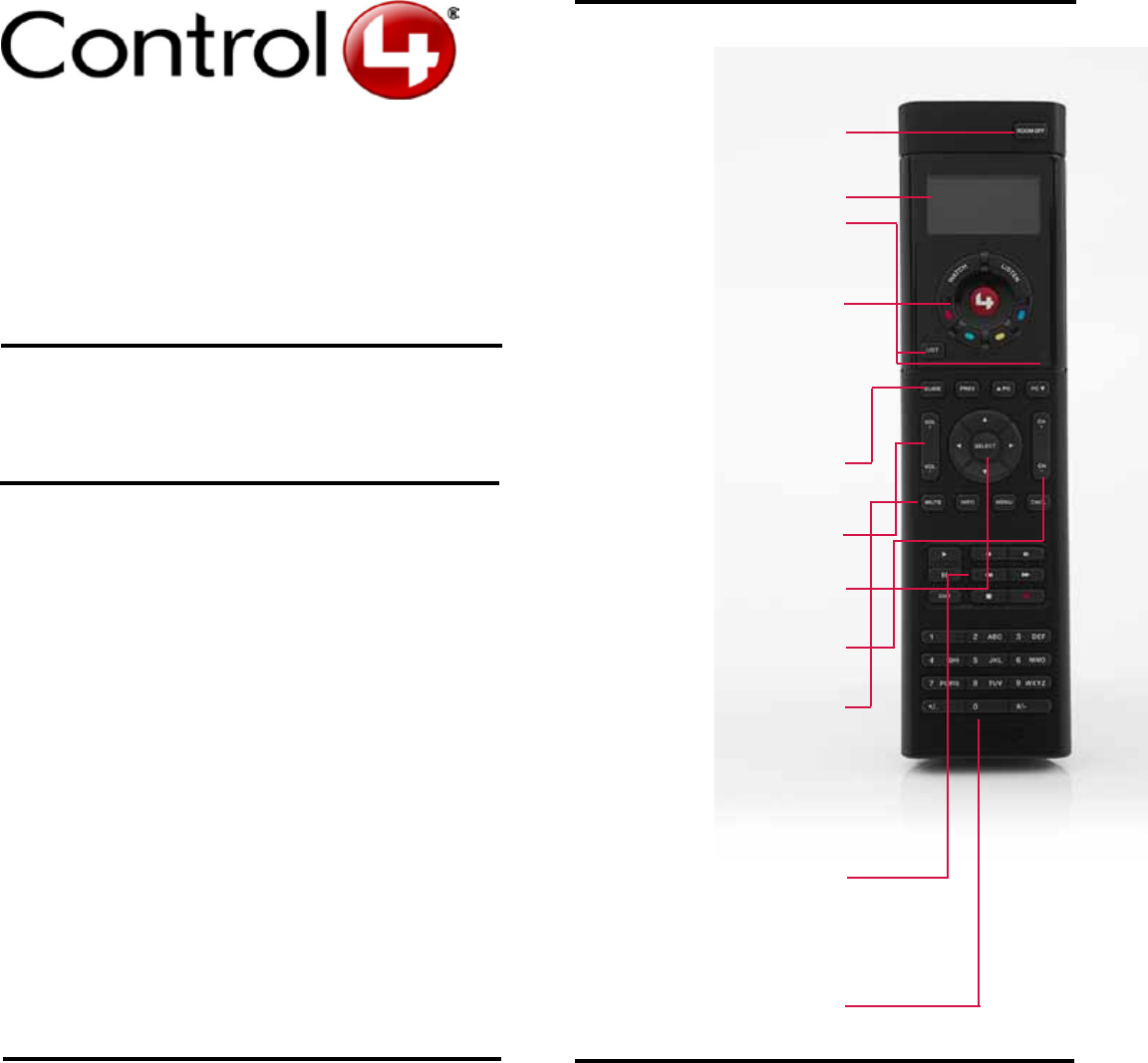
System Remote Control
SR-250
User Guide
Uses and Features
The System Remote Control SR-250 (or SR-250) is intended
to be used with a Control4 system. Use this guide along with
the Control4 System Quick Start Guide and Control4 System
User Guide online help for best results. These are located in
my.control4.com.
Use the System Remote Control to:
• Navigate system menus and access media on a TV monitor
using the On-Screen Navigator.
• Navigate system menus and access media using the System
Remote Control’s List Navigator.
This System Remote Control extends the capabilities of a ‘univer-
sal’ remote that simply learns the IR codes from TVs, VCRs, and
CD/DVD players.
Features:
• Bi-directional communication with system components.
• Backlit display that converts the Control4 Navigator into a
text format.
• 47 buttons total: 2 for quick access, 4 programmable, 8
transport control, plus alphanumeric keys.
• ZigBee wireless.
• Wake up when picked up or moved.
Before you start to use the Control4
®
SR-250 (models
C4-SR250-Z-B and C4-SR250B-Z-B), ensure that the devices
in your Control4 system are added and congured. Note: The
SR-250B runs on OS 2.0 and later.
Introduction
System Remote Control (SR-250) Buttons
Refer to the System Remote Control SR-250 Setup Guide for
instructions about how to install and maintain the batteries.
This device requires four (4) AAA batteries.
For battery safety information, see the System Remote Control
SR-250 Setup Guide.
Battery Maintenance
Room Off: Turns off the devices in the room.
Room and List Navigator: Lists room, op-
tions, current time.
List: Displays system list in window. Use with
arrow and Select buttons.
Ambient Light Sensor: Enables backlight on
buttons when the room is dim.
Watch/Listen: Watch movies, TV. Listen to the
radio, CDs, etc.
4: Press to turn on TV and the On-Screen
Navigator.
Programmable Buttons: Have your
Installer program these buttons for shortcuts. See
“Programmable Buttons” below
to identify and write down the functions.
Guide: Displays the channel guide (program lists)
for the device’s channels On-Screen. Also used to
toggle List or Grid views.
Prev: Goes to the previous screen.
PG Up/PG Dn: Pages up or down for the
device’s menus.
Vol +/ Vol -: Increase or decrease the volume.
Left/Right, Up/Down Arrows: Moves
through the List Navigator or On-Screen.
Select: Selects an option on the
On-Screen or List Navigator.
Ch +/ Ch -: Move up or down channels.
MUTE: Mutes the audio.
INFO: Displays current channel/program info for
the device.
MENU: Displays the menu for devices.
CNCL: Cancel last action for the device.
Play: Plays a movie or video.
Skip Forward/Skip Back: Skips through
a movie or video.
Pause: Pauses the movie or video.
Press Play to start.
Fast Forward/Rewind: Advances or rewinds
the movie or video.
DVR: Plays the DVR (digital video recorder) or
device.
Stop: Stops the movie or video. Press Play to
start.
Record: Activates the current device’s record
function.
Alphanumeric Keypad: Use to type letters or
numbers if you have an on-screen keyboard, or to
change channels, set light levels, or enter text.
The list below show the buttons
to use with your Control4 system.
Programmable Buttons
If your Installer programs the colored buttons, note here what
they represent:
• Red: __________________________________________
• Green: ________________________________________
• Yellow: ________________________________________
• Blue: __________________________________________