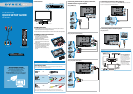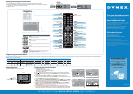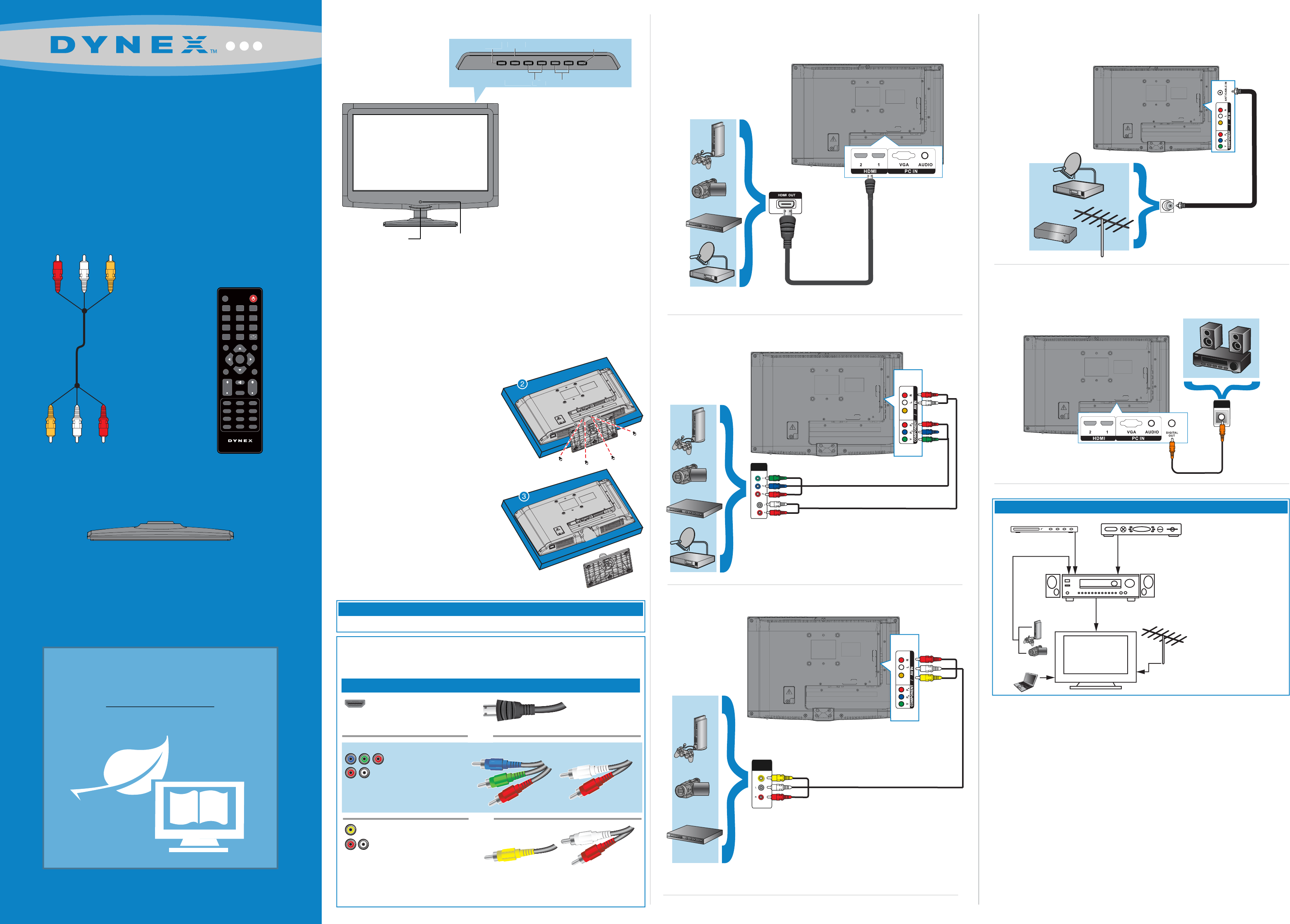
WE ARE GOING GREEN!
A copy of your User Guide is not provided
in the box but is available online.
Go to www.dynexproducts.com, click
Support & Service, enter your model number
in the Product Search eld, then click Search.
Connecting a DVD or Blu-ray player, cable box,
satellite receiver or game station
Using HDMI (best)
Using component cables (better)
Using composite cables (good)
Connecting an antenna/cable wall jack
Connect a coaxial cable (not included) to the ANT/CABLE IN jack on the back
of your TV and to the Antenna/Cable wall jack.
Connecting a Home Theater System
Using digital audio
Front features
15" LED-LCD TV 720p
QUICK SETUP GUIDE
DX-15E220A12
Remote control and
two AAA batteries
AV cable
Remote control sensor
Volume - /+
Menu
Channel▼/▲
Input
TV stand and two screws
Power indicator
V
o
l
ume - /
+
M
enu
C
hanne
l
▼
/
▲
I
nput
Antenna or
cable TV
(no box)
Blu-ray player/DVD player/VCR
Cable or satellite TV box
AV receiver
Game console
or camera
Computer
Connecting a home theater system with multiple devices
We recommend that you connect
the AV receiver’s HDMI OUT jack
to your TV’s HDMI IN (ARC) jack.
In the following situations, the
HDMI cable routes Dolby Digital
audio to the AV receiver, so you do
not need to connect a separate
digital audio cable:
• Have a game console connected
to one of your TV’s HDMI IN jacks.
• When you watch a program
through an antenna or cable
TV connected to the ANT IN jack.
Installing the stand
1 Carefully place your TV screen face-down on a cushioned, clean surface to
protect the screen from damages and scratches.
2 Secure the stand to the stand column on the TV with the two screws provided.
Installing a wall-mount bracket
1 Carefully place your TV screen
face-down on a cushioned, clean
surface to protect the screen from
damages and scratches.
2
Remove the four screws that secure the
stand column to the TV, then remove the
stand column.
3
Attach the wall-mount bracket to your TV
using the mounting holes on the back of
your TV. See the instructions that came
with the wall-mount bracket for
information on how to correctly hang
your TV.
This apparatus is intended to be supported by a UL Listed wall mount bracket.
Warning
USB
HDMI 2 HDMI 1 / DVI
VGA
PC / DVI
AUDIO IN
YPB PR
VIDEO L - AUDIO - R
COMPONENT IN
ANT / CABLE
DIGITAL
OUTPUT
AV I N
Composite video
and analog audio
Identifying cables
Your TV has several connection types for connecting devices. For the best video quality,
connect a device to the best available connection.
You can use an HDMI jack to connect a DVI device to your TV. You need to attach an
HDMI-to-DVI adapter to the end of the HDMI cable that connects to the DVI device’s jack.
Connection type
Video quality
Cable connector
HDMI video/audio
Best
Component video
and analog audio
Better
Good
OR
OR
INPUT MENU CH▼ CH▲ VOL- VOL+ POWER
USB
HDMI 2 HDMI 1 / DVI
VGA
PC / DVI
AUDIO IN
YPB PR
VIDEO L - AUDIO - R
COMPONENT IN
ANT / CABLE
DIGITAL
OUTPUT
AV IN
AUDIO/VIDEO
USB
HDMI 2 HDMI 1 / DVI
VGA
PC / DVI
AUDIO IN
YPB PR
VIDEO L - AUDIO - R
COMPONENT IN
ANT / CABLE
DIGITAL
OUTPUT
AV IN
VIDEO
Power button
AUDIO/VIDEO
USB HDMI 2 HDMI 1 / DVI
VGA
PC / DVI
AUDIO IN
YPB PR
VIDEO L - AUDIO - R
COMPONENT IN
ANT / CABLE
DIGITAL
OUTPUT
AV IN
VIDEO
INPUT
POWER
1 2 3
4 5
6
7 8 9
0
RECALL
GUIDE
EXITMENU
INFO
ENTER
VOL
CH
FAVORITE
MUTE
.
VIDEO
COMP
ZOOM
PICTURE
HDMI
MTS/SAP
SLEEP
AUDIO
CCD
CH-LIST
VGA
TV
DX-RC01A-12
DIGITAL
AUDIO IN
USB HDMI 2 HDMI 1 / DVI
VGA
PC / DVI
AUDIO IN
YPB PR
VIDEO L - AUDIO - R
COMPONENT IN
ANT / CABLE
DIGITAL
OUTPUT
AV IN
O
U
T
IN
ANT
E
NN
A