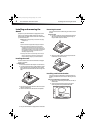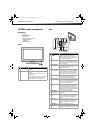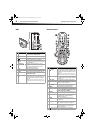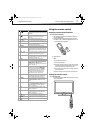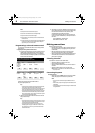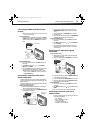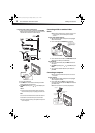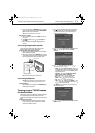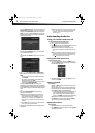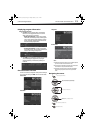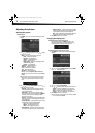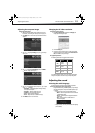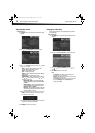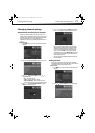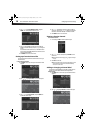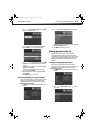12
Understanding the basicsDX-19LD150A11/DX-22LD150A11
If you chose Home mode (default - has the same settings as the
Energy Saving picture mode), the Choose your TV source screen
opens. If you chose Retail mode (has the same settings as the
Vivid picture mode), you will be asked whether you really want
this mode, because no energy savings will be realized with your
TV/DVD combo in this mode.
If you select No, press ENTER. The Choose your TV Picture Mode
screen reopens. Go back to Step 5.
- OR -
If you select Yes, press ENTER. The Choose your TV source screen
opens.
6 Press or to select Antenna, Cable, or Cable/Satellite
Box, depending on the type of connection you have, then press
ENTER.
• If you are using an antenna for a standard or HD TV signal,
select Antenna.
• If your cable is connected directly to the TV/DVD combo
(without a tuner box), select Cable.
• If your cable is connected to your TV/DVD combo through a
tuner box, select Cable/Satellite Box.
If you selected Antenna or Cable, your TV/DVD combo
automatically scans for available channels in your area and stores
the channel information in the channel list. This may take several
minutes. While scanning, the TV/DVD combo displays a progress
report.
– OR –
If you selected Cable/Satellite Box, the auto scan is not
necessary and will not appear.
Note: During auto scan, digital programs will be scanned first, then
analog programs. When all available digital programs have been
searched, the screen will ask you to “Press EXIT if you don’t need
analog channel scan.” At this point you can press EXIT to exit the
analog channel scan, or just ignore it and the TV/DVD combo will go
on scanning.
You can press EXIT at any time to stop the auto scan, but you will need to
run the auto scan again to create a channel list.
7 Select the corresponding video input source through the INPUT
SOURCE menu.
Note: You can change the menu language or scan for channels at a later
date. For more information, see “Selecting the menu language and
transparency” on page 26 or “Automatically searching for TV
channels” on page 17.
Understanding the basics
Turning your TV/DVD combo on or off
To turn your TV/DVD combo on or off (standby mode):
1 Plug the power cord into an AC power outlet.
2 Press (power). Your TV/DVD combo turns on.
3 Press again to turn off your TV/DVD combo. When you turn off
your TV/DVD combo, it goes into standby mode.
Warning: When your TV/DVD combo is in standby mode, it is still
receiving power. To completely disconnect power, unplug the power
cord.
Note: If your TV/DVD combo is connected to a computer and the TV/DVD
combo receives no VGA signal, the TV/DVD combo will enter DPMS
(Display Power Management System) mode automatically. You can
press (Power) to wake up your TV/DVD combo.
Selecting the video input source
To select the video input source:
1 Turn on your TV/DVD combo, then press the INPUT key on the
remote, or the INPUT button on the side of your TV/DVD combo.
The INPUT SOURCE menu opens.
2 Press INPUT repeatedly or press or to highlight the video
source, then press ENTER.
Selecting a channel
To select a channel:
• Press CH or CH to go to the next or previous channel on the
memorized channel list.
• Press the number buttons to enter the analog or digital (main)
channel number you want, then wait for the channel to change,
or press ENTER to change the channel immediately.
• To select a digital sub-channel, press the number buttons to
select the main digital channel, then press the dash (–)
button to select the sub-channel. Wait for the channel to
change, or press ENTER to change the channel immediately.
Note: Button presses must be within three seconds of each other.
• Press RECALL to go to the last channel viewed. Press RECALL
again to return to the channel you were watching.
Adjusting the volume
To adjust the volume:
• Press VOL+ or VOL– to increase or decrease the volume.
• Press MUTE to temporarily turn off all sound. Press MUTE
again to restore the sound.
DX-19LD-22LD_10-0118.book Page 12 Monday, February 1, 2010 1:44 PM