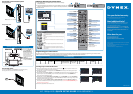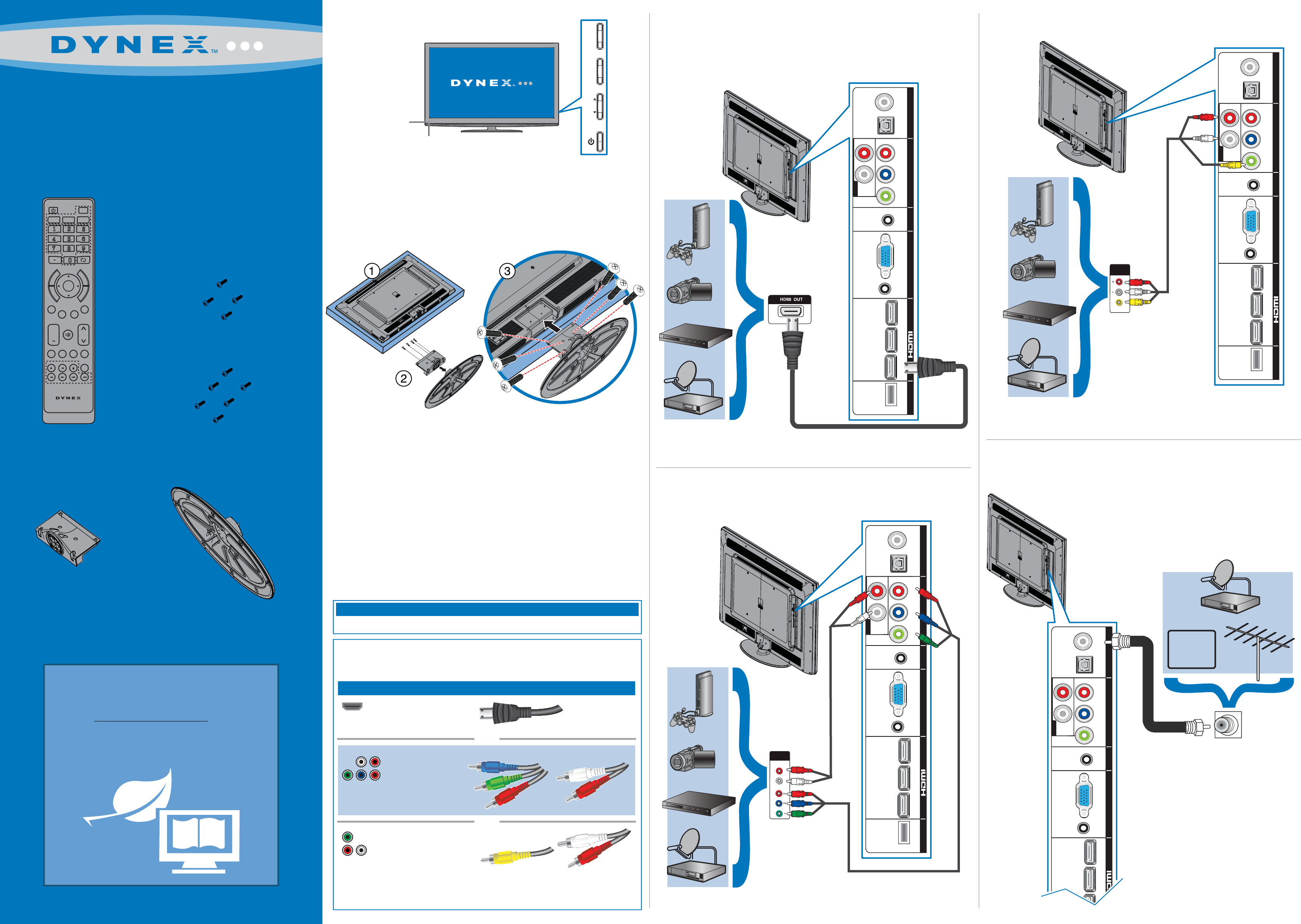
WE ARE GOING GREEN!
A copy of your User Guide is not provided
in the box but is available online.
Go to www.dynexproducts.com, then click
Support & Service. Enter your model number in
the Manual, Firmware, Drivers & Product
Information, then click Search.
Remote control
and 2 AAA batteries
60" 1080p LED
QUICK SETUP GUIDE
DX-60D260A13
This apparatus is intended to be supported by a UL Listed wall mount bracket.
Warning
Composite video
and analog audio
Connection type Video quality Cable connector
HDMI video/audio
Best
Component video
and analog audio
Better
Good
OR
OR
You can use the HDMI1/DVI jack to connect a DVI device to your TV. You need to attach
HDMI-to-DVI adapter to the end of the HDMI cable that connects to the DVI device’s jack.
Identifying cables
Your TV has several connection types for connecting devices. For the best video quality,
connect a device to the best available connection.
M4 type (20 mm length) (4 pcs)
M4 type (16 mm length) (6 pcs)
Stand column TV stand
Remote
control sensor
Power indicator
HDMI2/ARC HDMI1/DVIHDMI3
PC/DVI
AUDIO IN
VGA
AUDIO OUT
VIDEO/Y P
B PR
LR
AUDIO
DIGITAL
OUTPUT
ANT
CABLE IN
IN
PC IN COMPONENT INUSB
USB
AV IN
AUDIO/VIDEO
OUT
R
L
Note: Cables are not included.
CABLE
HDMI2/ARC HDMI1/DVI3
PC/DVI
AUDIO IN
VGA
AUDIO OUT
VIDEO/Y PB PR
LR
AUDIO
DIGITAL
OUTPUT
ANT
CABLE IN
IN PC IN COMPONENT IN
AV IN
Note: Cable is not included.
HDMI2/ARC HDMI1/DVIHDMI3
PC/DVI
AUDIO IN
VGA
AUDIO OUT
VIDEO/Y PB PR
LR
AUDIO
DIGITAL
OUTPUT
ANT
CABLE IN
IN PC IN COMPONENT INUSB
USB
AV IN
Note: Cable is not included.
HDMI2/ARC HDMI1/DVIHDMI3
PC/DVI
AUDIO IN
VGA
AUDIO OUT
VIDEO/Y P
B PR
LR
AUDIO
DIGITAL
OUTPUT
ANT
CABLE IN
IN
PC IN COMPONENT INUSB
USB
AV IN
AUDIO/VIDEO
OUT
Note: Cable is not included.
Note: Connect the
yellow (video) cable
connector to the green
(VIDEO/Y) jack.
TV
VIDEO HDMI ACC
ENTER
CH-LIST FAVORITE
INPUT CCD
+
MUTE
SLEEP ZOOM
MTS/SAP
E
X
I
T
M
E
N
U
H
O
M
E
I
N
F
O
*
AUDIO
PICTURE
VOL
CH
DX-RC03A-13
MENU
INPUT
VOL +
VOL -
CH
CH
Using an AV cable (good)
Connecting an antenna/cable wall jack
Connecting a DVD or Blu-ray player, cable box,
satellite receiver, camcorder, or game console
Using an HDMI cable (best)
Using component cables (better)
Front features
Installing the stand
1 Carefully place your TV face-down on a cushioned, clean surface to protect
the screen from damages and scratches.
2 Attach the stand to the stand column using the four provided M4 screws
(20 mm).
3 Attach the stand assembly to the TV using the six provided M4 screws
(16 mm).
Installing a wall-mount bracket
1 Carefully place your TV face-down on a cushioned, clean surface to protect
the screen from damages and scratches.
2 Attach the wall-mount bracket to your TV using the mounting holes on the
back of your TV. See the instructions that came with the wall-mount bracket
for information about how to correctly hang your TV.