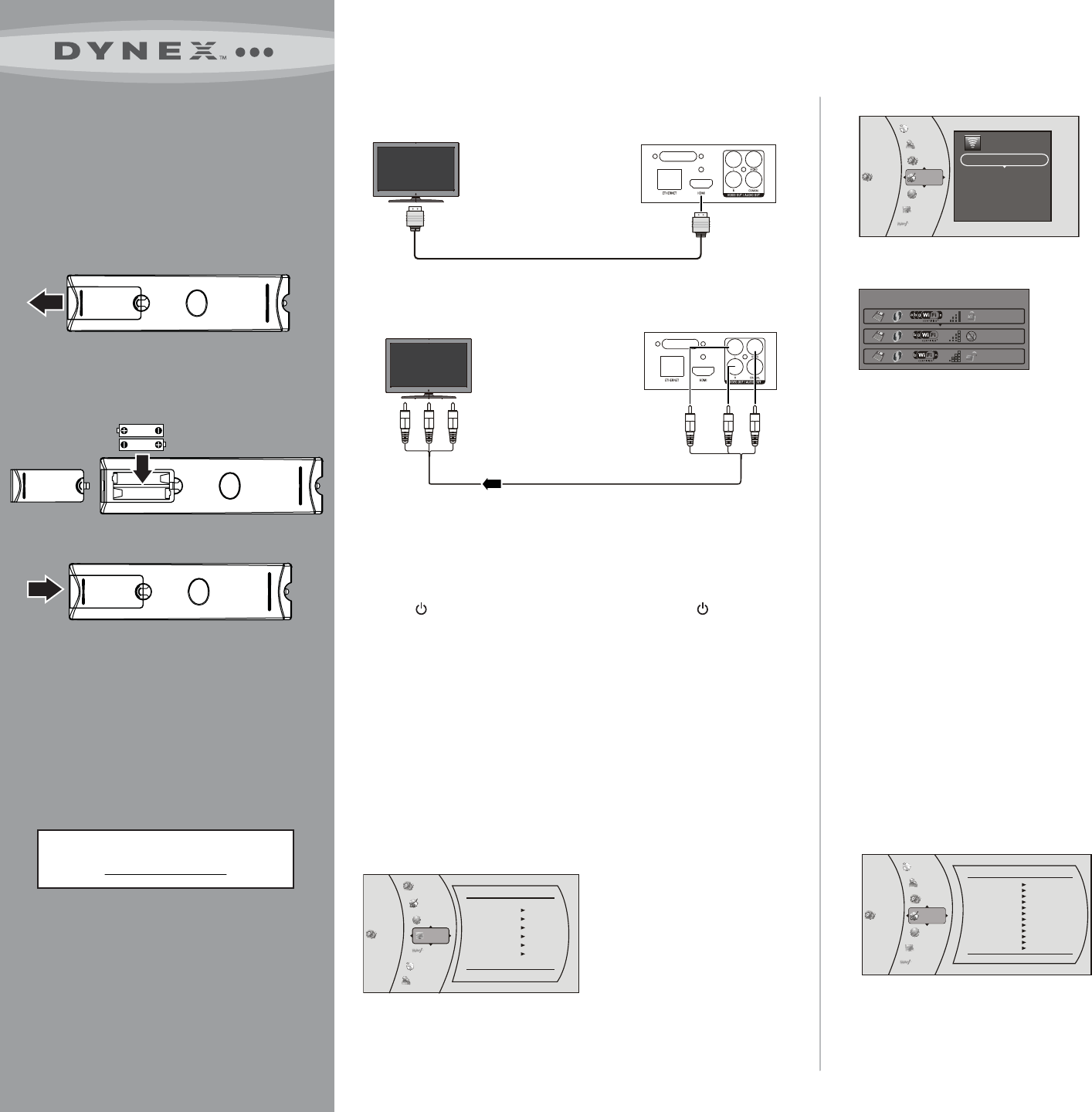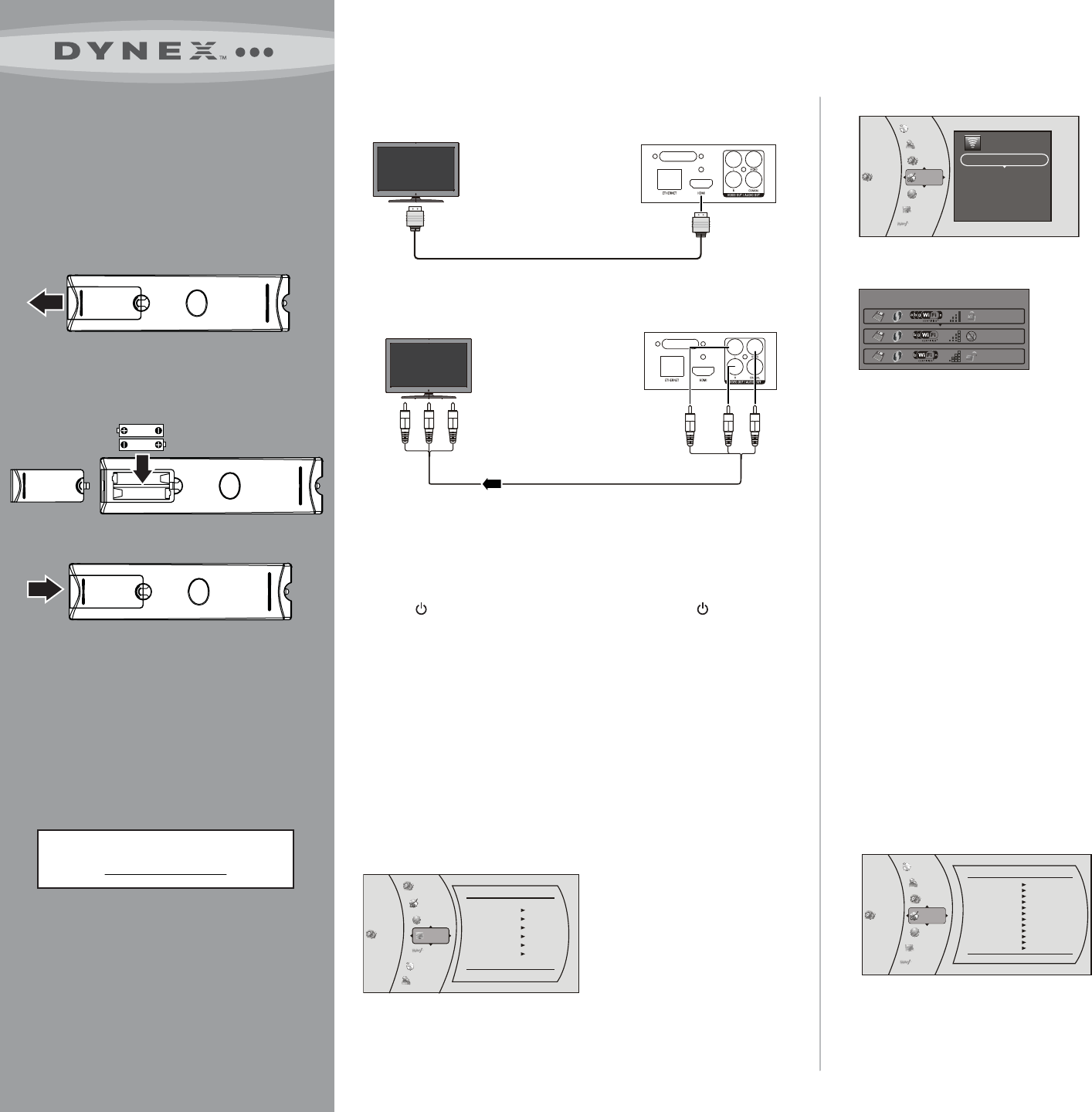
Connecting a TV
Using HDMI (best)
Using an AV cable
Note: The AV cable can only send standard-denition video (480i) to your TV.
To connect to a home theater, see your User Guide.
Plugging in your DVD player and turning it on
1 Plug the power cord into a standard power outlet.
2 Press the (standby/on) button on your DVD player or the STANDBY/ON
button on the remote control.
Connecting to your home network
This player can be connected to your wired network using the Ethernet port on the
back of your player or using a wireless network. Using a wired network provides the
best performance, because the attached devices connect directly to the network and
avoid interference from other wireless devices.
There are two types of wireless network connections:
• Select a network from a list of available networks
• Use WIFI protected setup
Connecting to the Internet with a wireless network:
1 Set up your access point or wireless router (if not already set up).
2 Press ENTER. The Settings menu opens.
3 Press or to select Network, then press ENTER.
4 The Wireless screen opens.
5 Press ENTER. The Network List screen opens showing a list of available wireless
networks.
6 Press or to select the wireless network you want your player to connect to,
then press ENTER. A Network Setup screen opens with the following options:
• Connect—Connect to this network.
• WPS Pin—Create a random PIN number password.
• Cancel—Go back to Network List.
7 If your network does not use encryption, press or to select Connect, then
press ENTER. If the wireless network is working, you should see a checkmark and
a connected message on the TV. If the message does not appear, repeat the
steps above.
OR
If your network uses encryption:
a Press or to select the Password eld, then press ENTER.
An on-screen keyboard opens.
b Press , , , or to select the rst letter in the password, then press
ENTER. Repeat this step to enter the rest of the password. If you make a
mistake, use the Clear key to delete the character.
c After you enter the password, select the red “Done” in the upper left-hand
corner of the keyboard, then press ENTER to close the keyboard.
d Press or to select Connect, then press ENTER. A connection message
appears. Select Close, then press ENTER. If the connection is not successful,
repeat the steps above.
e Press to go to the previous menu.
Setting up WiFi protection (WPS)
1 Press ENTER. The Settings menu opens.
2 Press or to select Network.
3 Press , then press to select WiFi Protected Setup (WPS), then press ENTER.
A screen appears, asking you to press the button on your router.
Package contents
• Blu-ray disc player • AAA batteries (2)
• Remote control • User Guide
• Quick Setup Guide
Installing remote control batteries
1 Remove the battery compartment cover.
2 Insert two AAA batteries into the battery
compartment. Make sure that the + and –
symbols on the batteries match the + and –
symbols in the battery compartment.
3 Replace the battery compartment cover.
For the most updated User Guide, please visit
www.dynexproducts.com
Quick Setup Guide I DX-WBRDVD1/DX-WBRDVD1-CA Connected Blu-ray Disc Player
TV Back of player
Back of player
A/V cable
TV
Settings
Language
Parental
System
Network
Display
Audio
BD-Live
Network List
WiFi Protected Setup(WPS)
Manual
IP Settings
Wireless
Network List
Hartleys
Steven
Linsys
Yellow=Video
White=Left audio
Red=Right audio
Settings
Audio
Network
Display
Display
HDMI Status
HDMI preferred Format
Resolution
TV Aspect
Film Mode(1080p24)
Deep Color
Connected
1080P
HDMI Auto
16:9 Original
Off
Auto
System
Language
BD-Live
Parental
Network
Interface
Link Status
MAC Address
IP Mode
IP Address
Subnet Mask
Gateway
Primary DNS
Secondary DNS
Signal Strength
Network Name(SSID)
Wireless
Link Up
00:26:4D:B4:01:54
Dynamic
192.168.42.131
255.255.255.0
192.168.42.1
202.96.128.166
10.4.4.11
Excellent
TP-Link
Settings
Language
Parental
System
Network
Display
Audio
BD-Live