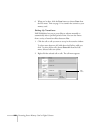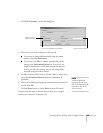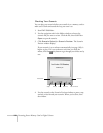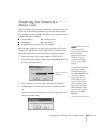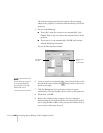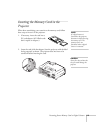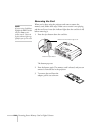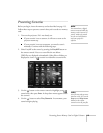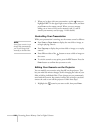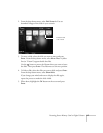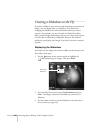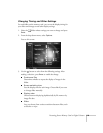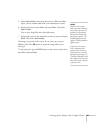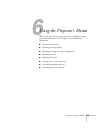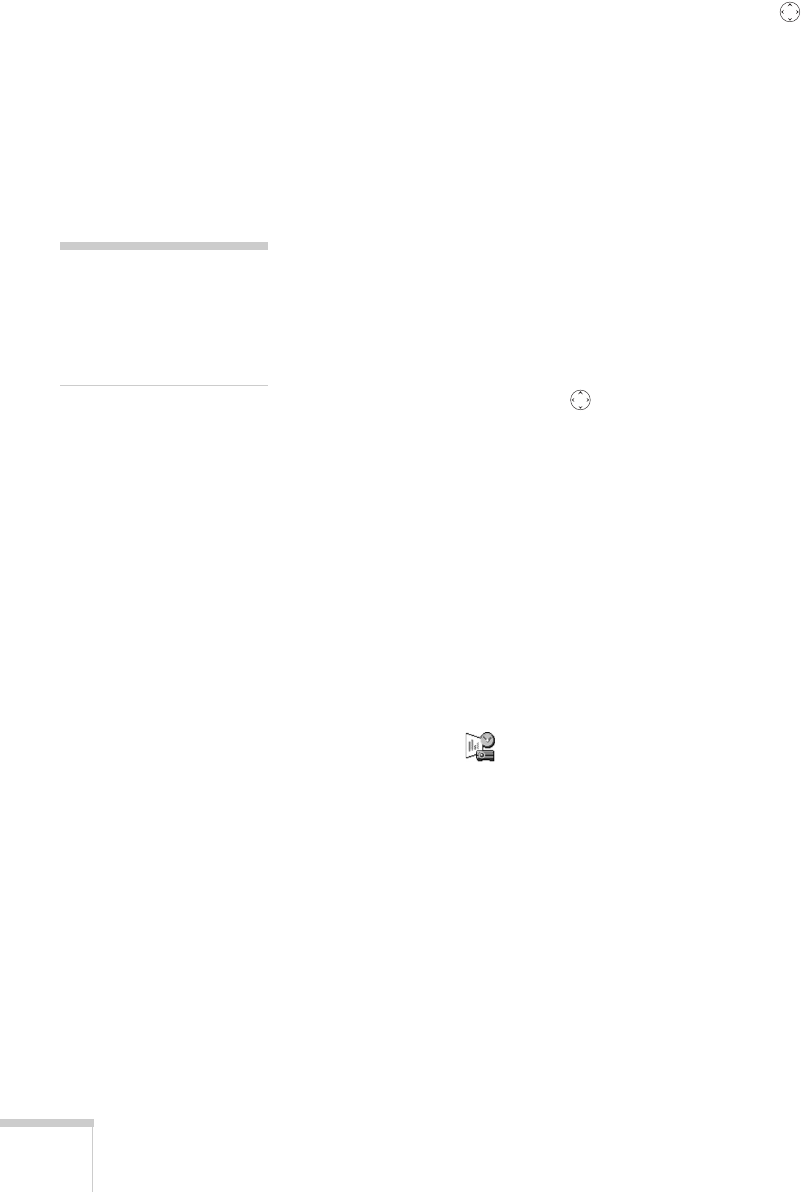
116 Presenting from a Memory Card or Digital Camera
5. When you’re done with your presentation, use the button to
highlight
EJECT in the upper right corner of the screen, and then
press
Enter on the remote control. When you see a message
asking you to insert a LAN card or memory card, it’s safe to
remove your memory card (see page 114 for details).
Controlling Your Presentation
While your presentation is running, use the remote control as follows:
■ Press Enter or Page down to display the next slide or image, or
to begin playing a movie.
■ Press Page up to display the previous slide or image, or to replay
a movie.
■ Press different sides of the button to rotate a slide or image on
the screen.
■ To exit the scenario at any point, press the ESC button. Press the
Enter button to confirm that you want to exit.
Editing Your Scenario on the Projector
You can modify your scenario using EasyMP on the projector. This
lets you make last-minute changes, such as changing the order of your
slides or hiding individual slides. These changes are not permanently
saved with the scenario, but remain in effect only as long as you don’t
remove the card or turn off the projector. Follow these steps:
1. Highlight the scenario you want to edit, then press
Enter.
note
Even if your scenario is set to
change slides automatically,
you can still change slides
manually as described here.