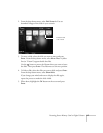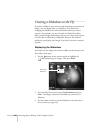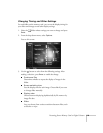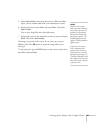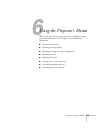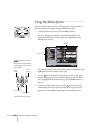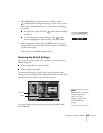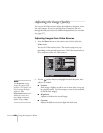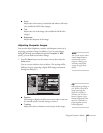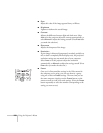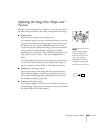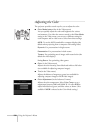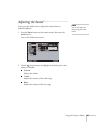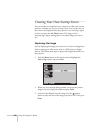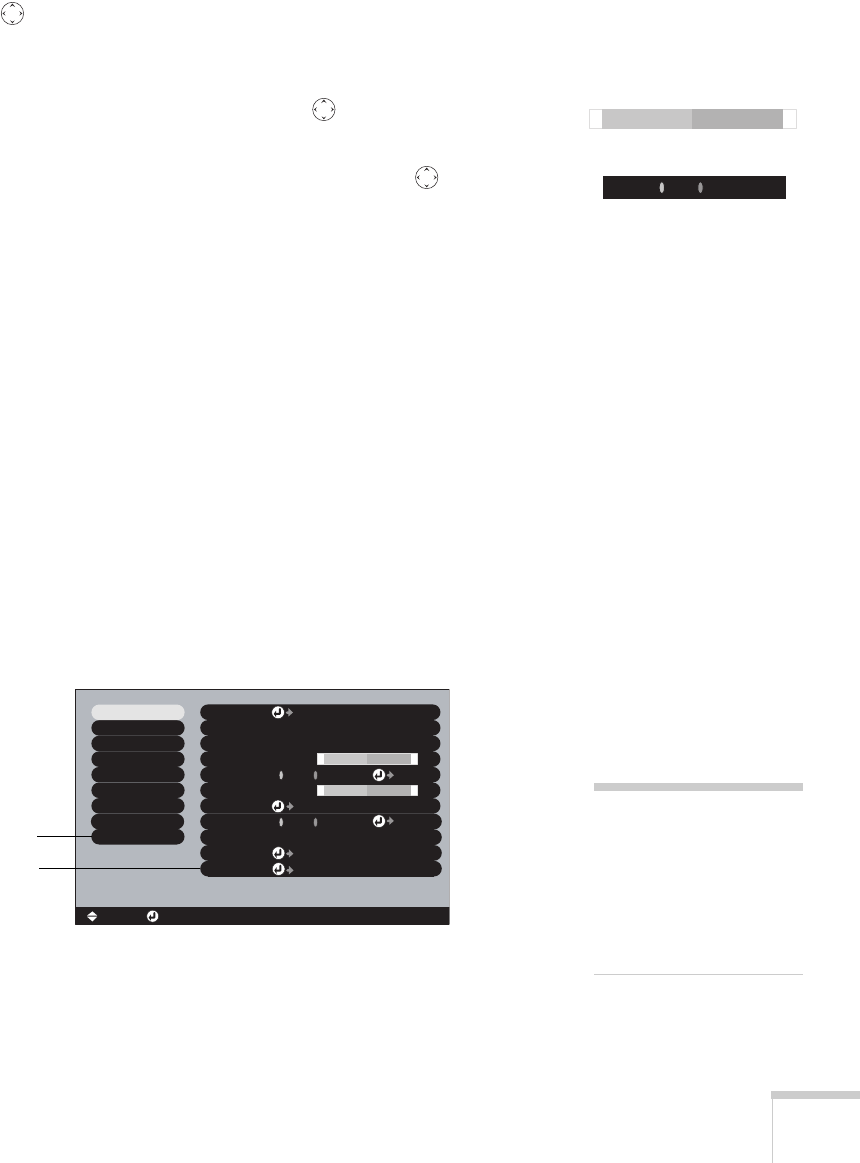
Using the Projector’s Menus 125
4. After highlighting the option you want to adjust, use the
pointer button to change the setting. In some cases, you may
have to press the
Enter button to see a sub-screen for changing
the setting.
■ Press the left or right side of the pointer button to adjust
a slider bar.
■ To select from two or more settings, use the pointer
button to highlight the desired setting, then press
Enter.
5. After changing the settings, press the
ESC button to save your
changes and return to the previous menu (or press it repeatedly to
exit the menu system).
You can also press the
Menu button to exit.
Restoring the Default Settings
You can use the menu system’s Reset options to restore the factory-
default settings for:
■ all the settings listed in a specific menu
■ all the settings in all menus
To restore the settings in a specific menu, enter the menu whose
settings you want to change, select
Reset, and confirm as needed. (The
example below shows how to reset the Video menu.)
To restore all the projector settings to their factory-default values,
select
Reset All.
+
-
ON
ON
OFF
OFF
Video
Video
Audio
Audio
Color Mode
Color Mode
Position
Position
Tracking
Tracking
Sync.
Sync.
Brightness
Brightness
Contrast
Contrast
Sharpness
Sharpness
:
:
:
:
:
Select
Select
0000
0000
0
0
0
0
0
0
+
-
+
-
Adjust
Adjust
[Presentation ]
[Presentation ]
:
:
Resolution
Resolution
Reset
Reset
Execute
Execute
:
[
]
[ ]: Enter
[ ]: Enter
[ ]: Select
[ ]: Select
[Menu]: Exit
[Menu]: Exit
Reset All
Reset All
About
About
Advanced2
Advanced2
Advanced1
Advanced1
User's Logo
User's Logo
Setting
Setting
Effect
Effect
Preset
Preset
Auto
Auto
Manual
Manual
Auto
Auto
Manual
Manual
Set
Set
Adjust
Adjust
Select
Select
Reset
Reset All
note
Reset All does not reset the
Computer Input, BNC
Input, User’s Logo,
Language, Projector ID,
Network, and Lamp
settings.