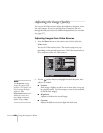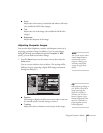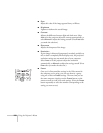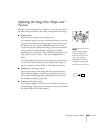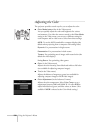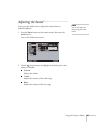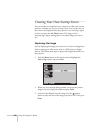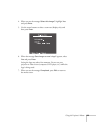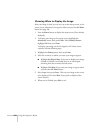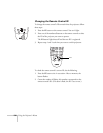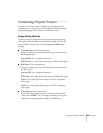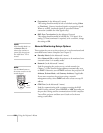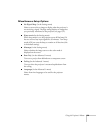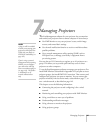134 Using the Projector’s Menus
Choosing When to Display the Image
After your image is saved, you can set it up as the startup screen, or the
screen you see when there’s no signal or when you press the
A/V Mute
button (see page 38).
1. Press the
Menu button to display the menu screen (if not already
displayed).
2. To display your image as the startup screen, highlight the
Advanced1 menu, then press Enter. Select Startup Screen,
highlight
ON, then press Enter.
To display your image on the No-Signal or A/V Mute screen,
continue with the following steps.
3. Highlight the
Setting menu, then press Enter.
4. Select the screen(s) on which you want your image to appear:
■ Highlight No-Signal Msg. if you want to display your image
(instead of a blank screen) when there is no video signal
incoming from the currently selected source.
■ Highlight A/V Mute if you want your image to appear when
you press the
A/V Mute button.
5. Select
Logo, then press Enter. This sets your image as the screen
to be displayed. (Or select
Blue if you prefer to display a blue
screen instead.)
6. When you’re finished, press
ESC to exit.