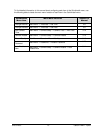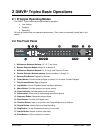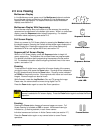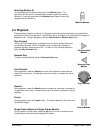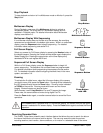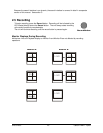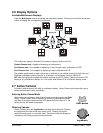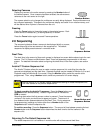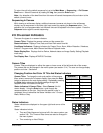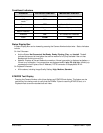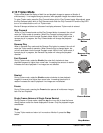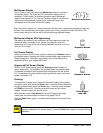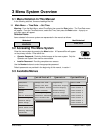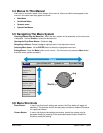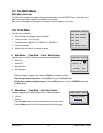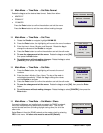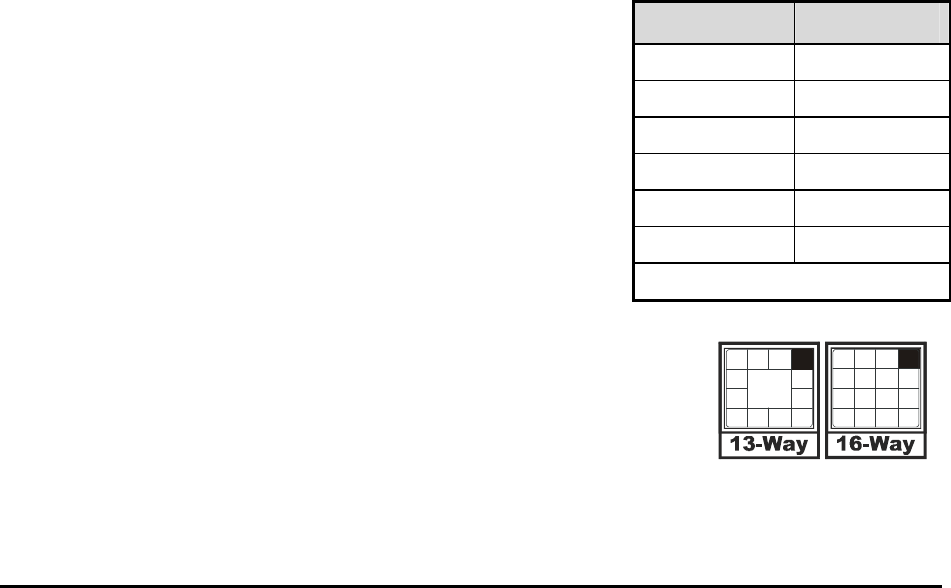
0150-0193C 23 Calibur DVMR
e
Triplex
To return the unit to the default sequence list, go to the Main Menu → Sequencing → Full Screen
Dwell menu. Select 03 seconds by rotating the Jog, then press the Enter button.
Note: Any alteration of the dwell time from this menu will cancel the sequence list and return to the
default (numeric) order.
Sequencing In Cameos
While viewing a multiscreen display, additional cameras (cameras not shown in the multiscreen
display) can be sequenced in the lower right hand cameo by pressing the Sequence button. The
sequence list is not programmable, but the dwell time can be adjusted in the menu system. Press the
Sequence button again to cancel sequencing.
2.9 On-screen Indicators
There are five types of on-screen indicators.
Camera Titles: Displays the camera number and the camera title.
Status Indicators: Displays Time, Date, and Hard Disk record time left.
Conditional Indicators: Displays indicators for Freeze, Zoom, Alarm, Motion Detection, Videoloss,
Autolist™ Program mode, Macro Record and Macro Playback mode.
Status Display Box: Displays Archive Device, Network status and Image Quality Setting (Playback
mode only).
Text Display Box: Displays ATM/POS Text data.
Camera Titles
Camera Titles are displayed on either the upper or lower corner of the left hand side of the screen.
The camera title can be changed in the menu system (see section 3.14). The user can change display
position and color. See below.
Changing Position And Color Of Title And Status Indicators
Position Color
Top Left Black
Top Left White
Top Left Gray
Bottom Left Black
Bottom Left White
Bottom Left Gray
Camera Titles: To change the color and position of the camera
titles, select a camera for full screen display, then press the Enter
button to advance to the next display setting. Repeatedly pressing
the Enter button advances the display settings through the
sequence show in the table on the right.
Status Indicators & Camera Titles: Select Camera 1 for full
screen display. Using the Enter button, cycle through the
sequence shown on the right. Each time the position cycle is
completed, the unit advances the Status Indicator color. Choose
Black, White or Gray.
Title not displayed
Status Indicators
Status indicators are displayed on the upper right hand corner of the
screen.
Status indicators include:
• Time and Date (these can be turned off in the menu system, see
section 3.8). The Time and Date format can also be changed in
the menu system.
• Time remaining on Hard Disk(s).
Small Cameo