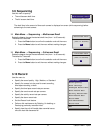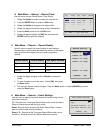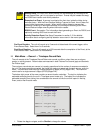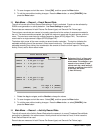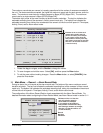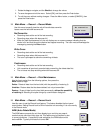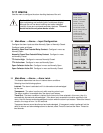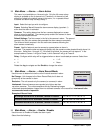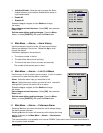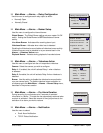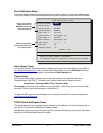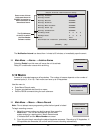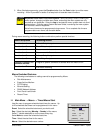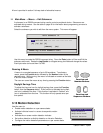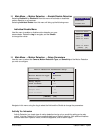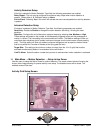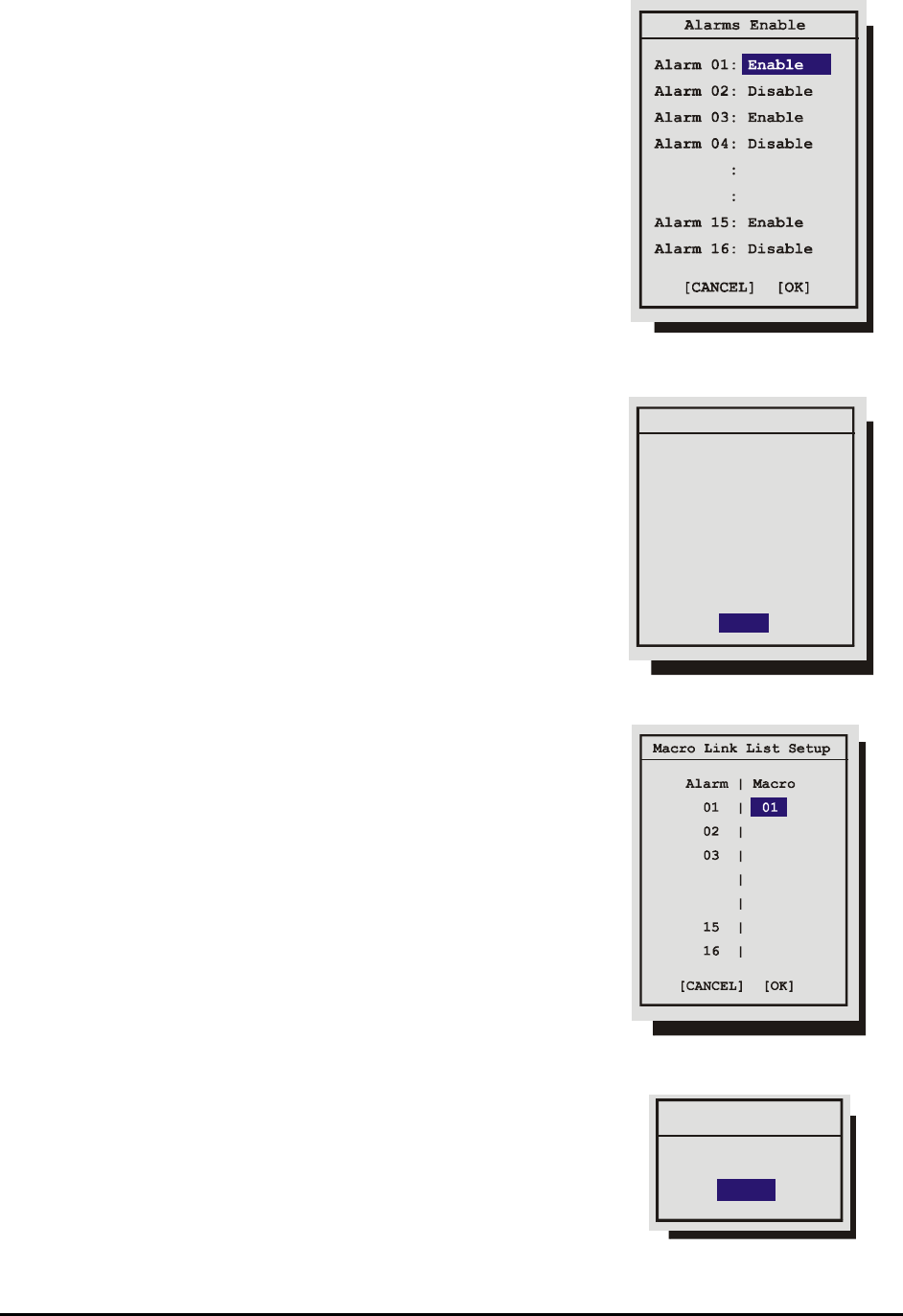
0150-0193C 39 Calibur DVMR
e
Triplex
• Individual Enable: Allow the user to access the Alarm
Enable submenu, and enable or disable alarm inputs on
a per camera basis.
• Enable All
• Disable All
Rotate the Jog to navigate, and the Shuttle to change
the values.
Save changes and exit the menu: Select [OK], then press the
Enter button.
Exit the menu without making changes: Press the Menu
button, or select [CANCEL], then press the Enter button.
q Main Menu → Alarms → Alarm History
Use this window to view a list of the 100 most recent alarms.
Alarms are displayed 10 at a time. Rotate the Jog to scroll
through the alarms.
Information displayed in this window is:
• The alarms number in the list.
• The date of the alarm (month and day).
• The time of the alarm (hours, minutes, and seconds).
The number of the camera input in alarm.
q Main Menu → Alarms → Link To A Macro
Use this menu to link an alarm input to a macro. If a link is created,
a macro will run each time that alarm is activated.
Alarm: Select the alarm input you would like to link.
Macro: Select the macro number you wish to link to. Leave this
setting blank if you do not wish to link to a macro.
Rotate the Jog to navigate, and the Shuttle to change
the values.
Save changes and exit the menu: Select [OK], then press the
Enter button.
Exit the menu without making changes: Press the Menu
button, or select [CANCEL], then press the Enter button.
q Main Menu → Alarms → Fullscreen Alarm
Selecting Yes from this menu will cause the unit to always display
the alarm camera fullscreen.
Selecting No from this menu will cause the unit to display the 4-way
display configured in the Main Menu → Alarms → Alarm Action
Setup menu.
This menu selection is not available on 4-channel DVMRe Triplex units, since Fullscreen Alarm Mode is
the only alarm mode available.
Alarm History Box
001- 02/04 18:40:32 16
002- 02/15 12:00:10 11
003- 02/28 10:10:20 08
:
:
010- 03/15 05:12:16 04
[OK]
Fullscreen Alarm
Fullscreen
NO