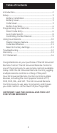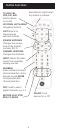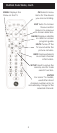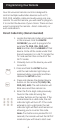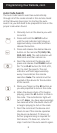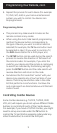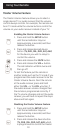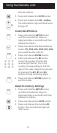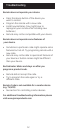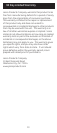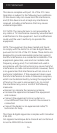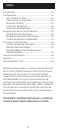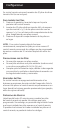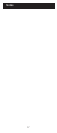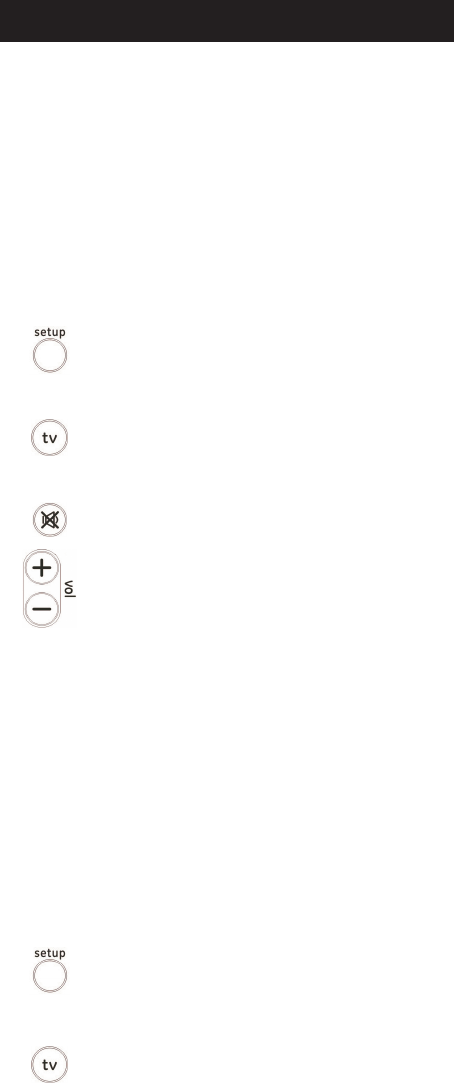
10
Using Your Remote
Master Volume Feature
The Master Volume Feature allows you to select a
single device (TV or audio receiver) that the volume
control always controls. For example, the remote can
be in TV mode while the volume buttons control the
volume on your audio receiver instead of your TV.
Enabling the Master Volume Feature
1. Press and hold the SETUP button
until the red indicator stays on
(approximately 4 seconds) and then
release the button.
2. Press and release desired device
button (TV, DVR, CBL, DVD, SAT, AUX)
for the device you wish to setup to
control the volume.
3. Press and release the MUTE button.
4. Press and release the VOL + button.
The red indicator will blink twice and
then go off.
To test the feature put the remote in
another mode such as the TV mode if you
programmed the audio receiver to be the
Master Volume Device. Point the remote
at the audio receiver, press and hold
either the VOL - or the VOL + button. If
the audio receiver volume changes then
the remote is programmed correctly. If
the TV volume changes and not the audio
receiver, you will have to repeat the steps
above and test again.
Disabling the Master Volume Feature
1. Press and hold the SETUP button
until the red indicator stays on
(approximately 4 seconds) and then
release the button.
2. Press and release the device button
(TV, DVR, CBL, DVD, SAT, AUX) which
is programmed to control the Master