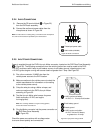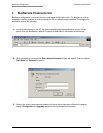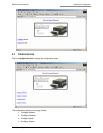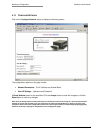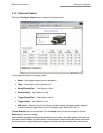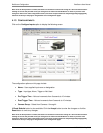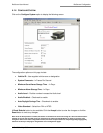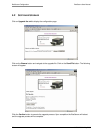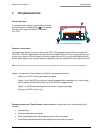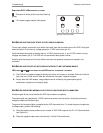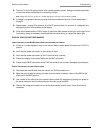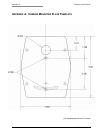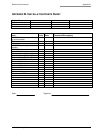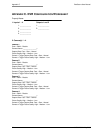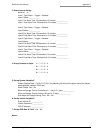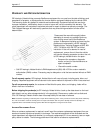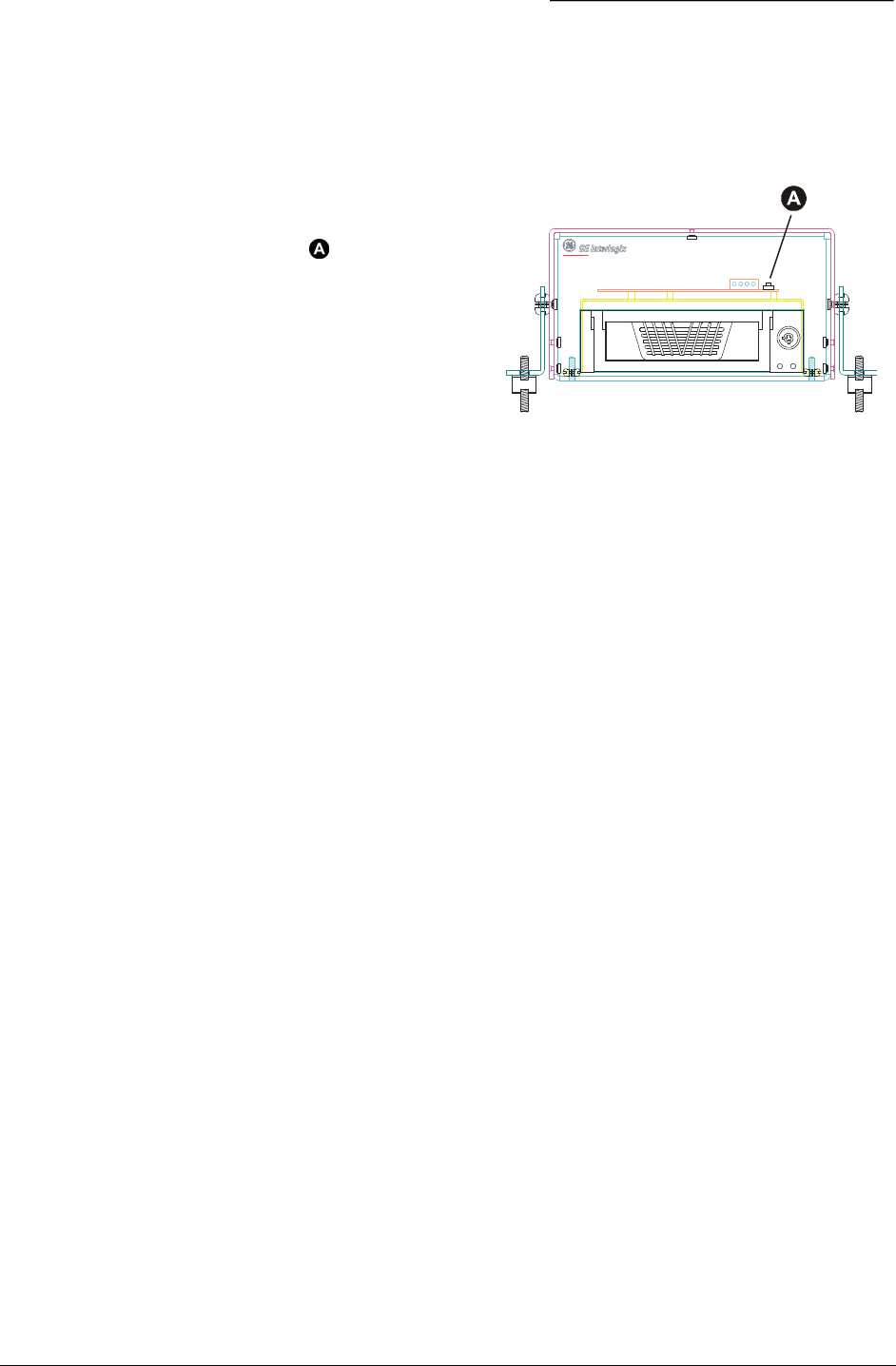
BusSecure User Manual Troubleshooting
0150-0263A / May 2003 29
5 TROUBLESHOOTING
FACTORY SETTINGS:
To reset the factory settings, remove the cover panel
and hold down the indicated button ( ) for 5 seconds.
This action will restore the default IP address to
3.18.173.0.
OPTIONAL STATUS LIGHTS:
The status lights will alert you to the status of the DVR. DVR status lights should not be confused with
DVR LEDs. The LEDs are located on the front of the removable DVR unit. The term status lights is used
to refer to any lights or LEDs connected to the two outputs from the DVR, such as the BusSecure Panic
Button. Status lights can be mounted anywhere depending upon the installation and are optional devices.
Note: Some properties customize the DVR status outputs and use another device (such as an IO or PLC) to control the lights.
Output 1 corresponds to Check System and Output 2 corresponds to Normal.
Output 2: the DVR is running and capturing images.
Output 1 and 2: the DVR is running and capturing images with an exception (e.g., loss of signal
from a camera). Check the Recorder Log of the DVR to investigate further.
Output 1: the DVR has encountered an error and is not capturing images.
No lights: the DVR is not running.
POSSIBLE CAUSES FOR A “CHECK SYSTEM” STATUS LIGHT ON (in conjunction with a normal status light if
installed):
• Camera failure
• Camera enabled but not installed
• Event data deleted before the configured minimum time has passed
• Surveillance data deleted before the configured minimum time has passed
BusSecure
Figure 31. Location of factory reset button