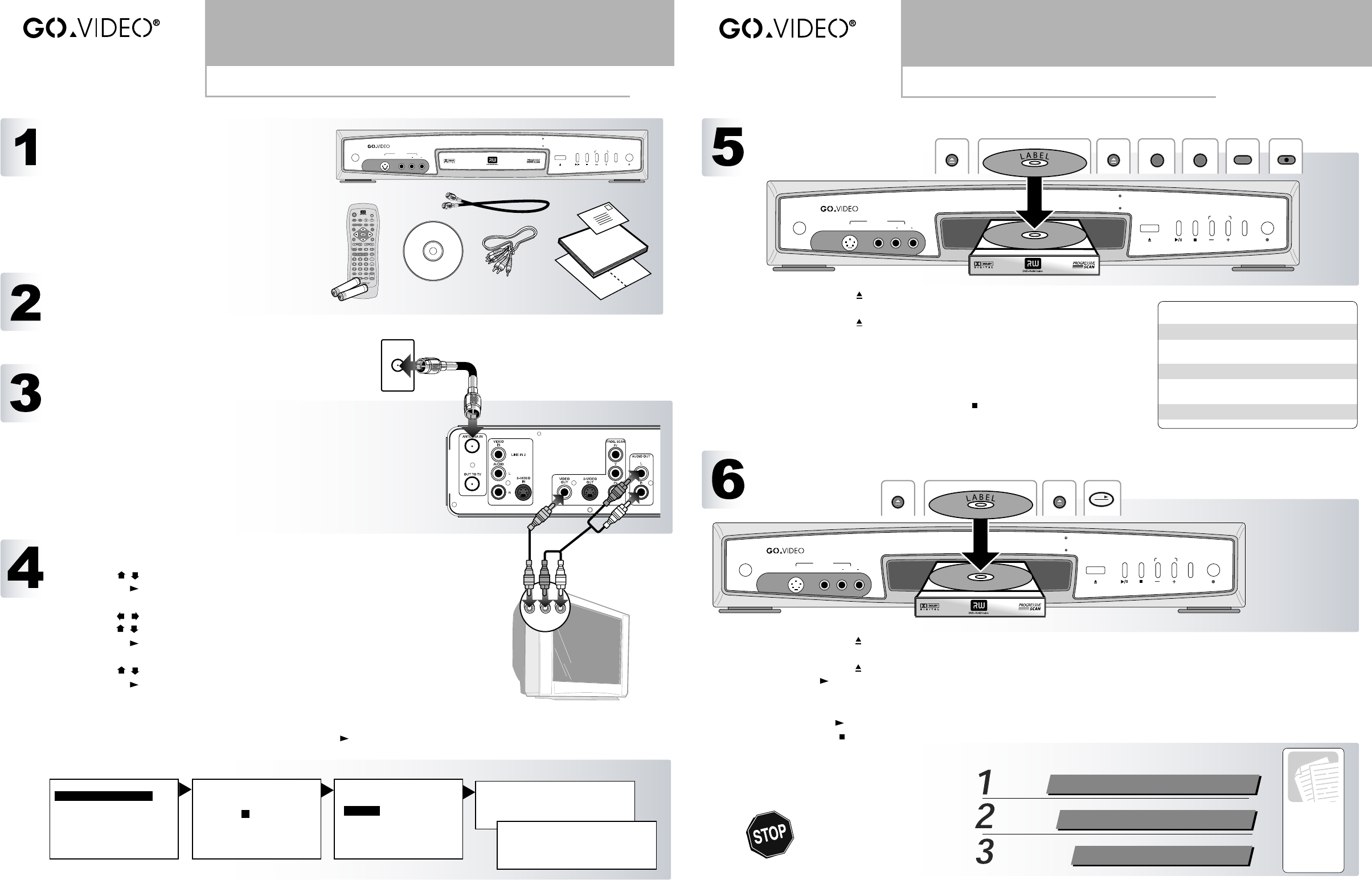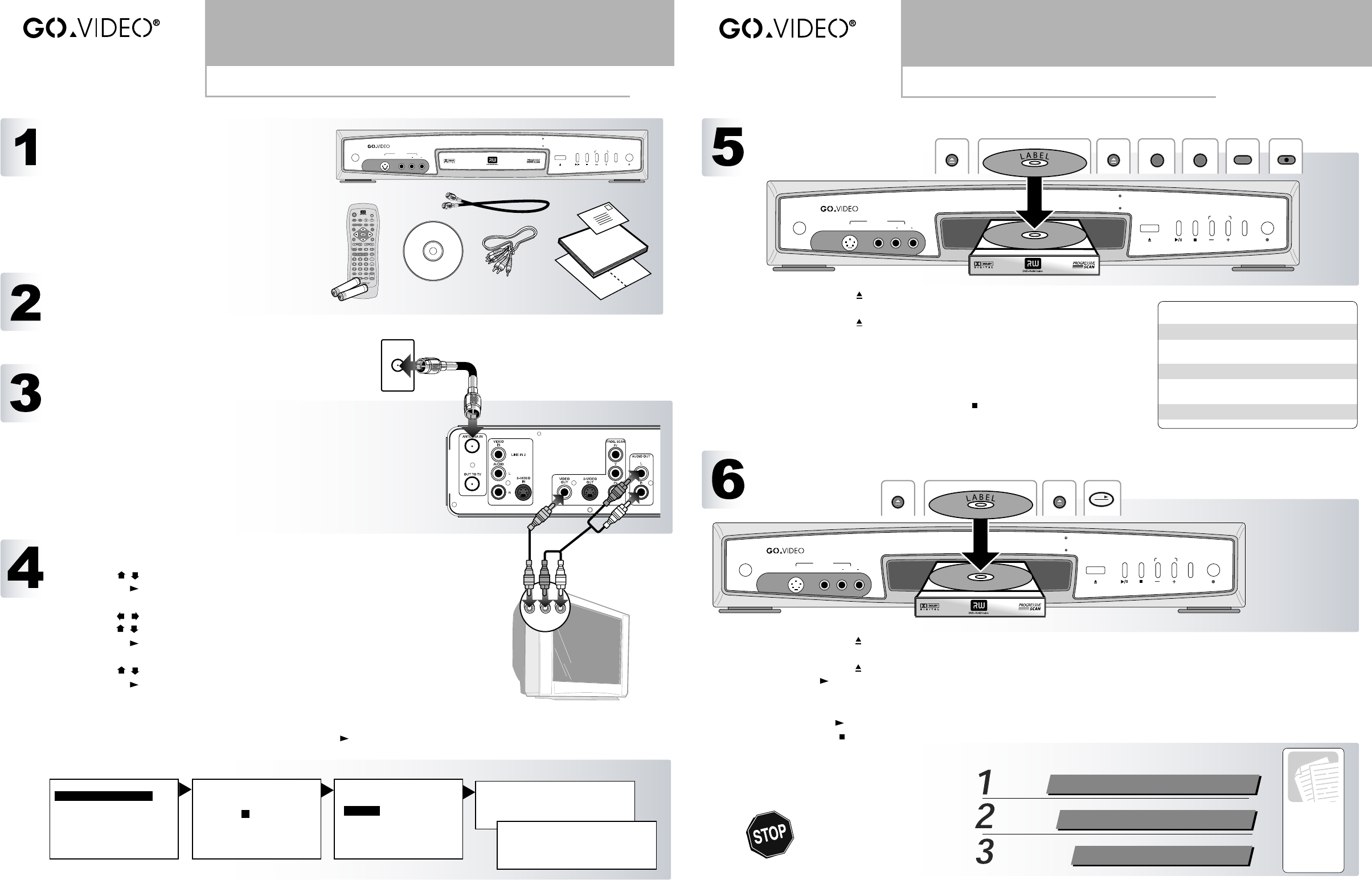
Read Me First
Unpacking, Connections & Initial Setup
R6530
For detailed
instructions
and descriptions
of features,
please
consult the
User’s
Guide
Quick Reference
Basic Recording & Playback
R6530
On/Standby
SetupProg.Scan
Record
Return
Prev Next Rev Fwd
Display
ZoomPause/StepSlow
PBC Disc Menu Title Mute
Volume
Go To
Clear
Program
Subtitle Audio
Repeat
Angle
Quality Edit Skip
Stop
Input
Disc/Live
Channel
Open/Close
Enter
Play
Power
R6530 DVD+R/RW RECORDER
DVD+R/RW • DVD-R/RW • CD • MP3 • WMA • PICTURE CD PLAYBACK
Power
Play/PauseOpen/Close
Stop
InputChannel
S-Video Video Audio
L R
Record
Record
Line In 1
Antenna/Cable
DVD Recorder
Television
A/V IN
Choose English menus.
Choose Spanish menus.
Choose French menus.
Press <ENTER> to continue.
Please wait...
9 channels found
Channel 021 found
Channel searching done!
To exit press the ENTER key.
Welcome!
Please set the time and date:
8:48 PM
01 / 01 / 00 TUE
Continue...
Please select signal type:
Antenna
Cable
Skip
Po
w
e
r
R
6
53
0 DV
D
+
R
/R
W
R
EC
O
R
D
E
R
DV
D
+R
/RW
•
DV
D
-R
/RW
• C
D
•
M
P
3 •
W
M
A
•
PIC
TU
R
E
C
D
PL
AYB
AC
K
Po
w
e
r
P
lay
/Pa
use
O
pen
/C
los
e
S
top
In
pu
tC
h
ann
el
S-V
ide
o
V
ide
o
Au
di
o
L
R
R
eco
rd
R
e
co
rd
Lin
e In
1
O
p
en
/Clos
e
1
2
O
p
en
/Clos
e
3
Disc
/L
ive
(Li
ve
Mod
e)
(
Se
t Cha
nn
el)
(
Se
t Qu
ali
ty)
4
In
pu
t
5
Q
u
ali
ty
6
R
e
co
rd
7
Power
R6530 DVD+R/RW RECORDER
DVD+R/RW • DVD-R/RW • CD • MP3 • WMA • PICTURE CD PLAYBACK
Power
Play/PauseOpen/Close
Stop
InputChannel
S-Video Video Audio
L R
Record
Record
Line In 1
Open/Close
1 2
Open/Close
3 4
Enter
Play
UNPACK YOUR DVD RECORDER
• R6530 DVD recorder (1)
• Remote control (1)
• 1.5V AAA alkaline batteries (2)
• Audio/video cable (1)
• RF (Antenna) cable (1)
• User’s guide (1)
• Quick reference guide (1)
• Warranty registration card (1)
• DVD+RW disc (1)
INSERT REMOTE CONTROL BATTERIES
1Remove battery cover on back of remote control.
2Insert two 1.5V AAA batteries, paying attention to the
correct polarities (+/-).
3Replace cover.
CONNECT DVD RECORDER
1 Connect the RF cable from your antenna or cable TV jack to the
ANTENNA IN jack on the back panel of the DVD Recorder.
2 Connect the supplied audio/video cable from the AUDIO/VIDEO
OUT jacks on the back panel of the DVD Recorder to the line in
jacks on your television and/or stereo receiver.
3 Plug the DVD Recorder into a standard electrical outlet and press
the Power button on the front panel.
4 Turn on your TV and select the Video input.
5 The Language setup menu will appear. Continue with “Initial
Setup” below. For advanced connections, please refer to the User’s
Guide.
COMPLETE INITIAL SETUP
1 Set the DVD Recorder’s on-screen menu language.
•Use the / buttons to select English (default), Spanish, or French.
•Press Play /Enter to continue.
2 Set the DVD Recorder’s time and date. This is essential for accurate timer recording:
•Use the / buttons to select each item (hours, minutes, month, day, and year).
•Use the / buttons to set each item to the correct time and date.
•Press Play /Enter to continue.
3 Select Antenna or Cable:
• Use the / buttons to select Antenna (default), or Cable.
• Press Play /Enter to continue.
4 Run Auto Channel Search
•Auto Channel Search runs automatically after you select Antenna or Cable. This may
take several minutes.
•When all available channels have been found, press Play /Enter to complete Initial
Setup.
1 2
3
4
BASIC RECORDING
BASIC PLAYBACK
1 Press Open/Close on the remote control or front panel to open the disc tray.
2 Insert a DVD+R or DVD+RW into the disc tray with the label side facing up.
3 Press Open/Close again to close the disc tray.
4 Press Disc/Live on the remote control to switch to Live mode.
5 Press Input on the remote control until the Channel input is selected. Select the
desired channel using the Channel +/- or 0-9 buttons.
6 Press Quality to set the record quality to the desired level (see table).
7 Press Record to start recording.
• When recording is complete, press Stop .
• WAIT appears on the screen for a few moments while the DVD Recorder
stops recording and adds the new title to the disc menu.
Quality Setting Rec Time/Disc
HQ (High Quality) 1 hr.
SP (Standard Play) 2 hrs.
LP (Long Play) 3 hrs.
EP (Extended Play) 4 hrs.
SLP (Super Long Play 6 hrs.
1 Press Open/Close on the remote control or front panel to open the disc drawer.
2 Place the disc in the drawer with the label side facing up and playback side facing down.
3 Press Open/Close again to close the disc drawer.
4 Press Play /Enter on the remote control or front panel.
• Many discs will load and begin playing automatically when the disc drawer closes.
• If the disc is a DVD+R/+RW, the disc menu will appear. Use the / buttons to highlight the desired title and
press Play /Enter.
• Press Stop to stop playback.
Questions?
DO NOT RETURN THIS
PRODUCT TO THE STORE!
Our Award-Winning Customer
Service Professionals are
Ready to Help!
Call Us!
1-800-736-7679
E-Mail Us!
Visit Our
Web Site!
customerservice@govideo.com
www.govideo.com