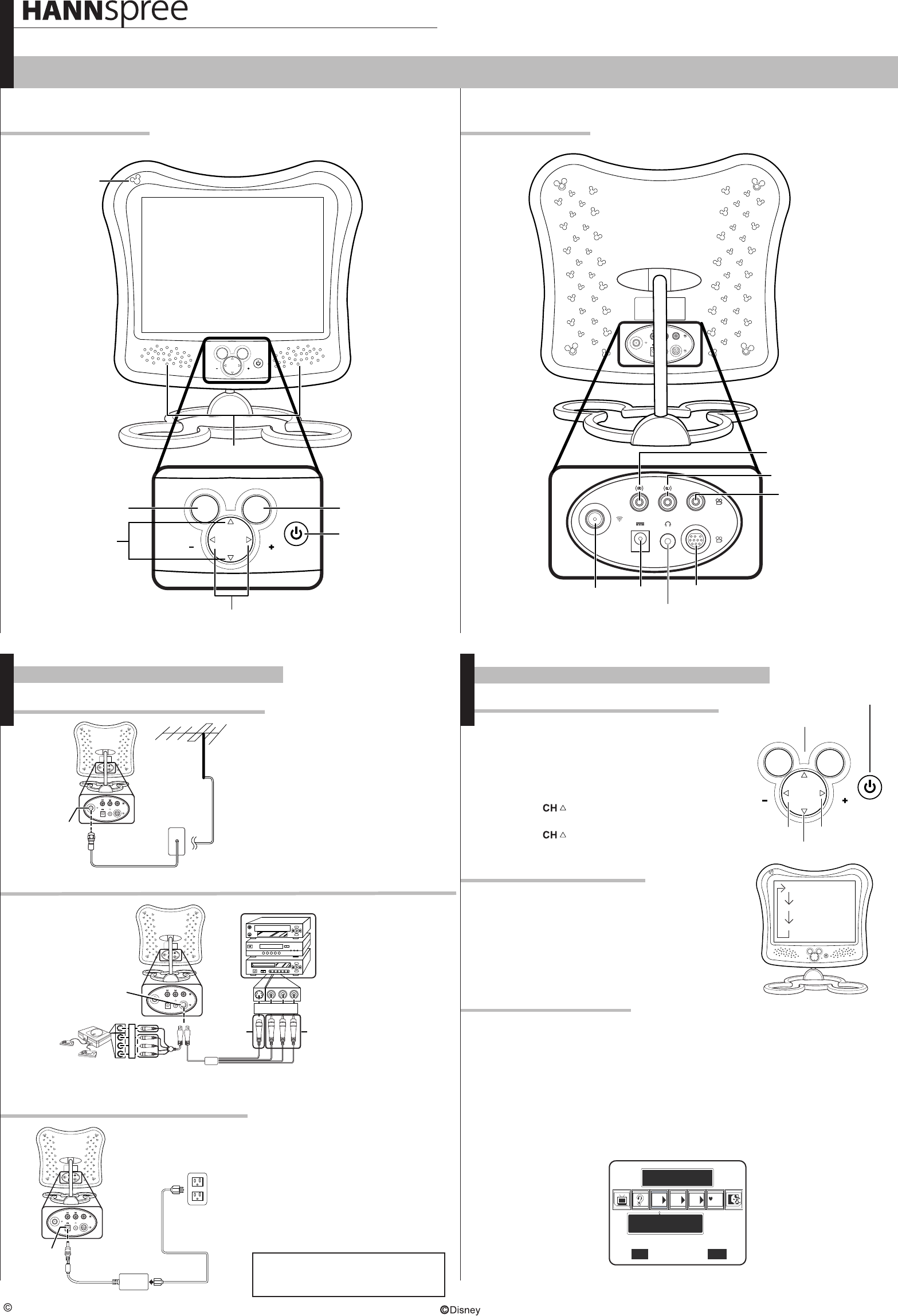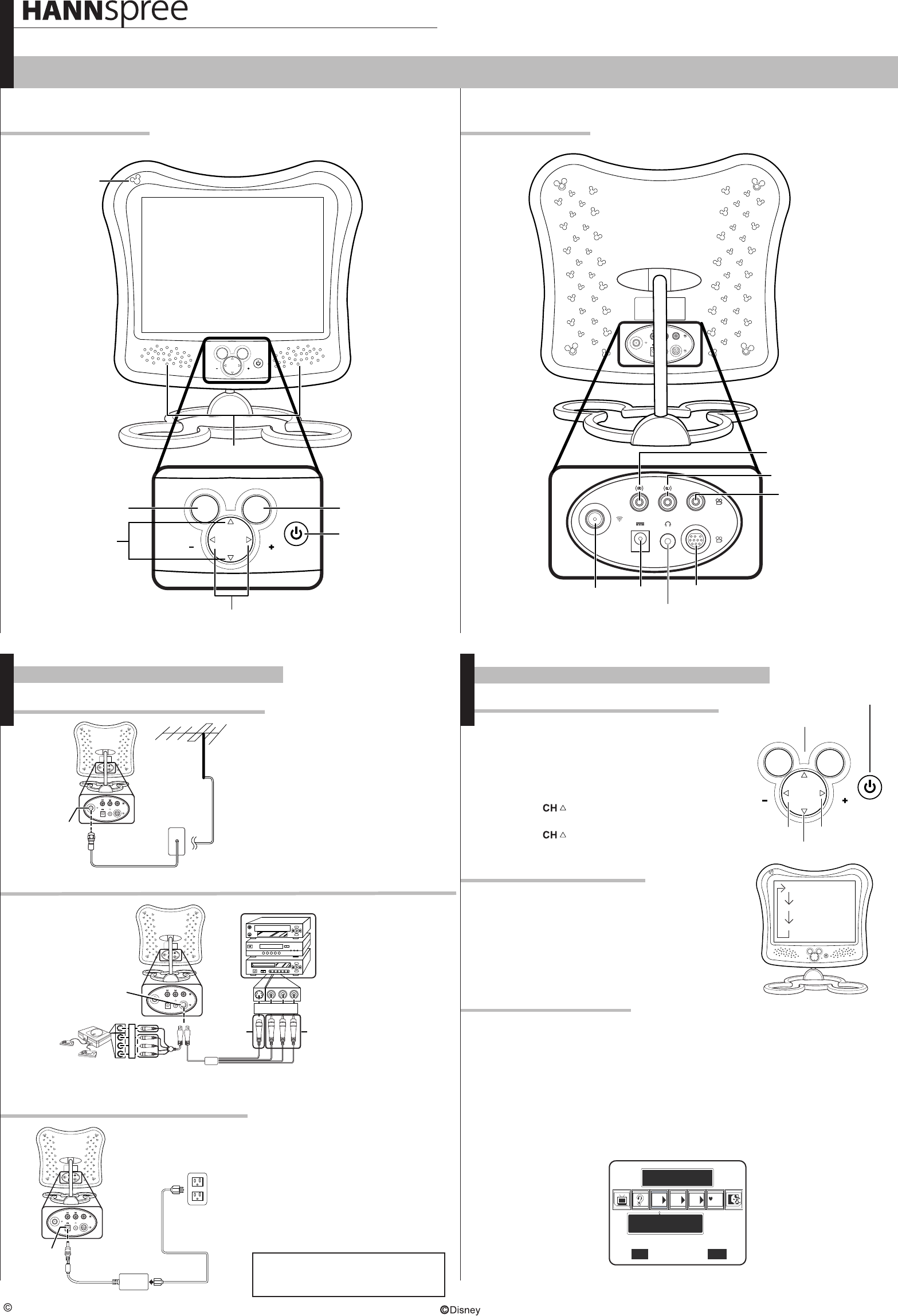
Selecting A/V Sources
A/V and Channel Setup
Watching Broadcast or Cable TV
MAD-001137
Quick Start Guide
Front ViewFront View
Rear ViewRear View
Copyright 2004, Hannspree California, Inc. All rights reserved.
Making Connections
Connecting to Antenna/Cable TV
Connecting to a VCR, VCD, DVD Player, or Video Game Console
Connecting the Power Adapter
Auto Channel Setup
1. Connect the power cord to the power
adapter as illustrated.
2. Plug the power adapter connector into
the DC-IN input jack on the rear panel
of the TV.
3. Insert the three-pronged plug at the
other end of the power cord into a
power outlet.
Note : For information on connecting your
TV to a computer, refer to the user's
manual.
2. The cables are
color-coded (black,
red, white, yellow).
Connect each color-
coded cable to
the appropriate
connector on your
device.
1. The illustration presented
here shows you how to
connect your TV to a
VCR, VCD, DVD player
or video game console.
1. Connect one end of the VHF/UHF
(Antenna) or CATV cable to ANT
Jack (VHF/UHF IN Jack) on the back
of the TV.
2. Connect the other end of the
VHF/UHF (Antenna) or CATV cable
to the Antenna or CATV socket.
B R W Y
Menu
Channel select
Volume adjust
Speakers
M
E
N
U
P
O
W
E
R
S
O
U
R
C
VOL VOL
CH
M
E
N
U
P
O
W
E
R
S
O
U
R
C
E
VOL VOL
CH
Source
Power indicator LED
Remote IR sensor
Video in (RCA x 1)
Audio in (Right, RCA x 1)
Audio in (Left, RCA x 1)
AV2
DC-IN
Headphone line out
(3.5 mm stereo)
Antenna/Cable TV line in
1. Make sure your TV is turned on and a
device such as a DVD player is connected.
2. Press the SOURCE button on the
control panel to select different source signals.
TV/CATV channel number, AV1 or AV2 appear
on the screen.
M
E
N
U
P
O
W
E
R
S
O
U
R
C
VOL VOL
CH
TV
AV2
AV1
Auto Program
TV
Setting
Auto Program
ONON OFF
AM
+
-
CH
Channel up
Volume up
Volume down
Channel down
M
E
N
U
S
O
U
R
C
E
VOL VOL
CH
Power indicator LED
1. After you have made the appropriate power and
source connections, press the power button to
turn on your television
2. Press the SOURCE button to select TV.
6. Press the button to select TV/CATV.
3. Press the MENU button on the
control panel to enter the OSD menu.
4. Press the button to select the TV setting.
5. Press the MENU button.
4-in-1 cable
VCR
VCD
DVD
4-in-1 A/V jack
AV
connectors
S-Video
connector
Video game console
B
R
W
Y
Power adapter
Power cord
Power outlet
DC-IN
Antenna
Antenna/CATV
coaxial cable
ANT jack
(VHF/UHF
IN jack)
This guide is designed as a reference to help you start using your LCD TV quickly. Please refer to the User's Manual for more detailed installation and safety instructions.
DT04-12U1 12.1" Liquid Crystal Display TV
1. Press the MENU button to enter the OSD menu.
2. Use the channel buttons on the control panel to select the “TV Setting” menu.
3. Press the MENU button to enter the TV Setting menu.
4. Press channel buttons to select Auto Program.
5. Press the MENU button to enter the Auto Program Setting submenu.
6. Press channel buttons to select ON or OFF and press the MENU button .
7. Your television will begin automatically memorizing the available channels.