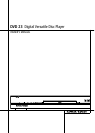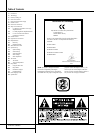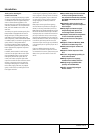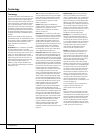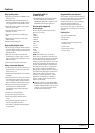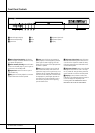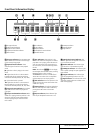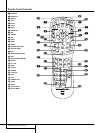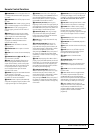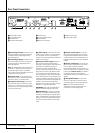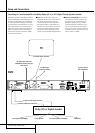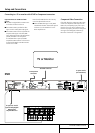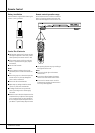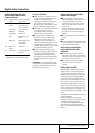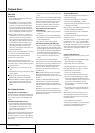REMOTE CONTROL FUNCTIONS 9
Remote Control Functions
0
POWER ON: Turns on the player when it is
in standby mode (Harman Kardon logo appears
on screen).
1
POWER OFF: Turns off the player to stand-
by mode.
2
SUBTITLE: When a DVD is playing, press to
select a subtitle language or to turn subtitles off.
3
TITLE: When a disc is playing, press to
make the player go back to the first section of
the disc.
4
ANGLE: Press to access various camera
angles on a DVD (If the DVD contains multiple
camera angles) or to rotate JPEG images.
5
AUDIO: Press to access various audio
languages on a DVD (If the DVD contains
multiple audio streams).
6
ENTER: Press this button to activate a
setting or option
7
OPEN/CLOSE: Press to open or close the
disc tray.
8
OSD: Press to access the On Screen Display
Menu
9
ARROW buttons (
M
/
N
/
K
/
L
): Use to
move the cursor in the OSD.
A
INFO: Press for detailed informations on
the disc playing (Video/Audio Bit rate, Movie
aspect ratio and others), and for current player
settings made. Note that the unit doesn’t react
on any transport button as long as the info
menu is displayed. Press again to remove
information from screen.
B
MENU: Displays the actual DVD Disc Menu
on the TV screen in play mode.
When playing discs with JPEG images, pressing
this button will access the thumbnails.
C
PAUSE: Freezes a picture (with DVD/VCD)
and pauses the playback signal (CD) when a disc
is playing. Press again for normal playback.
D
STATUS: Press while a disc is playing to
view banner display. Use the ARROW buttons to
move through the different features in the
Banner Display. When a symbol is highlighted,
press ENTER on the remote to select it.
E
SKIP/STEP (Previous): Press to go to
beginning of current track. Press again quickly to
go to beginning of previous track.After pressing
the PAUSE button, each press of this button will
move the image in reverse frame by frame.
F
SKIP/STEP (Next): Press to go to begin-
ning of next track.After pressing the PAUSE
button, each press of this button will move the
image forwards frame by frame.
G
PLAY: Begins to play disc (closes disc tray
first, if it is open.)
H
SEARCH/SLOW (REV): Allows you to
search in reverse through a disc while it is in
play mode. Each time you press this button, the
search speed changes as indicated by a number
of arrows on the right top of your screen.
After pressing the PAUSE button, each press of
this button will change the slow down speed
indicated by a number of arrows in the right top
of the screen.
I
STOP: Stops playing a disc.When a disc is
playing, if you press STOP and PLAY, the disc will
resume play, i.e. it will start from the same point
on the disc where the unit was stopped. If you
press STOP twice and the PLAY button, the disc
will start play from the beginning.
J
SEARCH/SLOW (FWD): Allows you to
search forward through a disc while it is in play
mode. Each time you press this button, the
search speed changes as indicated by a number
of arrows on the right top of your screen.
After pressing the PAUSE button, each press of
this button will change the slow down speed as
indicated by a number of arrows in the right top
of the screen.
K
DISPLAY: Press to change the brightness of
the front panel display or to turn the display off
completely in the following order: FULL BRIGHT-
NESS ➜ HALF BRIGHTNESS ➜ OFF ➜ FULL
BRIGHTNESS
L
PIC+/PIC-: Pressing these buttons in JPEG
mode will move to the previous or next image.
M
ZOOM: When a DVD or VCD is playing,
press this button to zoom the picture so that it is
enlarged. There are 4 steps to the zoom
function, each progressively larger. Press through
each of the zoom stages to return to a normal
picture.
N
PLAYLIST: Press this button to change the
playback order of the disc.
O
RANDOM: Press for RANDOM playback in
random order.
P
A-B: Press to select section A-B and to play
repeatedly.
Q
V.OFF: Press to turn off video output for
improved performance from audio-only discs.
Press again to restore video output.
R
LIGHT: Press to illuminate remote
controller.
S
NUMERIC KEYS: Select numbers by
pressing these buttons.
T
REPEAT: Press to go to the Repeat menu.
You can repeat a chapter, track or the entire
disc.
U
CLEAR: Press to remove the Banner menu
from the screen.
V
VIDEO OUTPUT: Press to toggle between
the S-Video, Component Video Outputs and
SCART RGB video output of the DVD player.
Note that the Composite and SCART Composite
Video Outputs on the player are always active,
which could help you make your initial setup.
W
VIDEO FORMAT: Press this button to
change the resolution of the Component Video
Output between standard definition and
progressive definition (PAL interlaced and PAL
progressive; NTSC interlaced and NTSC
progressive).