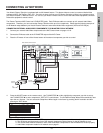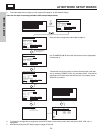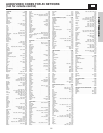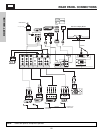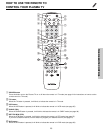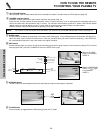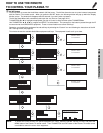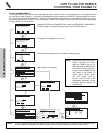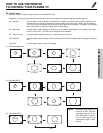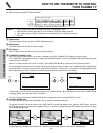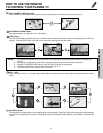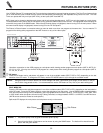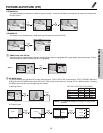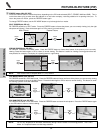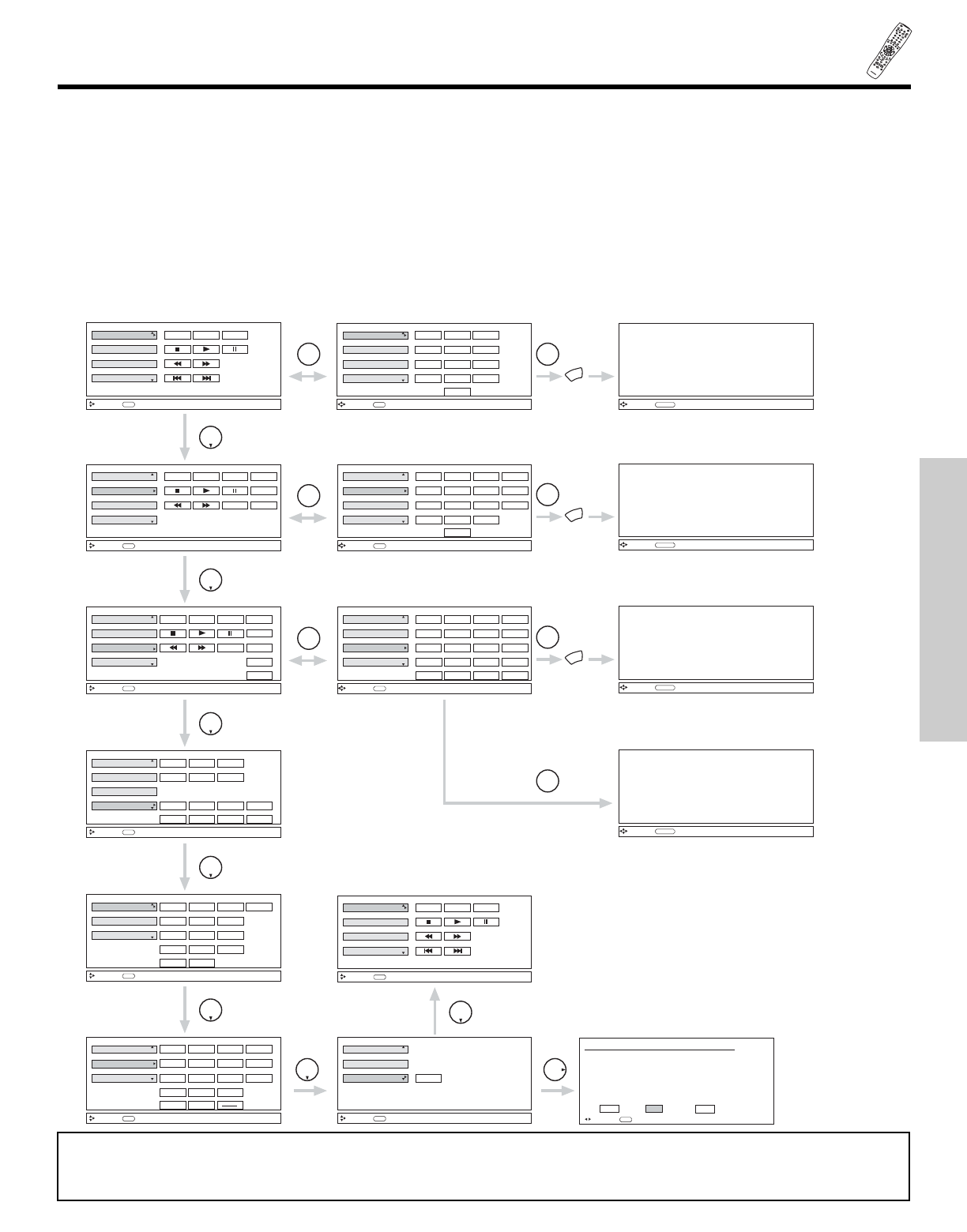
P
OWER
T
V
V
CR
C
BL
DVD
1
2
4
56
3
7
8
9
0
I
N
FO
SLEEP
A/V
N
ET
EXI
T
MEN
U
C
H
VOL
MU
TE
PIP PIP CH
S
WAP
FREEZE
PIP MODE
PIP A
C
C
ESS
VI
DEO
SOU
R
CE
WIZA
R
D
RE
C
SELECT
TV
/
RGB
ASP
ECT
STB
ANT
L
AS
T C
H
V
CR
PL
US
+
S
V
C
S
G
U
I
D
E
/
T
V
SCHD
V
I
D
1
VI
D 2
V
I
D
3
V
I
D
4
V
ID 5
TA
P
E
CD
AMP
MO
D
E
CLU-
5
723TS
I
27
HOW TO USE THE REMOTE
TO CONTROL YOUR PLASMA TV
THE REMOTE CONTROL
ቯ AV NET button
Press this button to access the Audio/Video network (AV Net) menu. The AV Net allows the user to control external components
with the Plasma TV’s remote control. When you press the AV NET button, the following window will pop up within the Display
Monitor screen. The window will disappear after 30 seconds if you don’t press any buttons.
The AV Net Setup Wizard will automatically start upon the very first use. (see page 19-21).
THUMBSTICK ̆ or ̄ to highlight the equipment you wish to control or setup and then press THUMBSTICK ̈.
Use THUMBSTICK ̆, ̄, ̇, ̈ to navigate and SELECT to select button. The command on the button is passed through the IR
mouse and onto the AUDIO/VIDEO equipment. These on-screen buttons are called “Soft Keys”.
Customize your Audio/Video equipment list and soft keys by selecting the “Custom” icon and following the instructions of the AV
NET learning wizard (see page 28).
This window shows the available Audio/Video equipment soft keys. The equipment list will scroll up or down.
AV Receiver
PV Recorder
VCR
DVD
Move
POWER MENU MORE
THUMB
STICK
SELECT
THUMB
STICK
INFO
Device Setting
AV Receiver
PV Recorder
VCR
DVD
Move
POWER MENU MORE
SEL
Previous Page
123
456
7
0
98
MORE..
AV Receiver
PV Recorder
VCR
DVD
Move
POWER
INFO
Device Setting
CH
̄
CH
̆
b
MENU
TV/VCR
MORE
AV Receiver
PV Recorder
VCR
DVD
Move
POWER
SEL
Previous Page
CH
̄
CH
̆
MENU
TV/VCR
MORE
123
456
7
0
98
THUMB
STICK
SELECT
MORE..
THUMB
STICK
AV Receiver
PV Recorder
VCR
DVD
Move
INFO
Device Setting
POWER
CH
̄
CH
̆
INFO
THUMB
STICK
AV Receiver
PV Recorder
VCR
DVD
Move
INFO
Device Setting
THUMB
STICK
Custom
Set Top Box
Cable Box
Move
INFO
Device Setting
POWER
CH
̄
CH
̆
INFO
123
456
7
0
98
THUMB
STICK
Custom
Set Top Box
Cable Box
Move
INFO
Device Setting
Custom
Set Top Box
Cable Box
Move
INFO
Device Setting
SETUP
THUMB
STICK
THUMB
STICK
b
TV/VCR
INFO
GUIDE
MORE
POWER
CH
̄
CH
̆
AUDIO
VOL
̄
VOL
̆
SOURCE4
SOURCE1
SOURCE2 SOURCE3
SOURCE8
SOURCE5
SOURCE6 SOURCE7
LAST CH
POWER
CH
̄
CH
̆
MENU
123
456
7
0
98
LAST CH
INFO
GUIDE
THUMB
STICK
HITACHI AV NET WIZARD (Learning)
Use this wizard to manually learn
or modify your AV NET soft keys.
BACK Learn Modify
AV Receiver
PV Recorder
VCR
DVD
Move
POWER MENU MORE
INFO
Device Setting
Move
SEL
Start Wizard
AV Receiver
PV Recorder
VCR
DVD
Move
POWER
SEL
Select
CH
̄
CH
̆
MENU
TV/VCR
INFO
123
456
7
0
98
THUMB
STICK
SELECT
MORE..
GUIDE
MORE
-
LAST CH
MENU
THUMB
STICK
SELECT
MENU
Move
ORIGINAL MENU
OF EQUIPMENT
AV NET
Return
MENU
THUMB
STICK
SELECT
MENU
Move
ORIGINAL MENU
OF EQUIPMENT
AV NET
Return
MENU
THUMB
STICK
SELECT
MENU
Move
ORIGINAL MENU
OF EQUIPMENT
AV NET
Return
THUMB
STICK
SELECT
GUIDE
Move
ORIGINAL GUIDE
OF EQUIPMENT
AV NET
Return
NOTE: To access the cursor function of a specific equipment (Ex. DVD), select the “MENU” soft key on OSD, and press the
MENU button of the Plasma TV remote control. Then THUMBSTICK and EXIT button of the Plasma TV remote control
is available to control the cursor of the equipment.