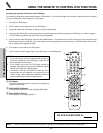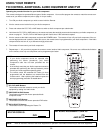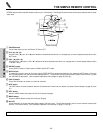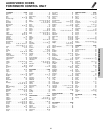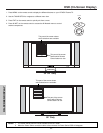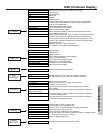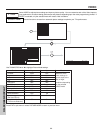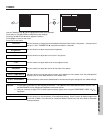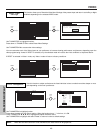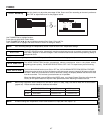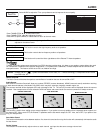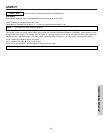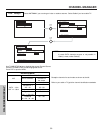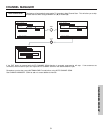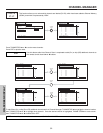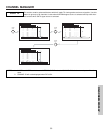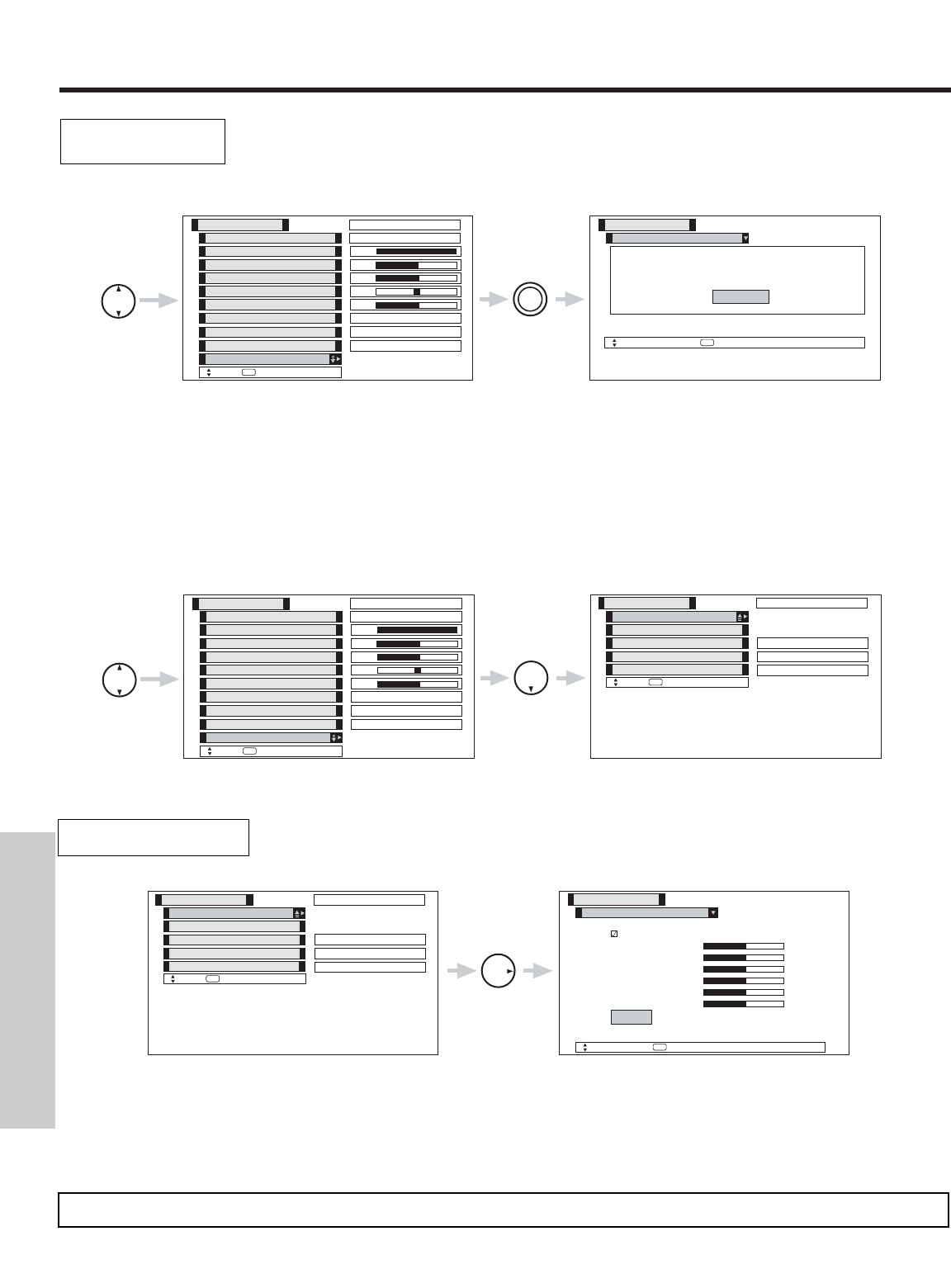
VIDEO
46
ON-SCREEN DISPLAY
This function allows you to Reset the Video Menu Settings of the present input and return it to the Day or Night
conditions depending on the selected VIDEO mode.
Use THUMB STICK to highlight functions.
Press down on THUMB STICK to select Reset Video Settings.
Use THUMBSTICK ̄ to access other video settings.
You can customize each of the Video Inputs to your preference to increase viewing performance and pleasure, depending upon the
video program being viewed. If RESET is selected, only the selected mode will reset to the initial conditions as explained above.
If RESET is selected in Video:1 mode, only Video:1 mode will return to factory conditions.
Reset Video
Settings
THUMB
STICK
SELECT
THUMB
STICK
SELECT
Color
Brightness
Contrast
Picture Mode
Video
Move
SEL
Select
Color Temperature
Sharpness
Tint
Contrast Mode
Black Enhancement
100%
50%
50%
50%
High
Day Night
Reset Video Settings
ANT A/B
High
Dynamic
Picture Mode
Video
Move
SEL
Select
Select “Reset” to Return the Video
menu Settings on this input to the
original factory settings.
Reset
THUMB
STICK
SELECT
THUMB
STICK
Color
Brightness
Contrast
Picture Mode
Video
Move
SEL
Select
Color Temperature
Sharpness
Tint
Contrast Mode
Black Enhancement
100%
50%
50%
50%
High
Day Night
Reset Video Settings
ANT A/B
High
Dynamic
Noise Reduction
Auto Color
Color Decoding
Video
Move
SEL
Select
Auto Movie Mode
Off
ANT A/B
Low
Off
Color Management
Use this function to adjust and balance the listed individual colors to make them either deeper or more
pure depending on the user’s preference.
Color Management
THUMB
STICK
Color Management
Video
Move
SEL
Select
Set User Colors
Magenta 50%
Red 50%
Yellow 50%
Green 50%
Cyan 50%
Blue 50%
Noise Reduction
Auto Color
Color Decoding
Video
Move
SEL
Select
Auto Movie Mode
Off
ANT A/B
Low
Off
Color Management
Reset
Use THUMBSTICK to highlight function.
Press down to select the User Colors setting. When the function has a “ͱ” in the box, it is ON.
Press THUMBSTICK ̇, ̈, ̄, ̆, to highlight and adjust individual colors.
Use THUMBSTICK to highlight and select “Reset” to return all colors to default settings.
NOTE: When the Set User Colors box is not checked off, the listed colors will be grayed out.