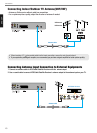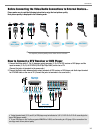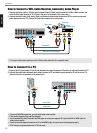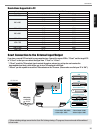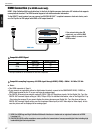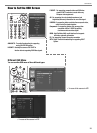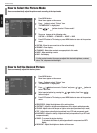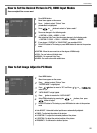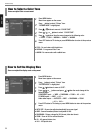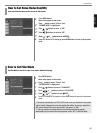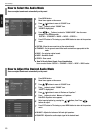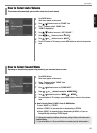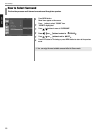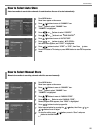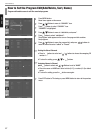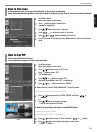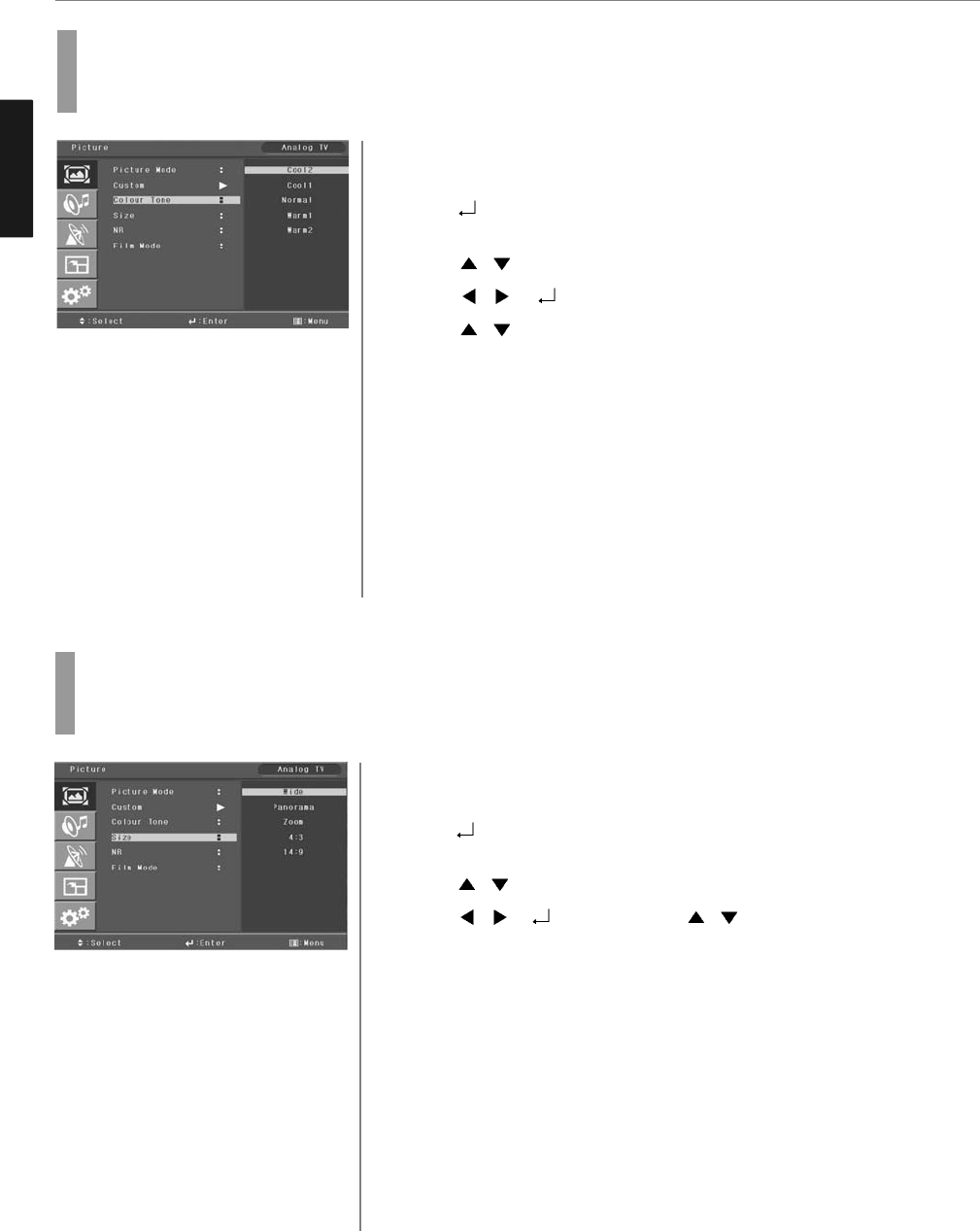
21
Picture Setup
ENGLISH
Press MENU button.
Menu items appear on the screen.
Press
button to select “Picture” Icon.
“PICTURE MODE” is highlighted.
Press
/ buttons to move to “COLOR TONE”.
Press
/ or buttons to select “COLOR TONE”.
Press
/ buttons, then the menu changes in the following order.
➛ COOL2 ➛ COOL1 ➛NORMAL ➛ WARM1 ➛ WARM2
Press EXIT button to TV viewing or press MENU button to return to the previous
menu.
♦ COOL : For cool colors with bluish tone.
♦ NORMAL : For a general Color Tone.
♦ WARM : For warm colors with reddish tone.
How to Select a Color Tone
Users can adjust Color as users want.
1
3
4
5
2
How to Set the Display Size
Users can adjust the display scale as they want
Press MENU button.
Menu items appear on the screen.
Press
button to select “Picture” Icon.
“PICTURE MODE” is highlighted.
Press
/ buttons to move to “SIZE”.
Press
/ or buttons and press / then the mode change in the
following order.
COMPONENT Input : ➛ WIDE ➛ PANORAMA ➛ ZOOM ➛ 4:3 ➛ 14:9
PC/HDMI inputs : ➛ WIDE ➛ 4:3 ➛
Under other inputs : ➛ AUTOSIZE ➛ WIDE ➛ PANORAMA ➛ ZOOM
➛ 4:3 ➛ 14:9 ➛
Press EXIT button to TV viewing or press MENU button to return to the previous
menu.
♦ AUTO SIZE - Screen size adjust automatically by screen signal.
♦ WIDE - General broadcast picture is adjusted to 16:9.
♦ PANORAMA - Picture enlarged to 16:9 format, letter box format.
♦ ZOOM - Zoom in 16:9 in vertical direction
♦ 4:3 - 4:3 general picture size
♦ 14:9 - 14:9 picture size
1
3
4
5
2
6