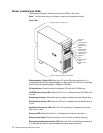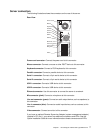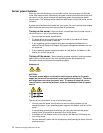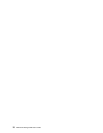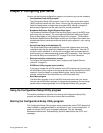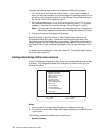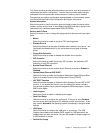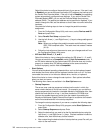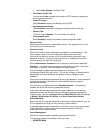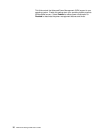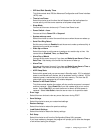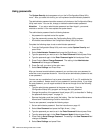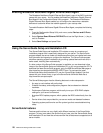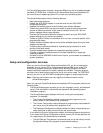14 IBM xSeries 205Type 8480:User’s Guide
Select this choice to configure the parallel port of your server. If the port is set
to Enabled, you can set the base input/output (I/O) address, the interrupt, and
the Parallel Port Extended Mode. If the port is set to Disabled, the operating
system automatically configures these settings. If you set the Parallel Port
Extended Mode to ECP, you can set the Extended Mode direct memory
address (DMA). The parallel port address can be specified or disabled. If you
need to change this field, set the address so that it does not conflict with other
hardware.
Complete the following steps to view or change the parallel-connector
assignment:
1. From the Configuration/Setup Utility main menu, select Devices and I/O
Ports and press Enter.
2. Select Parallel Port Setup and press Enter.
3. Use the Left Arrow (←) and Right Arrow (→) keys to change settings and
press Esc.
Note: When you configure the parallel connector as bidirectional, use an
IEEE 1284-compliant cable. The cable must not exceed 3 meters
(9.8 ft).
4. Follow the instructions on the screen to save your changes and exit from
the Configuration/Setup Utility menu.
— IDE Hard Disk Drive 0, 1, 2, and 3
Select this choice to view or change the settings for IDE drives 0, 1, 2, and 3.
You can set each drive to Compatible mode or High Performance mode. If
an IDE device attached to the system-board IDE controller does not function
properly or causes other IDE devices attached to the same controller to
function improperly, set this field to Compatible.
• Start Options
You can select keyboard operating characteristics, such as the keyboard speed
and whether the server starts with the keyboard number lock on or off. You also
can enable the server to run without a diskette drive, monitor, or keyboard.
Select this choice to view or change the start options. Start options take effect
when you start your server.
The following menu items are available in the Start Options menu:
— Startup Sequence
The server uses a startup sequence to determine the order in which the
server checks devices to find a boot record. For example, you can define a
startup sequence that checks for a startable diskette in the diskette drive, then
checks the hard disk drive in bay 1, and then checks the CD-ROM drive.
You can also enable the server to start from the network by enabling the
Broadcom NetXtreme Gigabit Ethernet Boot Agent to customize the network
as the first startable device in the startup sequence.
To change the startup sequence of your server, complete the following steps:
1. From the Configuration/Setup Utility program, select Start Options and
press Enter.
2. Select Startup Sequence and press Enter.
3. Select the device that you want to be the first startable device using the
Left Arrow (←) and Right Arrow (→) keys. Choices available include the
diskette drive, hard disk drives, and the network.
4. After customizing the desired order of startup devices, press Esc until you
return to the main menu.