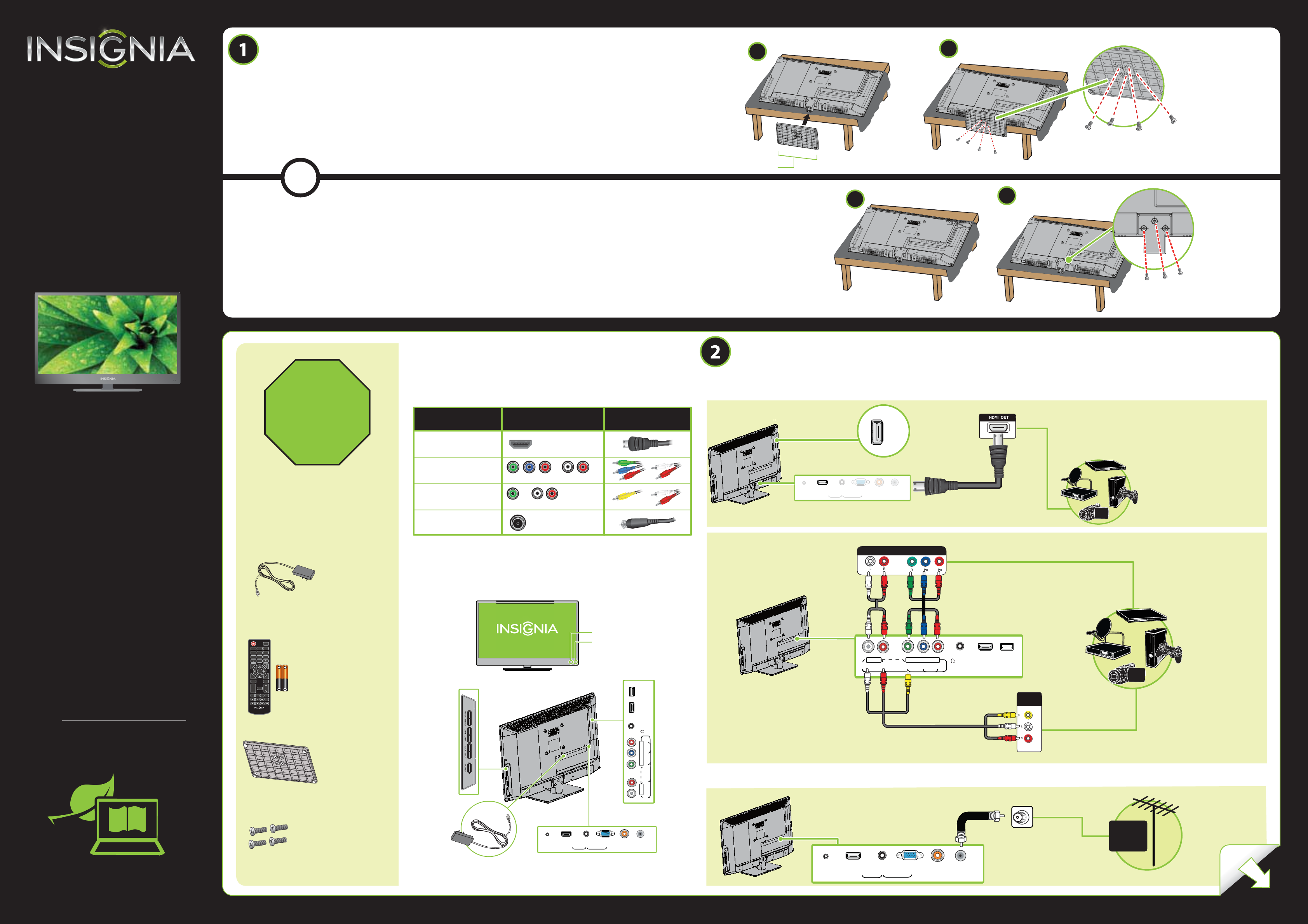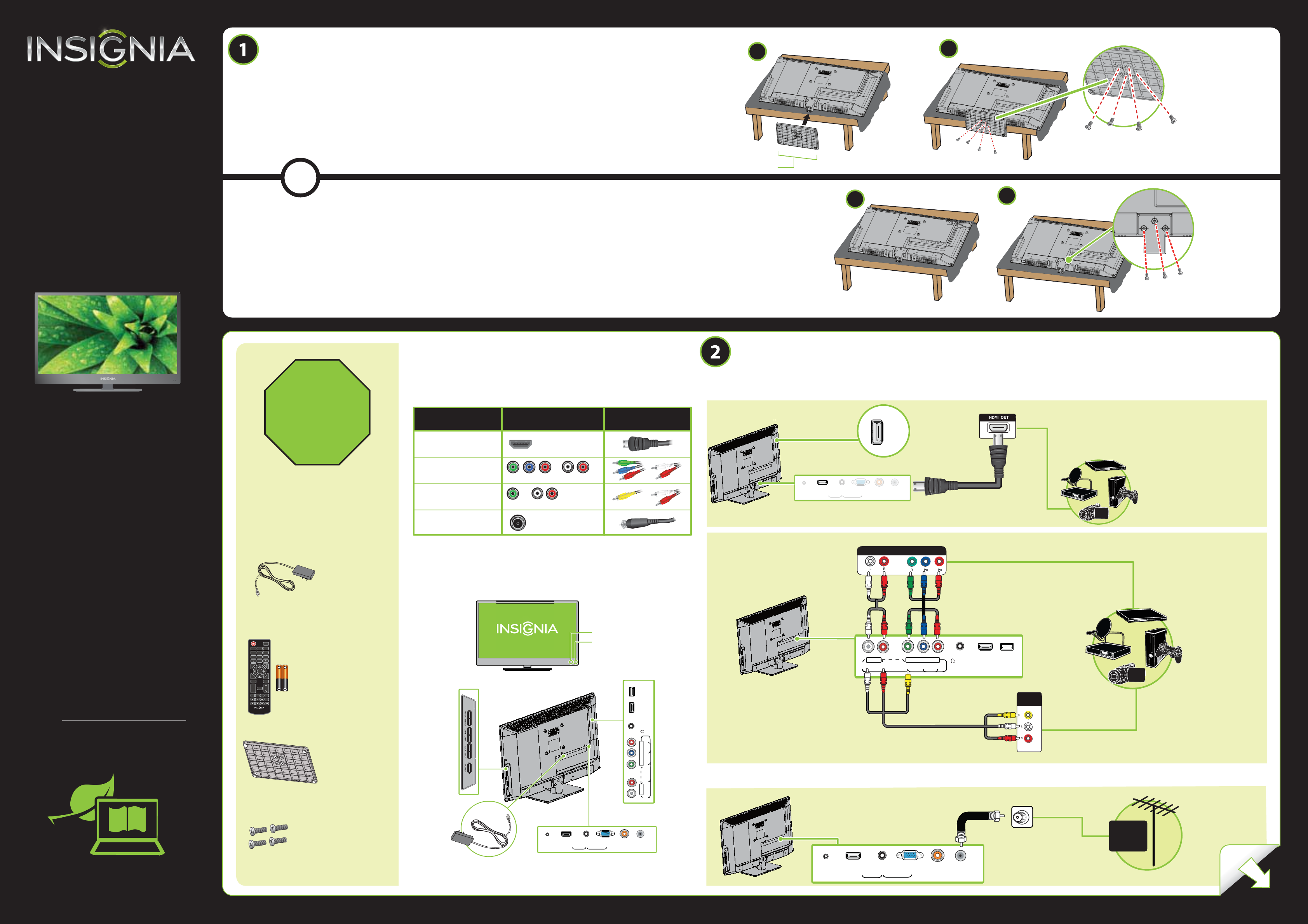
CABLE
QUICK SETUP
GUIDE
24" LED TV
NS-24E200NA14
Included accessories
Which cables do you have?
Your TV has several dierent jacks for connecting devices. For the
best video quality, use the best available connection. Use the cables
that came with your devices.
Note: You can use the HDMI 1/DVI jack to connect a DVI device to your TV. Attach an
HDMI-to-DVI adapter to the end of the HDMI cable. The adapter connects to the DVI
device’s jack.
Note: Images do not necessarily represent the exact design of your television.
Thank you
for purchasing this state-of-the-art
Insignia television. We hope you enjoy
the quality and reliability of this
television for years to come.
FIND YOUR
USER GUIDE ONLINE!
We are going green so a copy of your
User Guide is not provided in the box
but is available online.
Go to www.insigniaproducts.com,
then click Support & Service. Enter your
model number in the box under Manual,
Firmware, Drivers & Product Information,
then click .
Features
Front view
Back view
OVER
VIDEO QUALITY
BEST
BETTER
GOOD
GOOD
HDMI video/audio
Component video and analog audio
Composite video and analog audio
Coaxial video/audio
JACK TYPE CABLE CONNECTOR
STOP!
Do not plug your
power cable in until
all other devices have
been connected.
Multipurpose jacks: You can plug any
device that uses HDMI into the HDMI
1/DVI jack. However, a DVI device must
be connected to the HDMI 1/DVI jack.
See the instructions that came with
your DVI device for more information.
Note: The component video and AV
jacks are shared. This means you can
connect only one component video or
AV device at a time. We suggest using
HDMI if your device supports it.
Note: Connect the yellow video cable
connector to the green VIDEO/Y jack
on the back of your TV.
Using an HDMI cable (BEST)
Using component cables (BETTER)
- OR -
Using an AV cable (GOOD)
How do I connect my TV to an antenna or cable wall jack?
Component cable option
AV cable option
MAKING CONNECTIONS
How do I watch TV (cable or satellite receiver) or connect a device such as a DVD or
Blu-ray Disc player, game console, or camcorder?
- OR -
How do I prepare my TV for wall mounting?
(not for use with a TV stand)
You’ll need: A Phillips screwdriver and a soft surface to lay the TV on.
A Carefully place your TV face-down on a cushioned, clean surface to protect
the screen from damages and scratches.
B Remove the three screws that secure the stand column to the TV,
then remove the stand column.
See the instructions that came with your wall mount for more information about how to correctly mount your TV.
START HERE
How do I attach the stand to my TV?
(not for wall mounting)
You’ll need: A Phillips screwdriver and a soft surface to lay the TV on.
A Carefully place your TV face-down on a cushioned, clean surface to protect the
screen from damages and scratches.
B Secure the TV stand to the TV with the four provided screws.
PC / DVI
AUDIO IN
AGVIVD/1IMDHPOWER
ANT / CABLE
DIGITAL
OUTPUT
Power cable
Remote control
and two AAA batteries
TV stand
B4 type (18mm length)
(4pcs.)
AUDIO/VIDEO
OUT
USB
HDMI 2
VIDEO / Y
/ AUDIO OUT
P
B
P
R
L -AUDIO - R
AV IN
COMPONENT IN
AUDIO/VIDEO OUT
HDMI 2
PC / DVI
AUDIO IN
AGVIVD/
1IMDHPOWER
ANT / CABLE
DIGITAL
OUTPUT
INPUT
1 2 3
4 5 6
7 8 9
0
MENU
EXIT
INFO+
ENTER
ASPECT
MUTE
FAVORITE
SLEEP
MTS/ASP
PICTURE
AUDIO
CCD
VOL
+
-
CH
NS-RC4NA-14
Power indicator
Remote control sensor
A
B
A
Front
USB
HDMI 2
VIDEO / Y
/ AUDIO OUT
P
B
P
R
L -AUDIO - R
AV IN
COMPONENT IN
PC / DVI
AUDIO IN
AGVIVD/
1IMDHPOWER
ANT / CABLE
DIGITAL
OUTPUT
B4 type (18mm length)(4pcs.)
B
Before using your new product, please read these instructions to prevent any damage.