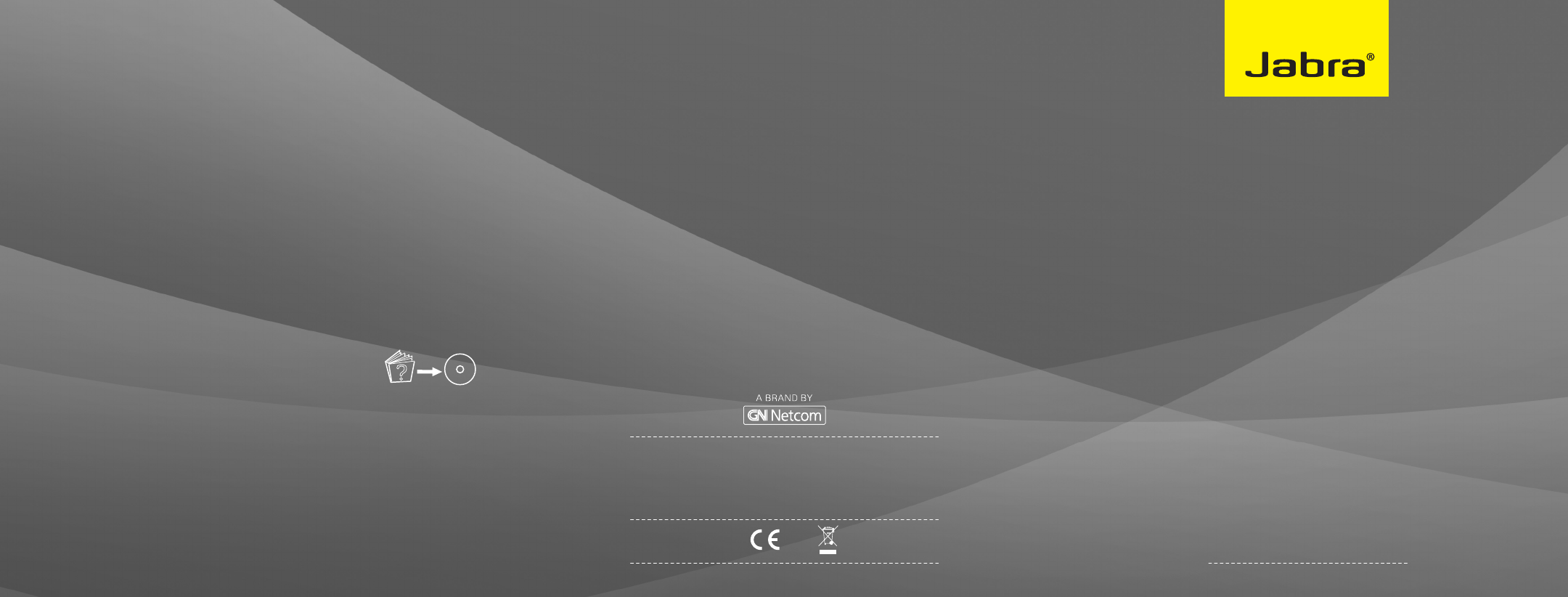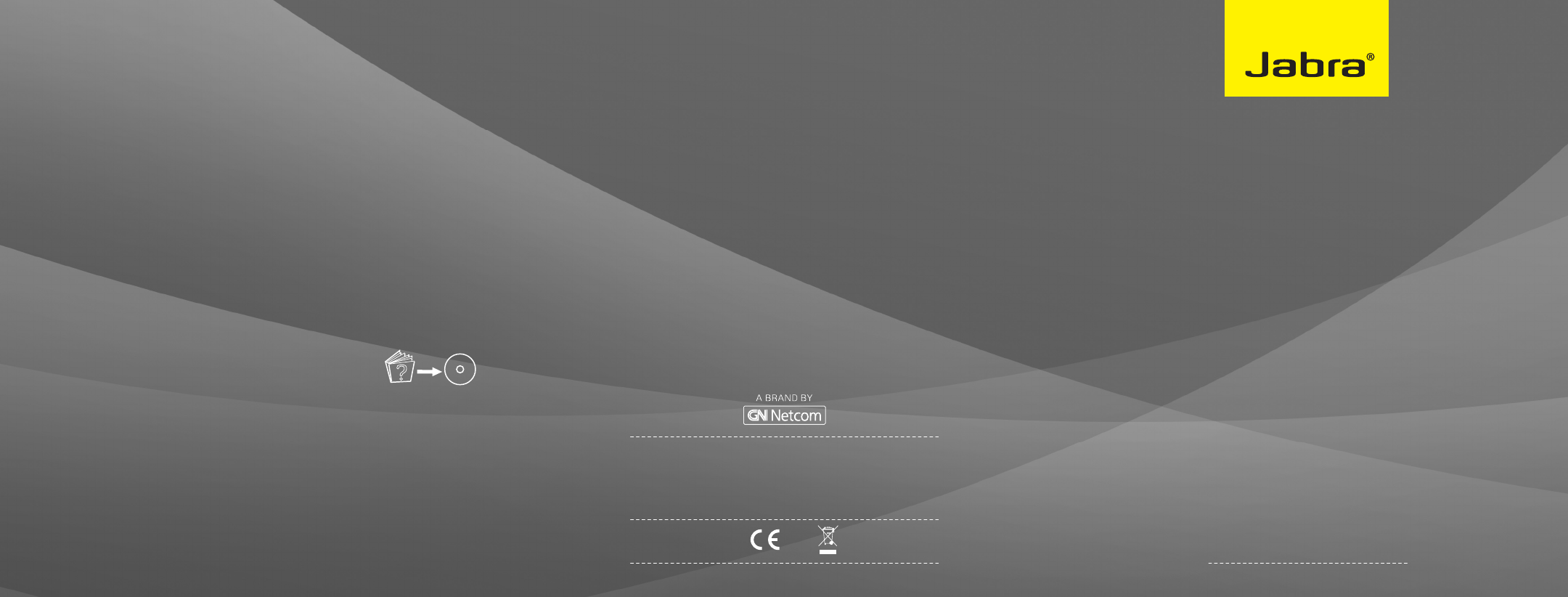
81-02862 E
Jabra
®
GO
™
6470
www.jabra.com
Quick start guide
NEED MORE HELP?
EUROPE
Belgique/Belgium + 49 (0)8031 2651 72
Czech Republic 800 522 722
Danmark + 45 45 75 99 99
Deutschland + 49 (0)8031 2651 72
España + 34 916 398 064
France + 33 (0) 130 589 075
Italia + 39 02 5832 8253
Luxembourg + 49 (0)8031 2651 72,
Nederland + 49 (0)8031 2651 72
Norge + 47 32 22 74 70
Österreich + 49 (0)8031 2651 72
Poland 0-801-800-550;
+ 48 12 254-40-15
Russia sorlov@gn.com
darkhipov@gn.com
Suomi + 358 9 396 811
Sverige + 46 (0)8 693 09 00
United Kingdom 01784 220172
+ 01784 220140
USA & CANADA
Canada 1-800-489-4199
USA 1-800-826-4656
ASIA
Australia 1800636086 - local distributor
CS/1800-083-140 - GN APAC CS
China + 86-21-5836 5067
Hong Kong 800-968-265 (Toll free)
India 000-800-852-1185 (Toll free)
Indonesia 001-803-852-7664
Japan + 81-3-5297-7976
Malaysia 1800-812-160 (Toll free)
New Zealand 0800-447-982 (Toll free)
Philippines + 63-2-2424806
Singapore 800-860-0019 (Toll free)
Taiwan 0080-186-3013 (Toll free)
For further languages please refer to the manuals on
the enclosed CD.
Europe:
EN/FR/DE/IT/NL/ES/DA/SE/NO/FI/PT/RU/TR/CZ/HU
USA & Canada:
US/FR/ES/PT
Asia:
EN/CHt
GN Netcom A/S • Lautrupbjerg 7 • 2750 Ballerup •
Denmark
PATENTS AND DESIGN REGISTRATION PENDING INTERNATIONAL
REGISTER YOUR JABRA AT JABRA.COM/REGISTER FOR NEWS, SUPPORT AND COMPETITIONS
© 2009 GN Netcom A/S. All rights reserved. Jabra
®
is a registered
trademark of GN Netcom A/S. All other trademarks included
herein are the property of their respective owners. The Bluetooth
®
word mark and logos are owned by the Bluetooth SIG, Inc. and any
use of such marks by GN Netcom A/S is under license. (Design
and specifications subject to change without notice).
www.jabra.com
MADE IN CHINA
TYPE: GO 6400 BS/HS