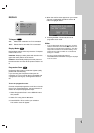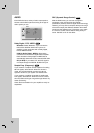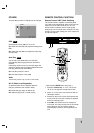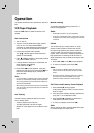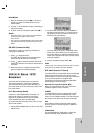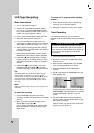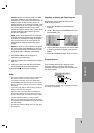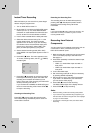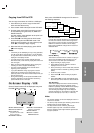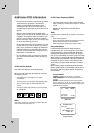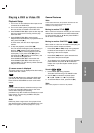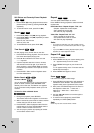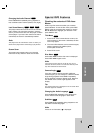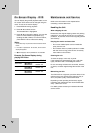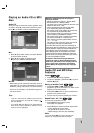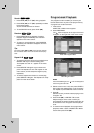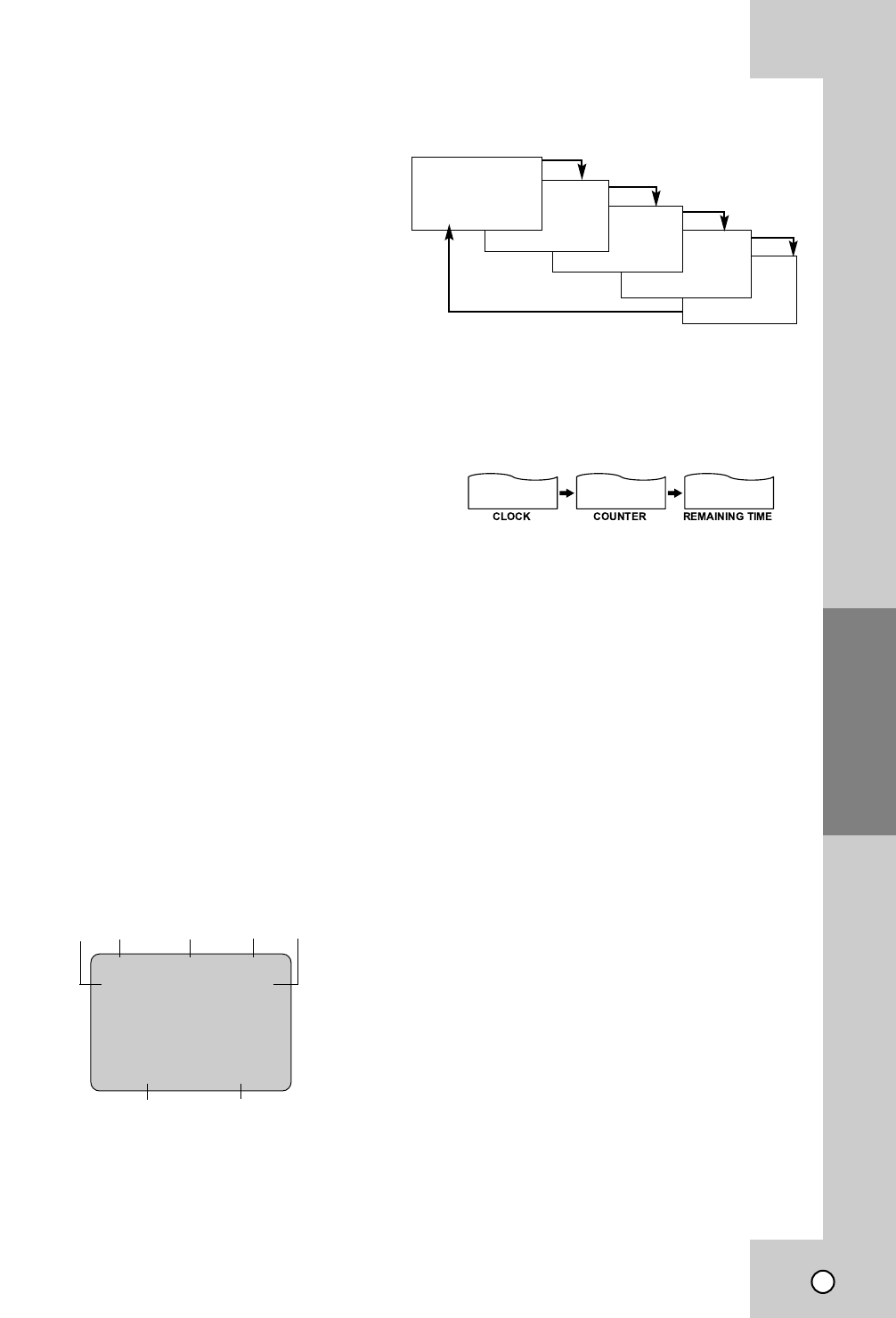
25
Operation
Copying from DVD to VCR
You can copy the contents of a DVD to a VHS tape.
1. Insert the disc you wish to copy into the DVD
deck and close the disc tray.
2. Insert a blank VHS video tape into the VCR deck.
3. Find the place on the DVD from which you want
to start dubbing using the PLAY, FF, REW and
PAUSE functions.
For best results, pause playback at the point from
which you want to record.
4. Press REC z. The DVD goes into PLAY mode
and the VCR goes into RECORD mode. If the
DVD disc menu appears, you may need to press
PLAY (N) manually to begin copying.
5. When the DVD is finished playing, press STOP
(x) to end copying.
Notes:
• If the DVD you are attempting to copy is copy protected,
you will not be able to copy the disc. It is not permitted
to copy Macrovision encoded DVDs (or Discs). “Lock” is
displayed in the display window.
•You must stop the copy process manually when the
DVD movie ends, or the unit may replay and record over
and over again.
• When you stop the DVD playback during copying, the
recording on VCR is stopped automatically.
• The mark of DVD playback will be recorded at the
beginning of the copied tape.
• If you press DISPLAY during copying the on-screen
display will be recorded on the copied tape. Do not
press any button on the remote control except when you
want to stop copying.
• During this recording, do not operate the REW and FF
functions. Otherwise it would record the fast moving
picture without sound on the tape.
On-Screen Displa
On-Screen Displa
y -
y -
VCR
VCR
Some of these functions will be displayed every time
the DVD+VCR is operated.
Each press of ENTER/OK changes the TV screen in
the following sequence.
Real-Time Counter
If a tape with contents recorded on it is inserted into
the VCR, the real-time counter shows length of the
tape running in hours, minutes, and seconds. Press
DISPLAY to select the real-time counter display.
Every press of DISPLAY changes the TV screen as
illustrated below.
Counter Memory
This feature is useful if there is a section of tape you
want to view immediately after recording or if you
want to return to the same point several times.
1. Begin recording or playing a tape.
2. Press DISPLAY until the real-time counter is
displayed on the TV screen.
3. At the point that you want to locate later, reset the
real-time counter to “0:00:00” by pressing CLEAR
(0000).
4. Continue to play or record.
5. Press STOP (x) when recording or playback
finishes.
6. Press REW (m). The tape automatically stops
when the tape counter returns to about “0:00:00”.
Tape Remaining
This function displays the amount of time remaining
on the tape during recording or playback. Press
DISPLAY repeatedly until the REM indicator displays
on the TV screen during recording or playback.
The remaining tape length may not be displayed
correctly depending on the condition of the tape and
the kind of the tape (T-140, T-160, or T-210 etc.).
Notes:
• The function displays can be seen displayed on the TV
screen for 5 seconds.
• The clock (or tape counter, tape remaining) mode will be
displayed until you press ENTER / OK.
• The tape counter and the remaining tape length
indicator appear only when a cassette is inserted.
Also, the remaining tape length indicator appears after
any tape operation.
PLAY HI-FI CH 4
SP STEREO
OCT 8 , SAT 2:15 PM
❶❷ ❸ ❹ ❺
❻❼
2:15 AM 0:05:25 REM 1:07
❶ TAPE SPEED DISPLAY
❷ FUNCTION DISPLAY
❸ HI-FI DISPLAY
(Only when the HI-FI audio
sound is recorded)
❹ CHANNEL DISPLAY
❺ STEREO / SAP DISPLAY
(MONO is not displayed)
❻ DATE DISPLAY
❼ CLOCK / COUNT/
REMAIN DISPLAY
REM 1:58
0:35:40
2:15 PM
STOP CH 4
SP STEREO
APR 30 , SAT 2:15 PM