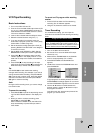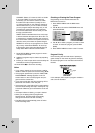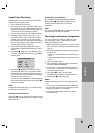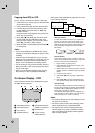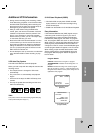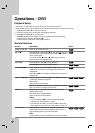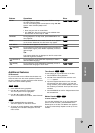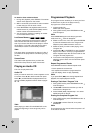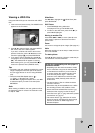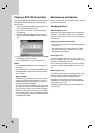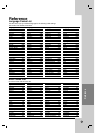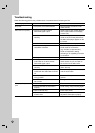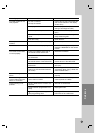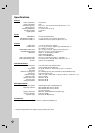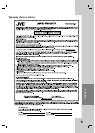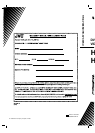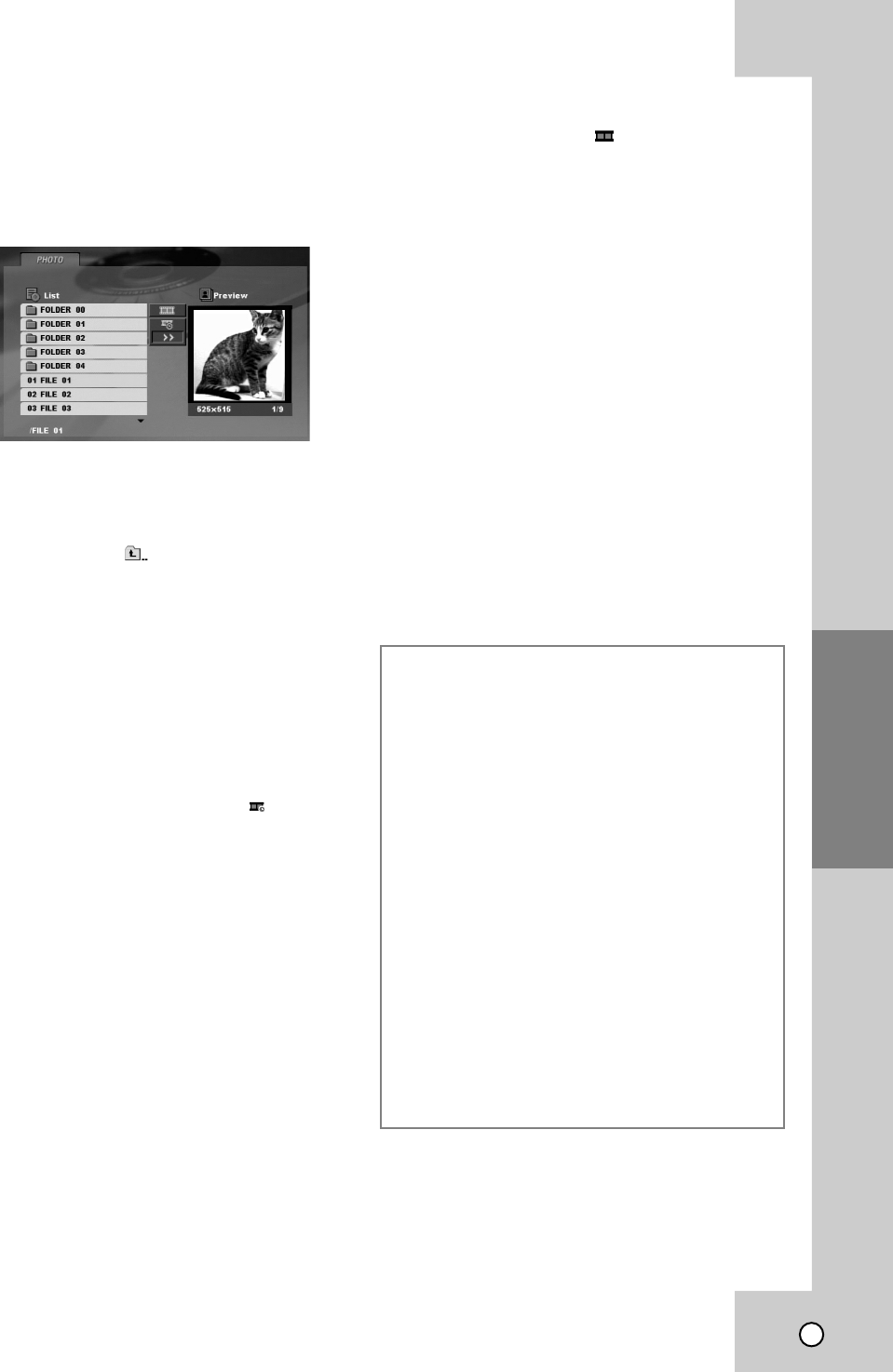
Viewing a JPEG File
Using this DVD+VCR you can view discs with JPEG
files.
Insert a disc and close the tray. The PHOTO menu
appears on the TV screen.
Press v / V to select a folder, and press ENTER/
OK. A list of files in the folder appears.
If you are in a file list and want to return to the
previous Folder list, use the
v / V buttons on the
remote to highlight
and press ENTER/OK.
If you want to view a particular file, press
v / V
to highlight a file and press ENTER/OK or PLAY
(N). The selected file will appear for viewing.
While viewing a file, you can press STOP (
x) to
move to the previous menu (PHOTO menu).
Tips:
Information and user guidance regarding the current
image is displayed in the lower part of the screen.
You can toggle this bar on and off using RETURN
(O).
There are three Slide Speed options
:
>>> (Fast), >> (Normal) and > (Slow)
Use v V b B to highlight the Speed. Then, use b / B
to select the option you want to use then press
ENTER/OK.
Note:
When viewing a JPEG file, the user guidance will not
be displayed on the TV screen if the resolution is set
to 720p or 1080i.
1.
2.
3.
•
•
Slide Show
Use v V b B to highlight the
(Slide Show) then
press ENTER/OK.
Still Picture
Press PAUSE (
X
) during slide show.
The player will now go into PAUSE mode.
To return to the slide show, press PLAY (
N) or
press PAUSE (
X
) again.
Moving to another File
Press SKIP (> or .) or cursor (b or B) once
while viewing a picture to advance to the next or
previous file.
Zoom
Use zoom to enlarge the photo image. (See page 27.)
Note:
When the resolution is set to 720p or 1080i, this func
-
tion is not available.
To rotate picture
Press v / V during showing a picture to rotate the pic-
ture clockwise or counter clockwise.
JPEG disc compatibility with this player is
limited as follows:
Depending upon the size and number of JPEG
files, it could take a long time for the DVD+VCR
to read the disc’s contents. If you don’t see an
on-screen display after several minutes, some
of the files may be too large — reduce the
resolution of the JPEG files to less than 5760
(Horizontal) x 3840 (Vertical) pixels and burn
another disc.
The total number of files in a folder should be
less than 1190 files.
Some discs may be incompatible due to a differ
-
ent recording format or the condition of disc.
Ensure that all the selected files have the “.jpg”
extensions when copying into the CD layout.
If the files have “.jpe” or “.jpeg” extensions, please
rename them as “.jpg” file.
File names without “.jpg” extension will not be
able to be read by this DVD+VCR. Even though
the files are shown as JPEG image files in
Windows Explorer.
•
•
•
•
•
•
1.
2.
29
Operation