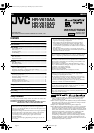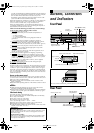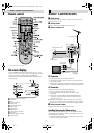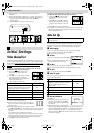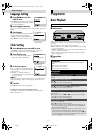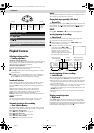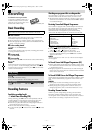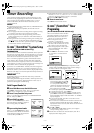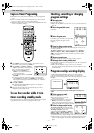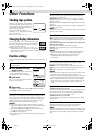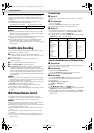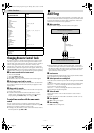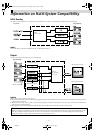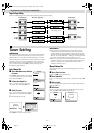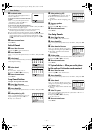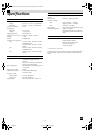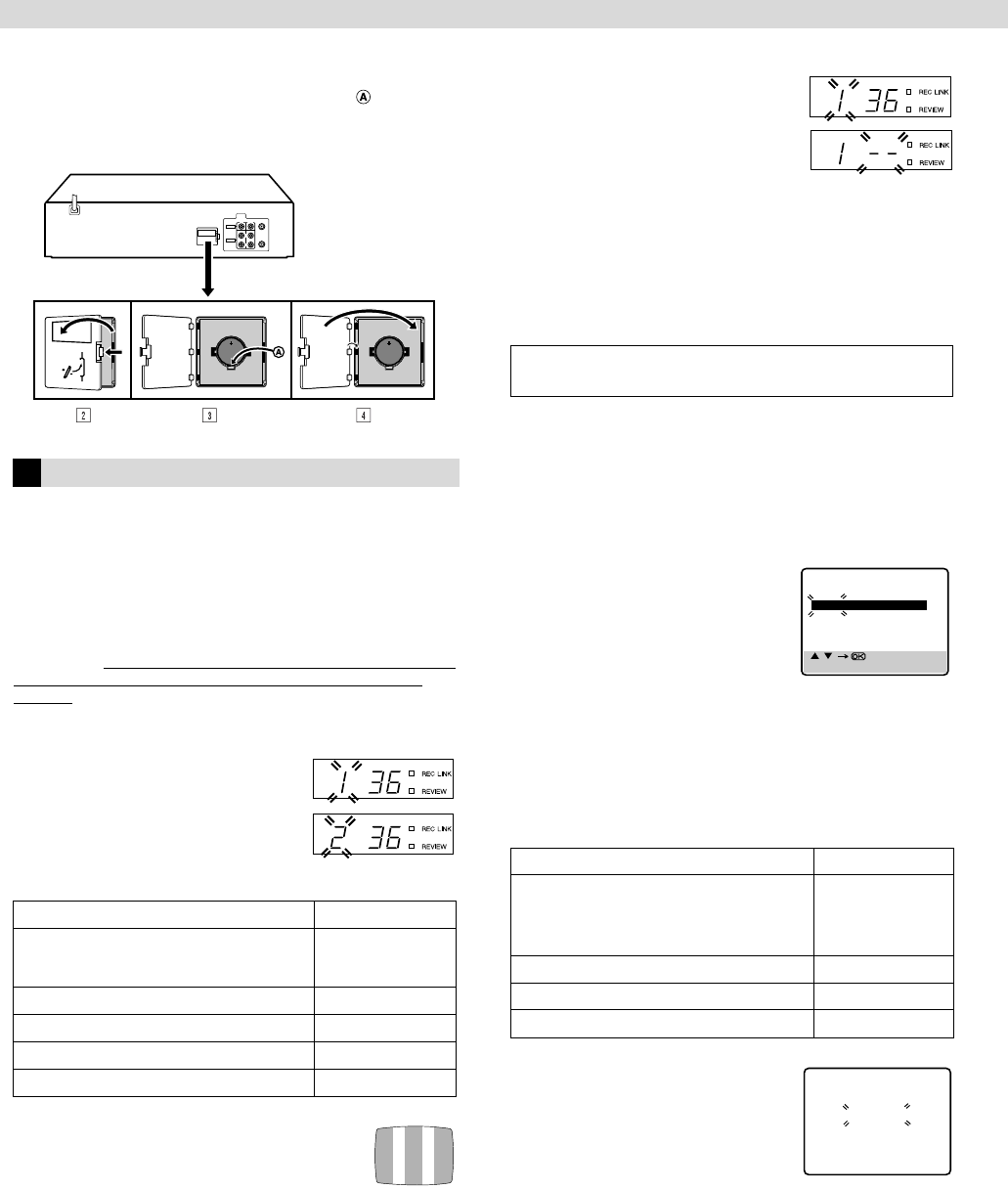
Page 4 June 7, 2004 1:31 pm
—4—
B Open the battery cover while pressing the release tab as
illustrated.
C Insert a lithium battery with the plus (+) side up and push it in.
● To remove the lithium battery, press the latch downward
using a pointed non-metallic object, then pull out the
lithium battery.
D Close the battery cover until it clicks in place.
Initial Settings
Video Channel Set
Video channel (RF output channel) is the channel on which your TV
receives picture and sound signals from the video recorder through
the RF cable. Before performing the following steps, make sure the
recorder’s power is off and there is no cassette inserted in the
recorder.
If you have connected the video recorder to your TV via the
provided RF cable only (RF connection)...
A Hold down 0 on the recorder
until the display panel shows the
following.
B Press PR+ or – on the remote control
to set appropriate TV system that
matches the system of TV being used
(refer to the table below).
1:B/G 2:D/K 3:I 4:H 5:M*
* For HR-V610AJ only.
C Set your TV to UHF channel 36.
● If the two vertical white bars appear clearly on
the screen as shown on the right, press OK and
then go to step D
.
● If the two vertical white bars do not appear clearly,
press OK and then PR + or – to set the recorder to a vacant channel
between 28 and 60 which is not occupied by any local station in
your area.
(Ex.) If channel 50 is available in your area...
Then set your TV to UHF channel 50 and check if the two vertical
white bars appear clearly on the screen; if so, go to step D. If not,
re-set the recorder to another vacant channel and try again.
D Press OK to finish video channel set.
If you have connected the video recorder to your TV via both the
provided RF cable and an AV cable (AV connection)...
A Hold down 0 on the recorder
until the display panel shows the
following.
B Press OK, then press PR – until the
display panel shows the following.
Now the video channel is set to off
(– –).
C Press OK to finish video channel set.
● If Auto Set Up or Tuner Set has not previously been performed,
the Language Select screen appears and Auto Set Up function
takes place automatically.
Auto Set Up
The Auto Set Up function simplifies installation by guiding you
through the procedures of setting the language, clock and tuner
channels — simply follow the on-screen menus that appear.
A Select language
Press rt to place the pointer next to your desired language
(English, Chinese or Russian), then press OK or
e.
● The Clock Set screen appears.
B Set time
Press rt to set the hour, then press OK or
e.
● Press and hold either button to delay or
advance the time by 30 minutes.
C Set date
Press rt to set the date, then press OK or e.
● Press and hold either button to change the date by 15 days.
D Set year
Press rt to set the year, then press MENU.
E Select TV system
Press rt to place the pointer next to the appropriate TV system
(refer to the table below).
* For HR-V610AJ only.
F Start auto channel set
Press OK or e.
● Receivable channels in your area are
automatically assigned to the PR+/–
buttons, and non-receivable channels
are skipped.
● When Auto Set Up is completed, the
lowest position number will appear on the front display panel. If
“SCAN COMPLETED–NO SIGNAL–” is displayed on the screen,
make sure that the aerial cable is connected to the recorder
properly and press OK on the remote control. The recorder will
try Auto Set Up again.
Major Countries TV System
New Zealand, Kuwait, U.A.E., Indonesia,
Singapore, Thailand, Malaysia, Iran, Saudi
Arabia, Egypt, Morocco, Lebanon, Iraq
B/G
China, Mongolia, Russia D/K
Hong Kong I
Australia H
U.S.A., Japan, S. Korea, Taiwan M*
Turn on the recorder and the TV, and set your TV to its AV mode
or video channel
Major Countries TV System
Australia, New Zealand, Kuwait, U.A.E.,
Indonesia, Singapore, Thailand, Malaysia,
Iran, Saudi Arabia, Egypt, Morocco,
Lebanon, Iraq
B/G
China, Mongolia, Russia D/K
Hong Kong I
U.S.A., Japan, S. Korea, Taiwan M*
[ / ]
[MENU] : EXIT
CLOCK SET
TIME DATE YEAR
0 : 00 01.01 03
AUTO CH SET
PLEASE WAIT
START FINISH
■
■
■
■
■
■
■
■
■
■
■
■
– – – – – – –
– Basic Connections –
HR-V610AA.AG.AJ_EN_B.fm Page 4 Monday, June 7, 2004 1:31 PM