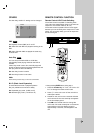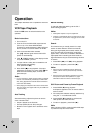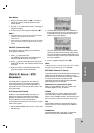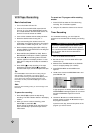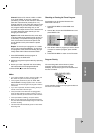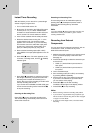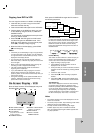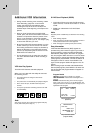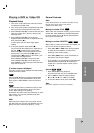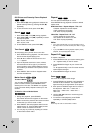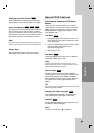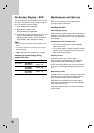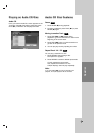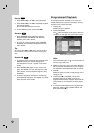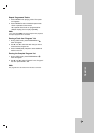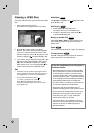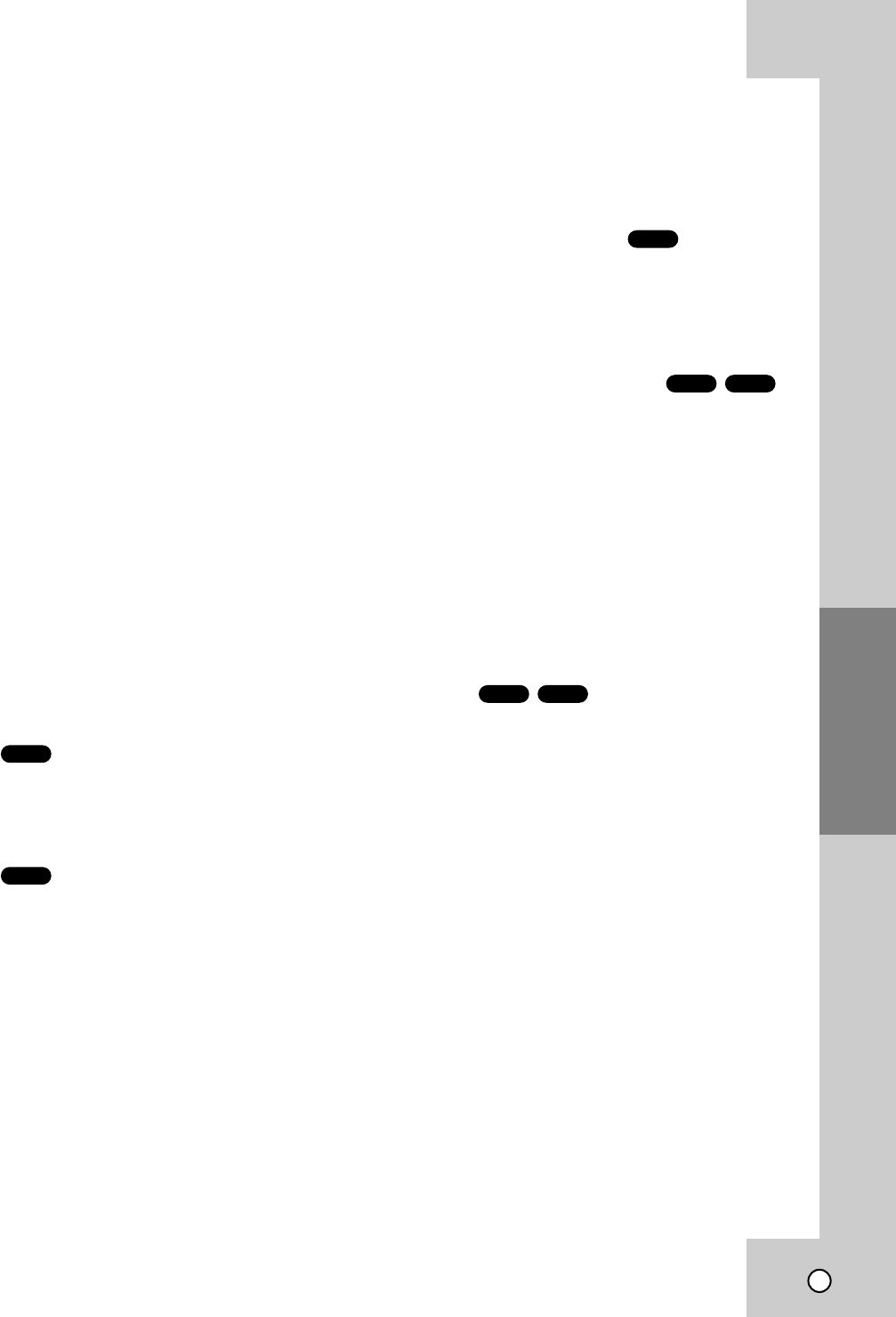
27
Operation
Pla
Pla
ying a D
ying a D
VD or
VD or
Video CD
Video CD
Playback Setup
1. Turn on the TV and select the video input source
connected to the DVD+VCR.
2. Turn on the audio system (if applicable) and select
the input source connected to the DVD+VCR.
3. Press OPEN/CLOSE (Z) to open the disc tray and
load your chosen disc in the tray, with the play-
back side down.
4. Press OPEN/CLOSE (Z) to close the tray.
Playback starts automatically. If playback does not
start, press PLAY (N).
In some cases, the disc menu might appear
instead.
5. To stop the playback, press STOP (x).
The unit records the stopped point, depending on
the disc. “Xx” appears on the screen briefly.
Press PLAY (N) to resume playback (from the
scene point). If you press STOP (x) again or
unload the disc (“x” appears on the screen.), the
unit will clear the stopped point.
Press OPEN/CLOSE (Z) to remove the disc.
Press OPEN/CLOSE (Z) to close disc tray or
press POWER 1/:, the disc tray closes automati-
cally and unit turns off.
If a menu screen is displayed
The menu screen may be displayed first after loading
a DVD which offer a menu.
Use the bB v Vbuttons to select the title/chapter
you want to view, then press ENTER / OK to start.
Press TITLE or DISC MENU to return to the menu
screen.
Use the number buttons to select the track you want
to view and press RETURN to return to the menu
screen. Menu settings and operating
procedures may differ. Follow the instructions on each
menu screen. You also may set PBC to Off (See
“PBC” on page 19).
Note:
DVDs may have a region code. Your player will not
play discs that have a region code different from your
player. The region code for this player is 1 (one).
General Features
Note:
Unless stated otherwise, all operations described use the
Remote Control. Some features may also be
available on the Setup menu.
Moving to another TITLE
When a disc has more than one title, you can move to
another title. Press DISPLAY and select desired title
by using number (0-9) or b / B then press ENTER /
OK to move to another title.
Moving to another CHAPTER
When a title on a disc has more than one chapter, you
can move to another chapter as follows:
• Press SKIP (> or .) briefly during playback
to select the next chapter or to return to the
beginning of the current chapter.
• Press SKIP (.) twice in quick successions to
step back to the previous chapter.
• To go directly to any chapter during DVD playback,
press DISPLAY and press v / V to select the
chapter icon. Input the chapter number (0-9) or
use b / B.
Search
1. Press PAUSE (X) during playback.
The DVD+VCR will now go into PAUSE mode.
2. Use FF (M) to select the required speed:
T 1/7, T 1/6, T 1/4, or T 1/2 (forward).
3. To exit Slow Motion mode, press PLAY (N).
Note:
Slow motion playback in reverse is not possible.
VCDDVD
VCDDVD
DVD
VCD
DVD