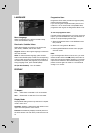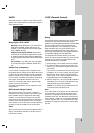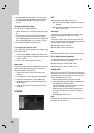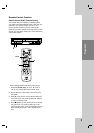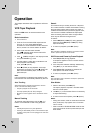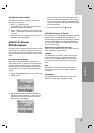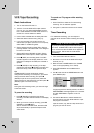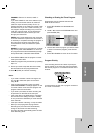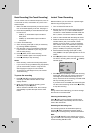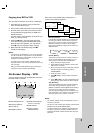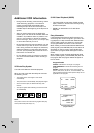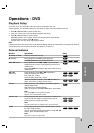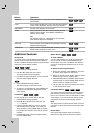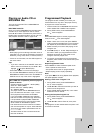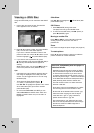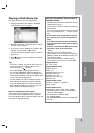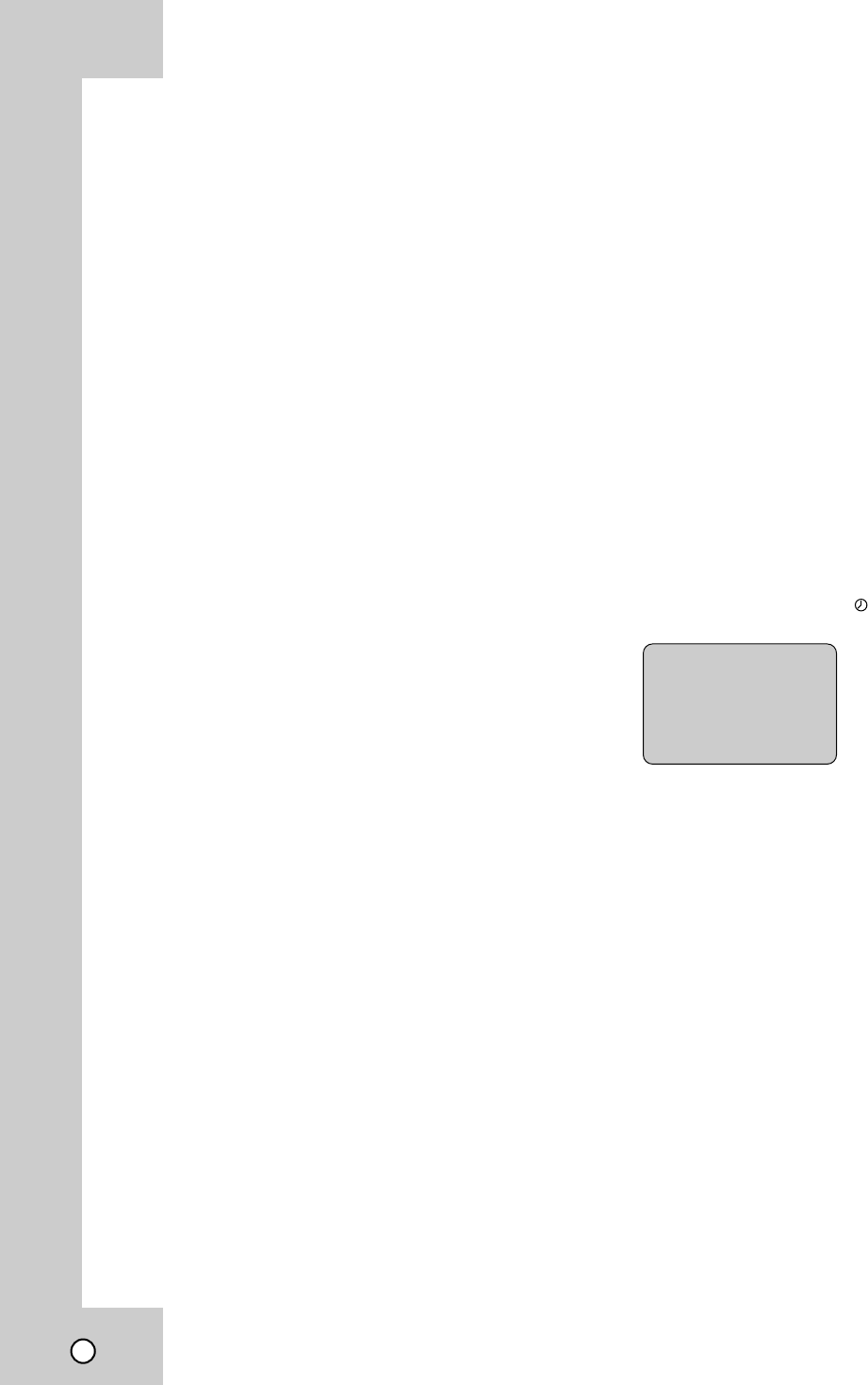
24
Basic Recording (One-Touch Recording)
You can record from an external component, such as
a camcorder or VCR, connected to any of the unit’s
external inputs.
1. Make sure that the component you want to record
from is connected properly to the unit. See page 11.
2. Press AUX repeatedly to select the external input
to record from.
• LINE1 (L1): Audio/Video Input mounted on
back panel.
• LINE2 (L2): Audio/Video Input mounted on
front panel.
3. Load a recordable tape.
4. Set a recording mode (SP or SLP) as necessary
by pressing SPEED repeatedly.
5. Play the tape or disc in the external component.
If you have a TV attached to your unit, you can
see the video playing.
6. Press z (REC) once to start recording.
The REC indicator lights in the display window.
7. Press x (STOP) to stop recording.
Notes:
•
Before recording, confirm the recording start position.
• If your source is copy-protected using CopyGuard,
you will not be able to record it using this unit.
See Copyright on page 6 for more details.
•To record for a fixed length of time, see Instant
Timer Recording.
To pause the recording
1. Press X (PAUSE) to pause the tape during
recording. The REC indicator flashes in the
display window.
2. When you want to continue recording, press
X (PAUSE) or press z (REC).
After 5 minutes in PAUSE mode, the unit stops
automatically to protect the tape and the video
heads.
Instant Timer Recording
With this feature you can record for a preset length
without using the program timer.
1. Turn on DVD+VCR and the TV.
2. Be sure the TV is tuned to the DVD+VCR output
channel (CH 3 or 4). If a direct VIDEO/AUDIO
connection is made between the DVD+VCR and
the TV, set the TV’s source selector to VIDEO.
3. Insert a video cassette with the safety tab intact.
4. Select the desired channel using CH (+/-) or the
number buttons (0-9). The channel number
appears on the TV screen. If you are recording
from another source via audio/video input jacks
(at the rear or front panel), select LINE1 (rear
jacks) or LINE2 (front jacks) by using AUX.
5. Set the desired recording speed (SP or SLP)
using SPEED. The tape speed appears on the TV
screen.
6. Press z (REC) twice. The menu appears on the
TV screen, recording starts, and the (TIMER)
indicator lights.
7. Press z (REC) repeatedly to select the recording
time length. Each time you press this button the
recording time increases 30 minutes (up to 9
hours). At the end of the recording, the DVD+VCR
will stop recording and shut off.
If you set the time to 0H00M, the DVD+VCR goes
into the normal recording mode. Press x (STOP)
to stop the recording.
Note:
During Instant Timer Recording, you cannot change
the channel on the DVD+VCR.
Checking the Recording Time
Press z (REC) once to check the recording time.
The recalled setting automatically returns to the TV
screen after 6 seconds.
Extending the Recording Time
The recording time can be extended anytime by
pressing z (REC). Subsequent presses result in
advancing the recording time by 30-minute increments.
Note:
If you press X (PAUSE) during instant timer record-
ing, the instant timer recording is cancelled. It goes to
normal recording PAUSE mode.
INSTANT TIMER RECORD
CHANNEL 2
SPEED SP
START NOW
LENGTH 0H30M