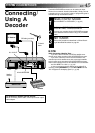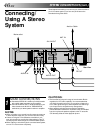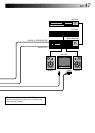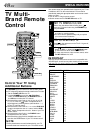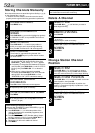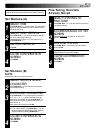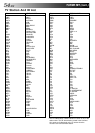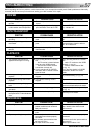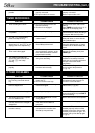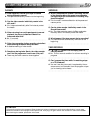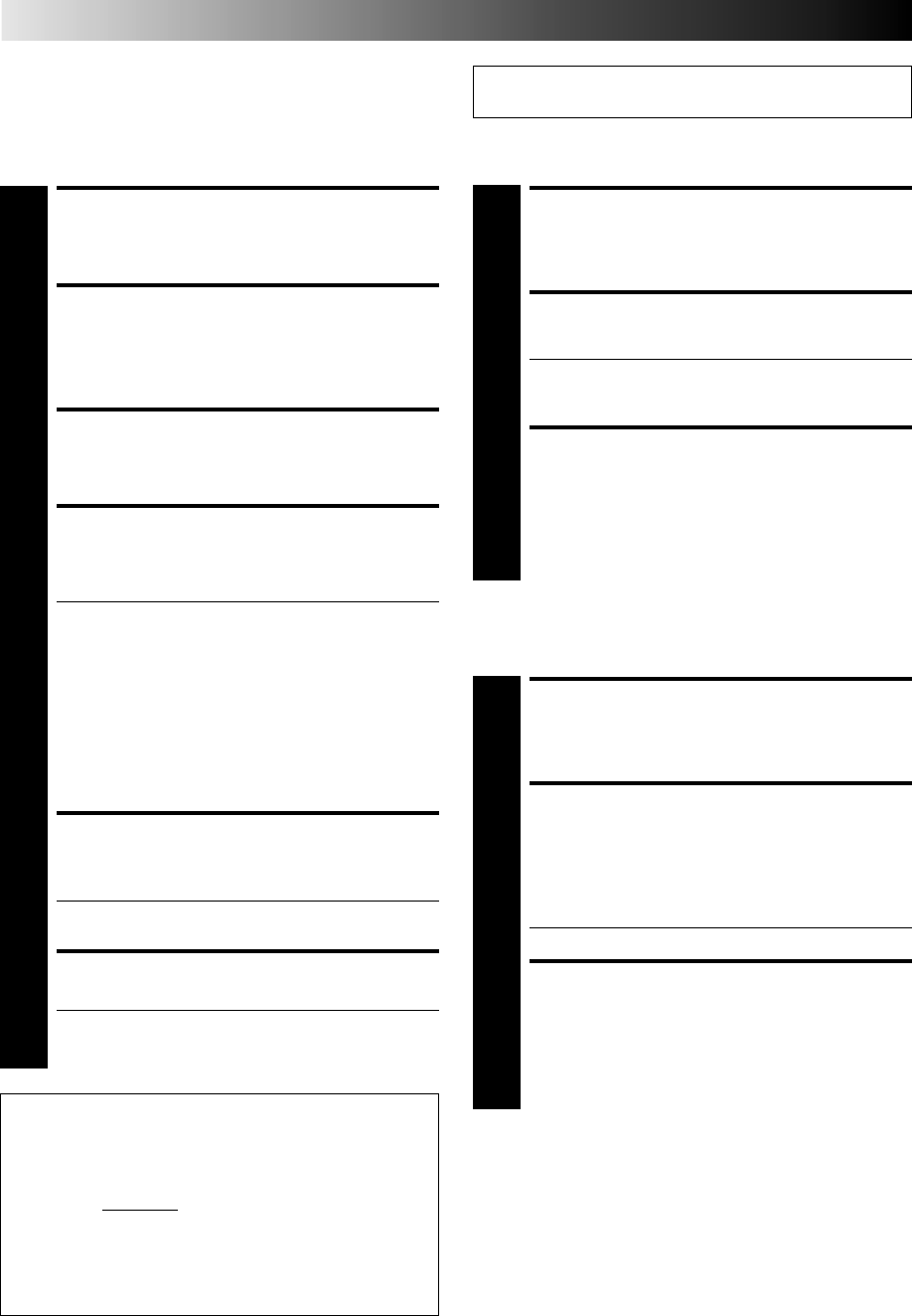
52 EN
Storing Channels Manually
Store channels that were not stored during Auto Set Up (੬ pg. 6)
or Auto Channel Set (੬ pg. 50).
* In Australia and New Zealand, channels cannot be stored
properly even though the following procedure is performed.
TUNER SET (cont.)
Change Station Channel
Position
SELECT ITEM
1
Press PUSH JOG
%
fi until the item you want to
move begins blinking. Then press OK and the station
name (ID) and its channel (CH) number begin blinking.
SELECT NEW POSITION
2
Press PUSH JOG
%
fi to move the station to the new
channel position, then press OK.
Example: If you moved the station in position 3 to
position 7, the stations originally in positions 4–7 each
move up one space.
● Repeat steps 1 and 2 as necessary.
CLOSE CONFIRMATION
SCREEN
3
Press MENU.
%
%
%
%
Perform steps 1 and 2 of the previous procedure to access
the Confirmation screen before continuing.
Delete A Channel
SELECT ITEM
1
Press PUSH JOG%
fi
until the item you want to
delete begins blinking.
DELETE CHANNEL
2
Press CANCEL.
● The item directly beneath the cancelled one moves
up one line.
● Repeat steps 1 and 2 as necessary.
CLOSE CONFIRMATION
SCREEN
3
Press MENU.
%
%
ACCESS MAIN MENU
1
Press MENU twice.
ACCESS CONFIRMATION
SCREEN
2
Press PUSH JOG%fi to move the highlight bar (pointer)
to “MANUAL CH SET”, then press OK. The Confirma-
tion screen appears.
SELECT POSITION
3
Press PUSH JOG
%
fi until an open position in
which you want to store a channel begins blinking,
then press OK. The Manual Ch. Set screen appears.
INPUT CHANNEL
4
The number "01" appears blinking beneath "CH".
Press the NUMBER keys to input the channel number
you want to store.
● For fine tuning adjustment, press PUSH JOG until
the item beneath "CH" begins blinking, then press
PUSH JOG%
fi
. While tuning, “F+” or “F–” appears.
● If necessary, to change the band between CH(regular)
and CC(cable), press PUSH JOG until CH or CC is
blinking, then press PUSH JOG %fi to select the
band.
● When storing a channel that sends scrambled
broadcasts, press PUSH JOG until "OFF" (Decoder
setting) blinks, then press PUSH JOG
%
fi to set
"DECODER" to "ON" ("OFF" is the default setting).
ENTER NEW CHANNEL
INFORMATION
5
Press OK and the Confirmation screen appears.
● Repeat steps 3 through 5 as necessary.
CLOSE CONFIRMATION SCREEN
6
Press MENU.
● To input the station name, see page 53.
● To change positions, see "Change Station Channel
Position" (at right).
When Receiving A Scrambled Broadcast
Make sure that "AV2 SELECT" is set to "DECODER" (੬ pg. 35).
1– Perform steps 1 and 2 above.
2– Press PUSH JOG%
fi
to select the position of the
channel broadcasting the scrambled programmes, then
press OK three times.
3– Press PUSH JOG until "OFF (Decoder setting)" begins
blinking, and set it to "ON" by pressing PUSH JOG%
fi
.
4– Press OK to access the Confirmation screen.
● Repeat steps 2 – 4 for each additional channel.
5– Press MENU.
%
%
%
%
fi
%
%
fi
%