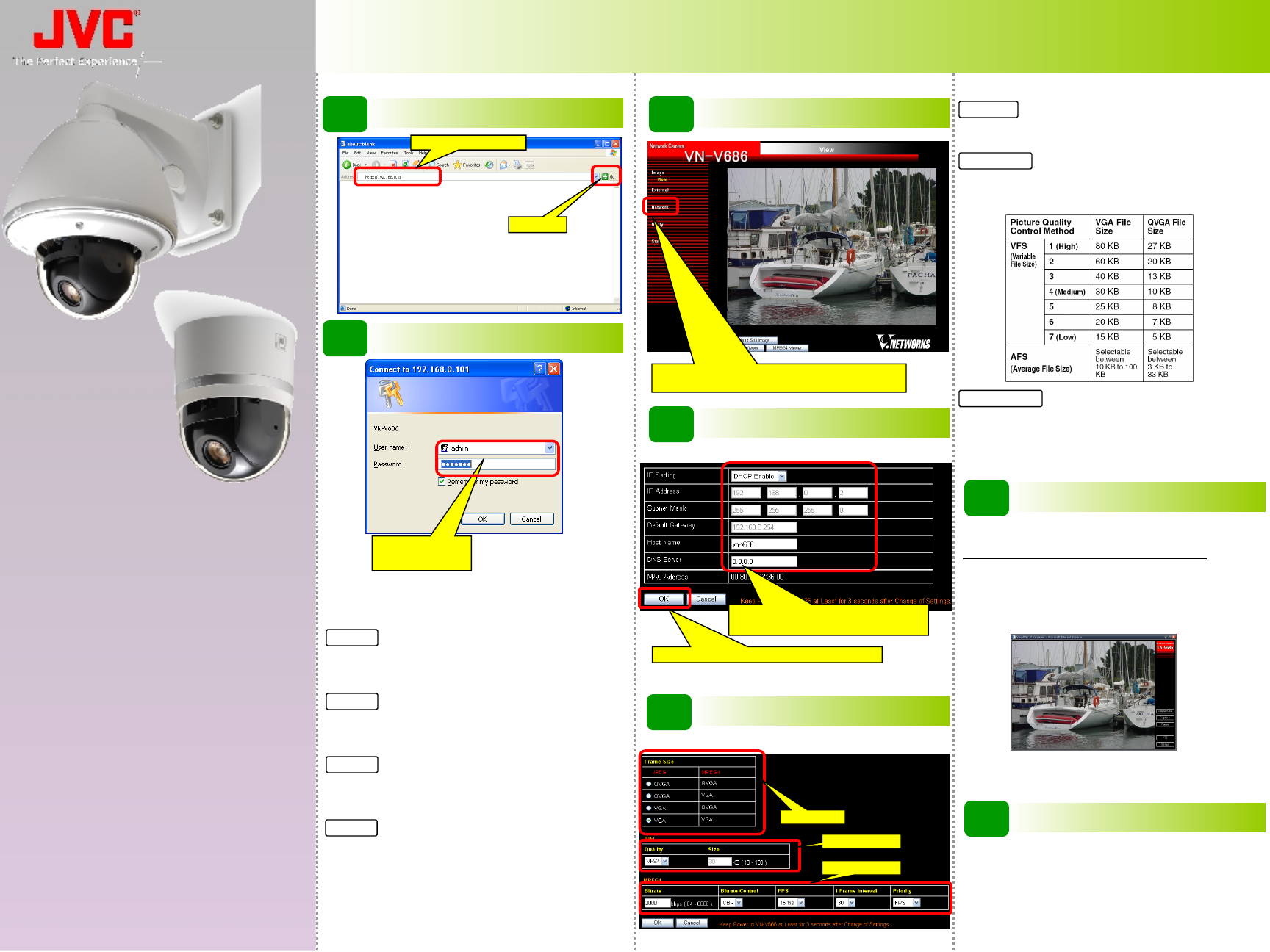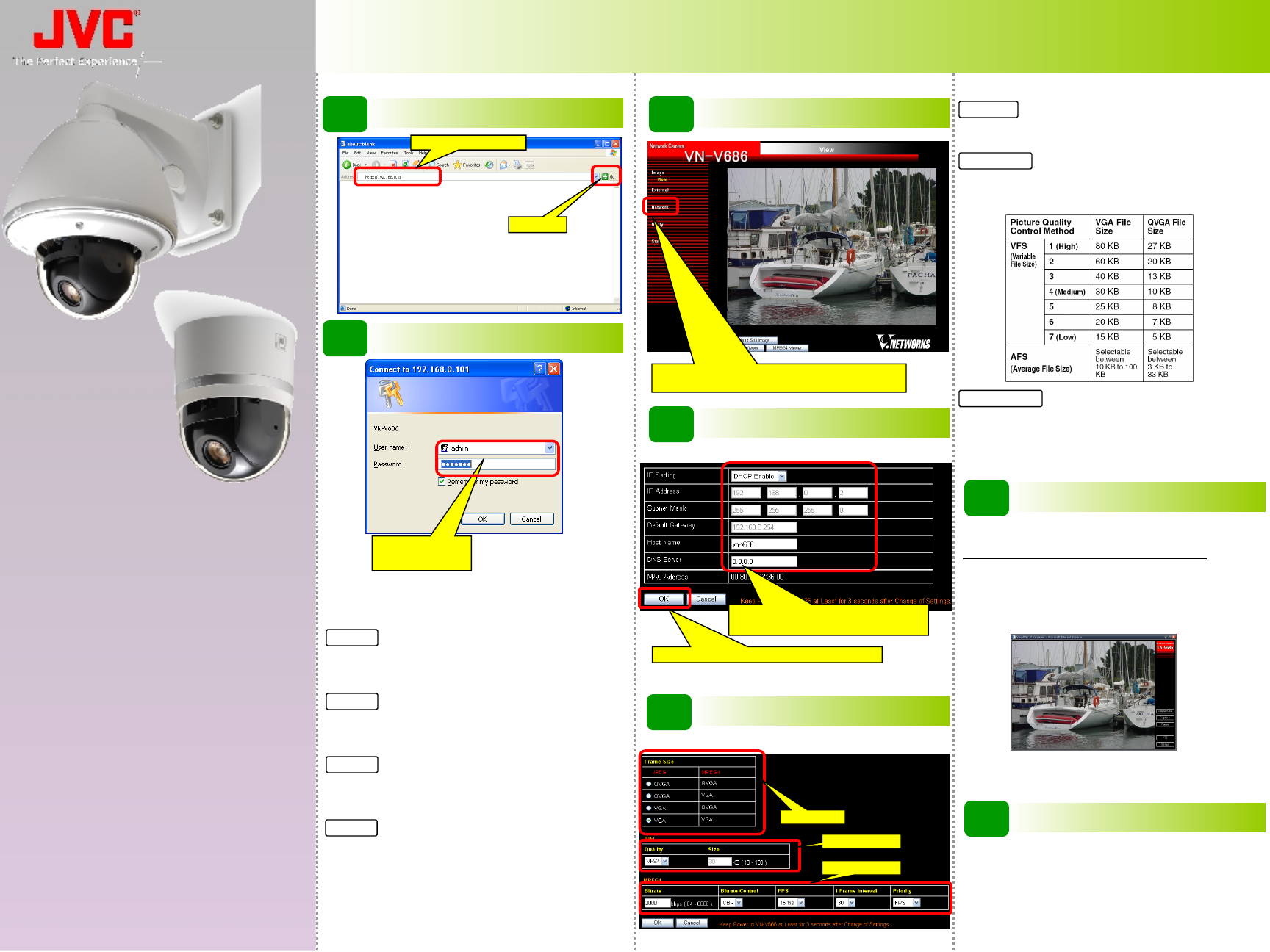
IT Settings
Basic Trouble Shooting
When some ERROR happens…
Solution 1 If DHCP server exists on the network, IP address
other than 192.168.0.2 may be assigned to the camera. Ask
currently assigned IP address for the network administrator or
try to connect again in peer-to-peer environment.
Solution 2 With no DHCP Server, the IP address of the camera
should be 192.168.0.2 by default. Change also the PC IP
address so that the camera and PC are on the logically same
subnet.
Solution 3 Change the IE settings not to use the proxy server
for the camera IP address. Also set http://192.168.0.2/ as an IE
trusted site and change the IE setting to allow Active
Scripting.
Solution 4 If you have already setup another camera which
was originally the same IP address with the camera this time,
PC may still recognize that the corresponding MAC address to
this IP is the previous one. Launch the command prompt and
type “arp –a” to confirm all IP and corresponding MAC
address entries. To delete all entry, type “arp –d”.
Note Ping command could be a good solution in any
situation.
QUICK
SETUP
GUIDE
QUICK
SETUP
GUIDE
VN-V686WPU
VN-V686U
VN-V686WPU
VN-V686U
1
Connect to the Camera
2
Enter the Password
3
Top Page
4
Change the IP address
Enter http://192.168.0.2/
Click [Go]
User name: admin
Password: vn-v686 (by default)
Click on [Network], followed by [Basic] on the next
submenu.
Press OK and wait for 1 minute while rebooting.
After selecting [DHCP Disable], enter the
specified value in each fields.
5
Encoding settings
Frame Size
Choose the desired frame size.
JPEG Settings
Choose the compression rate from VFS1 – VFS7, or select AFS
and specify the Jpeg average file size in KByte.
Approximate file size for each compression rates are as follows.
MPEG-4 Settings
Specify the desired MPEG-4 bitrate.
Change CBR/VBR, FPS, I Frame Interval and Priority when
necessary.
7
Finish
According to your system operation policy, set the necessary
settings like
•
Preset Position
•
Alarm
•
Privacy Mask
and so on.
Click on the menu [Image] – [Encoding] to show setting page.
Frame Size
JPEG Settings
MPEG-4 Settings
6
Launching Viewer
Change also IP address of the PC to re-connect the camera.
[Note for MPEG-4 Viewing]
Download the “ffdshow” from the Internet and install before
viewing MPEG-4 image with the built-in MPEG-4 viewer.
The “ffdshow” is a open source CODEC and found at various
Internet sites like
http://www.free-codecs.com/FFDShow_download.htm
(as of may.2008)
Click on the menu [Network] – [Basic] to show setting page.