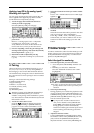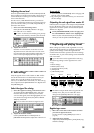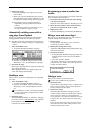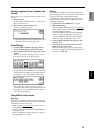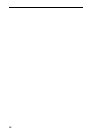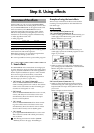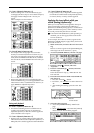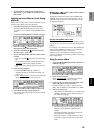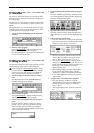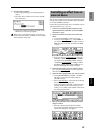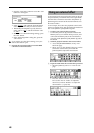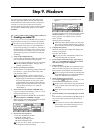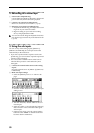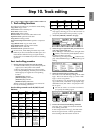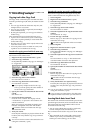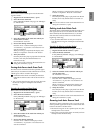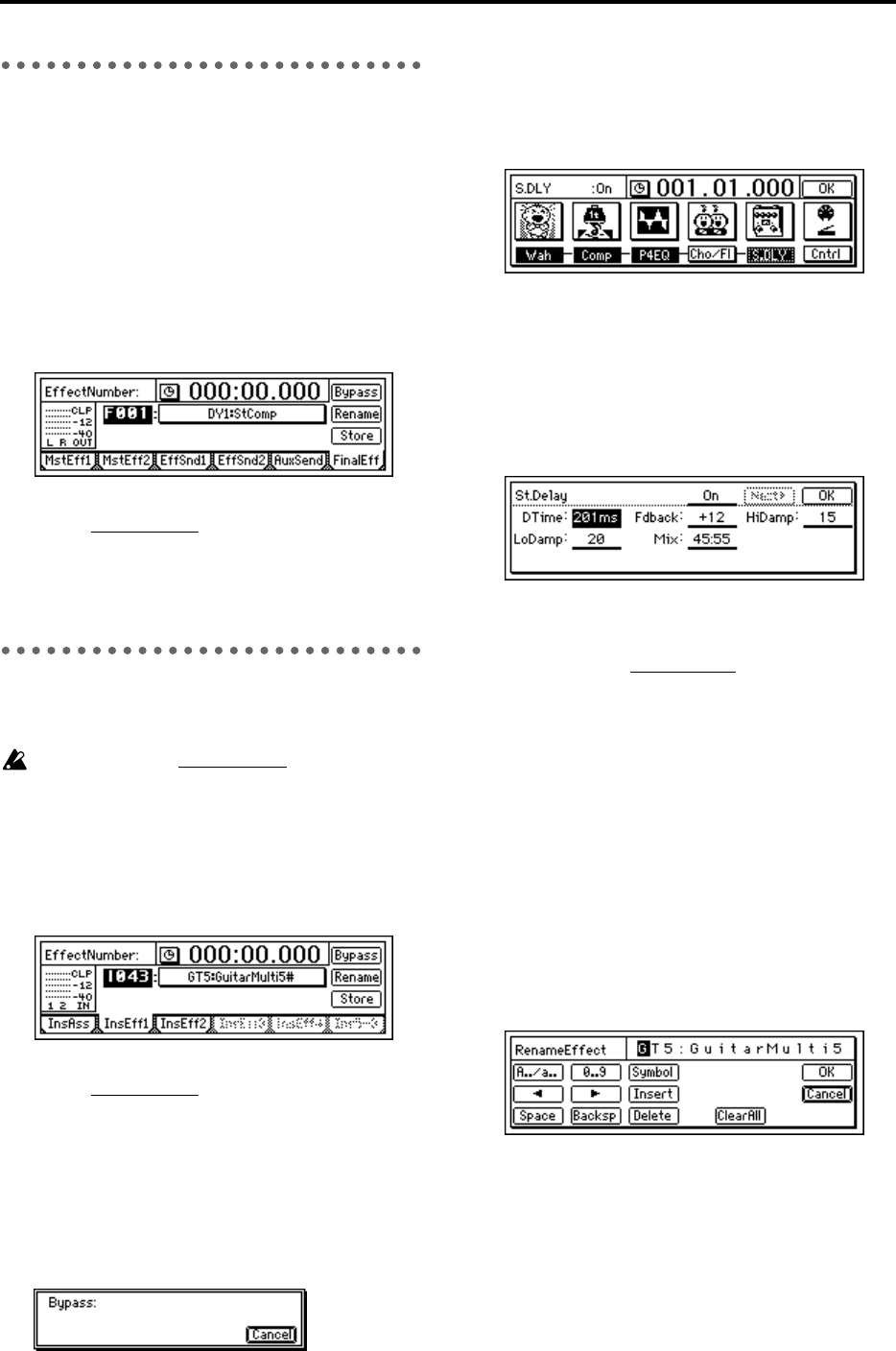
46
3. Final effect
One stereo-in stereo-out effect is provided as the final
effect. It applies to the master LR output (→diagram on
preceding page).
The final effect is used mainly for dynamics processing
(compression etc.) to make the overall level more con-
sistent.
During mixdown, you can use the final effect to apply
mastering effects such as a multi-band limiter, in order
to polish the mix for CD-quality results.
1 Access the [MASTER EFFECT/AUX] “FinalEff”
tab page.
2 Select an effect program.
Select “Ef
fectNumber,” and rotate the [VALUE]
dial to select the desired effect program.
Play back, and listen to the output from master LR
to hear the result of the effect.
4. Editing an effect
You can edit (modify) the effect programs that are used
as insert effects, master effects, and final effects.
If you change the “Ef
fectNumber” or turn off the
power without saving, your edited effect settings
will be lost. If you wish to keep your edited set-
tings, you must execute the Store operation.
1 Access the page for the effect that you wish to
edit.
This illustration shows the [INSERT EFFECT]
“InsEff1” tab page as an example.
2 Select an effect program.
Select “Ef
fectNumber,” and rotate the [VALUE]
dial to select the desired effect program.
3 Listen to the sound produced by the effect pro-
gram.
Press the “Bypass” button, and bypass will be
turned “On” (i.e., the effect will not be applied).
Then press the “Cancel” button to turn bypass
“Off” (i.e., the effect will be applied). Compare the
effect and bypassed sounds.
4 View the effects and chain that make up the pro-
gram.
Press the “(EffectProgramName)” button to access
the “EffectAlgorithm” dialog box that displays the
structure of that effect program.
5 Turn individual effects on/off as desired.
Press the “(Effect On/Off)” button located below
each “(EffectIcon),” to turn it “On” (highlighted) or
“Off.”
6 Edit the settings of each effect.
• Press the “(EffectIcon)” button of the effect that
you wish to edit. The screen shown below is the
dialog box when “St.Dly” is selected.
• Select the parameter, and rotate the [VALUE]
dial to edit it. For details on each parameter,
refer to “Effect Parameter List” (→p.113–).
• You can use “Ef
fect On/Off” in the top of the
dialog box to turn the effect on/off. This on/off
setting is linked with the “(Effect On/Off)” but-
ton of step 5. The setting of one will be
reflected by the other.
• After making settings, press the “OK” button.
If you wish to edit another effect, press the
“(EffectIcon)” button, and edit the parameters.
• In the “EffectAlgorithm” dialog box, press the
“OK” button.
7 Assign a name to the edited effect program.
• Press the “Rename” button to access the
“RenameEffect” dialog box. For details on the
renaming procedure, refer to “2. Naming a
song” (→p.21).
• After assigning the name, press the “OK” but-
ton.