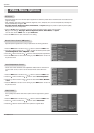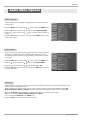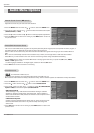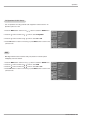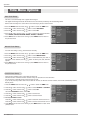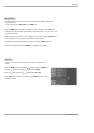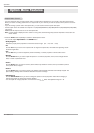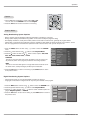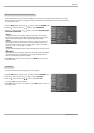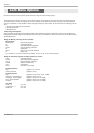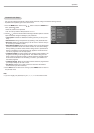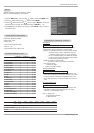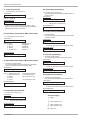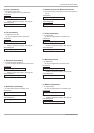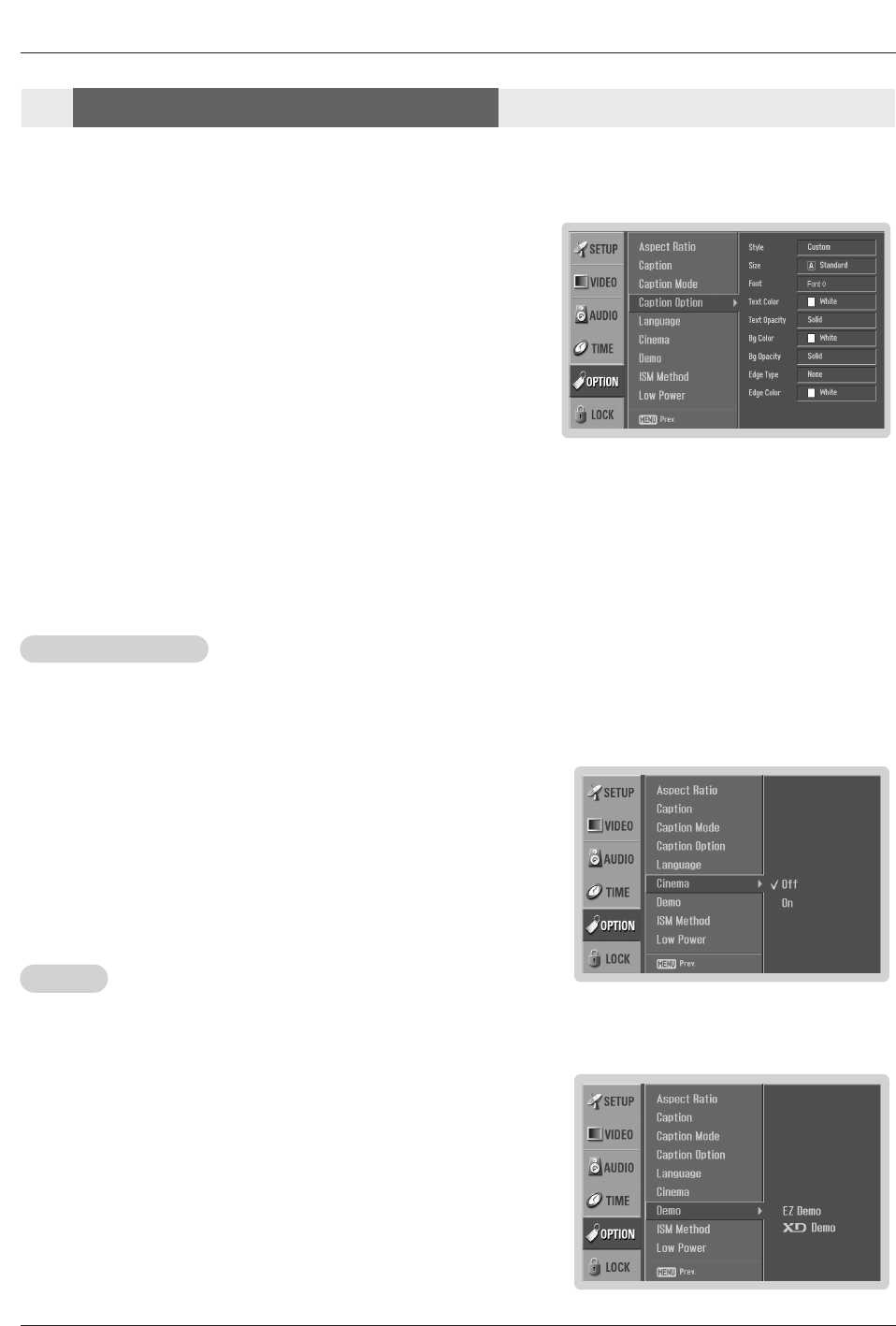
30 Plasma TV
Operation
- Customize the DTV/CADTV captions that appear on your screen.
1. Press the MENU button and then use
DD / EE
button to select the OPTION
menu.
2. Press the GG button and then use
DD / EE
button to select Caption Option.
3. Press the GG button and then use FF / GG button to select Custom.
4. Use
DD / EE
button to customize the Style, Font, etc., to your preference. A pre-
view icon is provided at the bottom of the screen, use it to see the caption lan-
guage.
• Size: Set the size the words will appear in.
• Font: Select a typeface for the words.
• Text Color: Choose a color for the text.
• Text Opacity: Specify the opacity for the text color.
• Bg (Background) Color: Select a background color.
• Bg (Background) Opacity: Select the opacity for the background color.
• Edge Type: Select an edge type.
• Edge Color: Select a color for the edges.
5. Press EXIT button to return to TV viewing or press MENU button to return
to the previous menu.
Cinema Mode Setup
- Most movies are 24 frames/sec, but TV signal is 30 frames/sec.
This option lets the TV do 3:2 pull-down operation for you to watch movies at
the best motion appearance.
1. Press the MENU button and then use
DD / EE
button to select the OPTION
menu.
2. Press the GG button and then use
DD / EE
button to select Cinema.
3. Press the
GG button and then use
DD / EE
button to select On or Off.
4. Press EXIT button to return to TV viewing or press MENU button to return to
the previous menu.
- EZ Demo Use to scan the features and menu options available on your TV.
- XD Demo Use to see the difference between XD Demo On and XD Demo Off.
1. Press the MENU button and then use
DD / EE
button to select the OPTION menu.
2. Press the
GG button and then use
DD / EE
button to select Demo.
3. Press the GG button and then use
DD / EE
button to select EZ Demo or XD Demo.
4. Press the
GG button to start EZ Demo or XD Demo. Press EXIT button to stop EZ
Demo or XD Demo.
Demo
Demo
Note: This feature operates only in 480i mode.
Option Menu Features
Option Menu Features