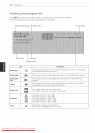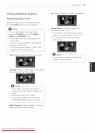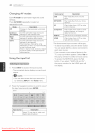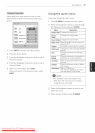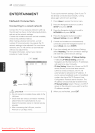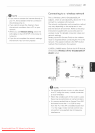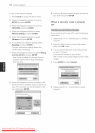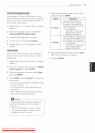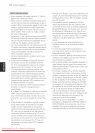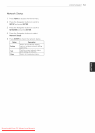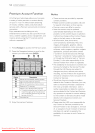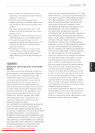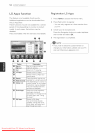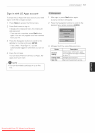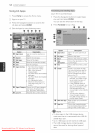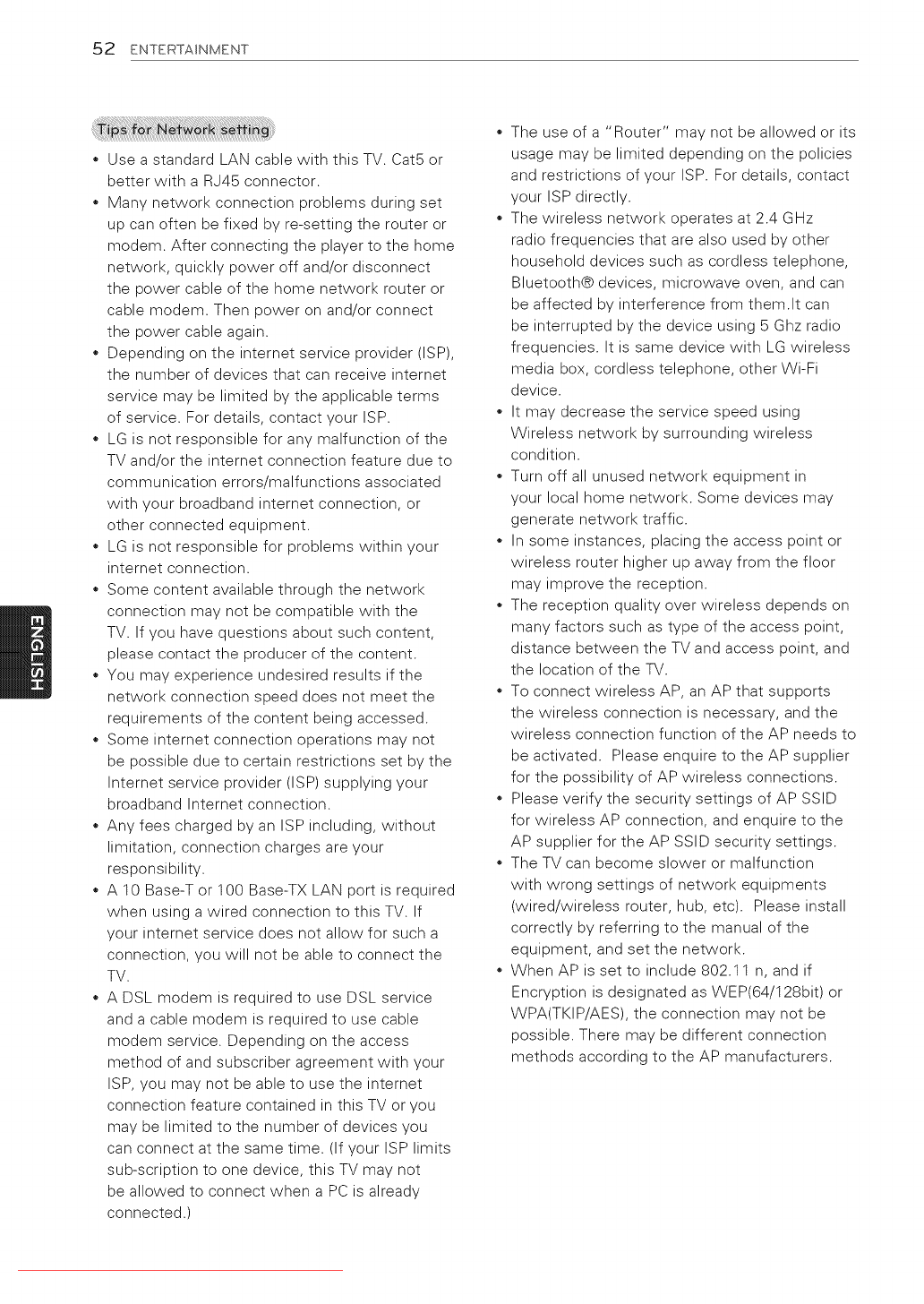
52 ENTERTAINMENT
Use a standard LAN cable with this TV. Cat5 or
better with a RJ45 connector.
Many network connection problems during set
up can often be fixed by re-setting the router or
modem. After connecting the player to the home
network, quickly power off and/or disconnect
the power cable of the home network router or
cable modem. Then power on and/or connect
the power cable again.
Depending on the internet service provider (ISP),
the number of devices that can receive internet
service may be limited by the applicable terms
of service. For details, contact your ISP.
LG is not responsible for any malfunction of the
TV and/or the internet connection feature due to
communication errors/malfunctions associated
with your broadband internet connection, or
other connected equipment.
LG is not responsible for problems within your
internet connection.
Some content available through the network
connection may not be compatible with the
TV. If you have questions about such content,
please contact the producer of the content.
You may experience undesired results if the
network connection speed does not meet the
requirements of the content being accessed.
Some internet connection operations may not
be possible due to certain restrictions set by the
Internet service provider (ISP)supplying your
broadband Internet connection.
Any fees charged by an ISP including, without
limitation, connection charges are your
responsibility.
A 10 Base-T or 100 Base-TX LAN port is required
when using a wired connection to this TV. If
your internet service does not allow for such a
connection, you will not be able to connect the
TV.
A DSL modem is required to use DSL service
and a cable modem is required to use cable
modem service. Depending on the access
method of and subscriber agreement with your
ISP, you may not be able to use the internet
connection feature contained in this TV or you
may be limited to the number of devices you
can connect at the same time. (If your ISP limits
sub-scription to one device, this TV may not
be allowed to connect when a PC is already
connected.)
The use of a "Router" may not be allowed or its
usage may be limited depending on the policies
and restrictions of your ISP. For details, contact
your ISP directly.
The wireless network operates at 2.4 GHz
radio frequencies that are also used by other
household devices such as cordless telephone,
Bluetooth® devices, microwave oven, and can
be affected by interference from them.It can
be interrupted by the device using 5 Ghz radio
frequencies. It is same device with LG wireless
media box, cordless telephone, other Wi-Fi
device.
It may decrease the service speed using
Wireless network by surrounding wireless
condition.
Turn off all unused network equipment in
your local home network. Some devices may
generate network traffic.
In some instances, placing the access point or
wireless router higher up away from the floor
may improve the reception.
The reception quality over wireless depends on
many factors such as type of the access point,
distance between the TV and access point, and
the location of the TV.
To connect wireless AP, an AP that supports
the wireless connection is necessary, and the
wireless connection function of the AP needs to
be activated. Please enquire to the AP supplier
for the possibility of AP wireless connections.
Please verify the security settings of AP SSID
for wireless AP connection, and enquire to the
AP supplier for the AP SSID security settings.
The TV can become slower or malfunction
with wrong settings of network equipments
(wired/wireless router, hub, etc). Please install
correctly by referring to the manual of the
equipment, and set the network.
When AP is set to include 802.11 n, and if
Encryption is designated as WEP(64/128bit) or
WPA(TKIP/AES), the connection may not be
possible. There may be different connection
methods according to the AP manufacturers.
Downloaded From TV-Manual.com Manuals