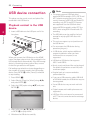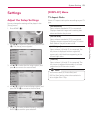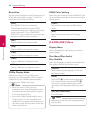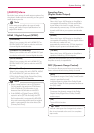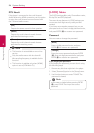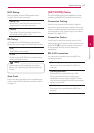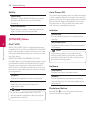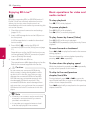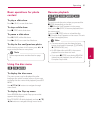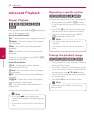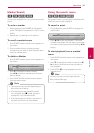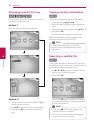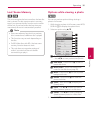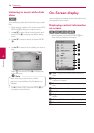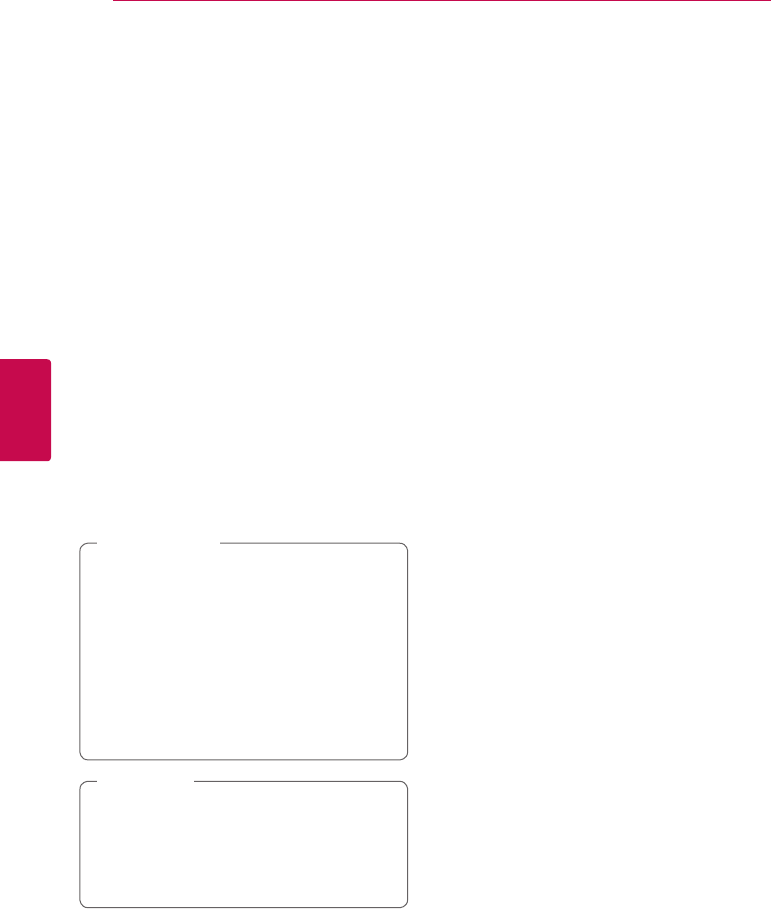
Operating30
Operating
4
Enjoying BD-Live
TM
e
BD-Video supporting BD-Live (BD-ROM version 2
Prole 2) that has a network extension function
allows you to enjoy more functions such as
downloading new movie trailers by connecting this
unit to the internet.
1. Check the network connection and settings
(pages 19-21).
2. Insert a USB storage device to the USB port on
the front panel.
A USB storage device is needed to download
bonus content.
3. Press HOME (
n
), and set the [BD-LIVE
connection] option on the [Setup] menu (page
27).
Depending on a disc, the BD-Live function may
not be operated if [BD-LIVE connection] option
is set to [Partially Permitted].
4. Insert a BD-ROM with BD-Live.
The operations are dier depending on the disc.
Refer to the manual supplied with the disc.
Do not extract the connected USB device
while content is being downloaded or a Blu-
ray disc is still in the disc tray. Doing so may
damage the connected USB device and BD-
LIVE features may not operate properly with
the damaged USB device anymore. If the
connected USB device seems damaged from
such an action, you can format the connected
USB device from the PC and reuse it with this
player.
>
Caution
y
Some BD-Live contents may be restrictively
accessed in some territories by contents
provider’s own decision.
y
It may take up to several minutes to load
and start enjoying BD-Live contents.
,
Note
Basic operations for video and
audio content
To stop playback
Press
Z
(STOP) while playback.
To pause playback
Press
M
(PAUSE) while playback.
Press
z
(PLAY) to resume playback.
To play frame-by-frame (Video)
Press
M
(PAUSE) while movie playback.
Press
M
(PAUSE) repeatedly to play Frame-by-Frame
playback.
To scan forward or backward
Press
c
or
v
to play fast forward or fast reverse
during playback.
You can change the various playback speeds by
pressing
c
or
v
repeatedly.
To slow down the playing speed
While the playback is paused, press
v
repeatedly
to play various speeds of slow motion.
To skip to the next/previous
chapter/track/file
During playback, press
C
or
V
to go to the
next chapter/track/le or to return to the beginning
of the current chapter/track/le.
Press
C
twice briey to step back to the previous
chapter/track/le.