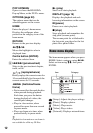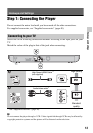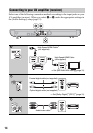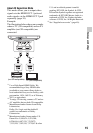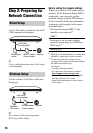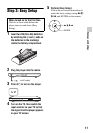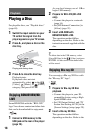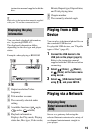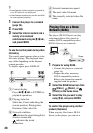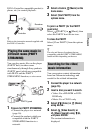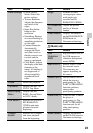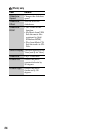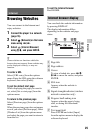18
Playback
Playing a Disc
For playable discs, see “Playable discs”
(page 40).
1 Switch the input selector on your
TV so that the signal from the
player appears on your TV screen.
2 Press Z, and place a disc on the
disc tray.
3 Press Z to close the disc tray.
Playback starts.
If playback does not start
automatically, select in the
[Video], [Music], or [Photo]
category, and press ENTER.
Some BD-ROMs with the “BD-LIVE”
logo* have bonus content and other data
that can be downloaded for enjoyment.
*
1 Connect a USB memory to the
USB jack on the rear of the player
(page 10).
As your local storage, use a 1 GB or
larger USB memory.
2 Prepare for BD-LIVE (BD-LIVE
only).
• Connect the player to a network
(page 16).
• Set [BD Internet Connection] to
[Allow] (page 32).
3 Insert a BD-ROM with
BONUSVIEW/BD-LIVE.
The operation method differs
depending on the disc. Refer to the
instruction manual supplied with the
disc.
z
To delete data in the USB memory, select
[Erase BD Data] in the [Video], and press
ENTER. All data stored in the buda folder
will be erased.
You can enjoy a Blu-ray 3D Disc with
the “Blu-ray 3D” logo*.
*
1 Prepare for Blu-ray 3D Disc
playback.
• Connect the player to your 3D-
compatible devices using a High
Speed HDMI cable.
• Set [3D Output Setting] and [TV
Screen Size Setting for 3D] in the
[Screen Settings] setup (page 29).
2 Insert a Blu-ray 3D Disc.
The operation method differs
depending on the disc. Refer to the
Enjoying BONUSVIEW/BD-
LIVE
Playing side facing down
Enjoying Blu-ray 3D