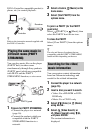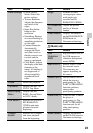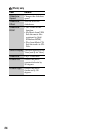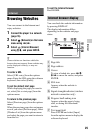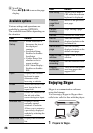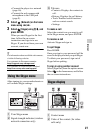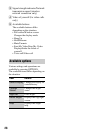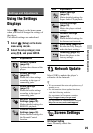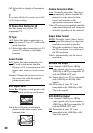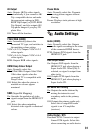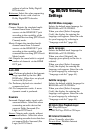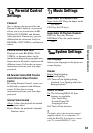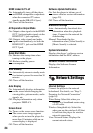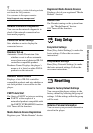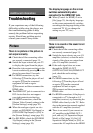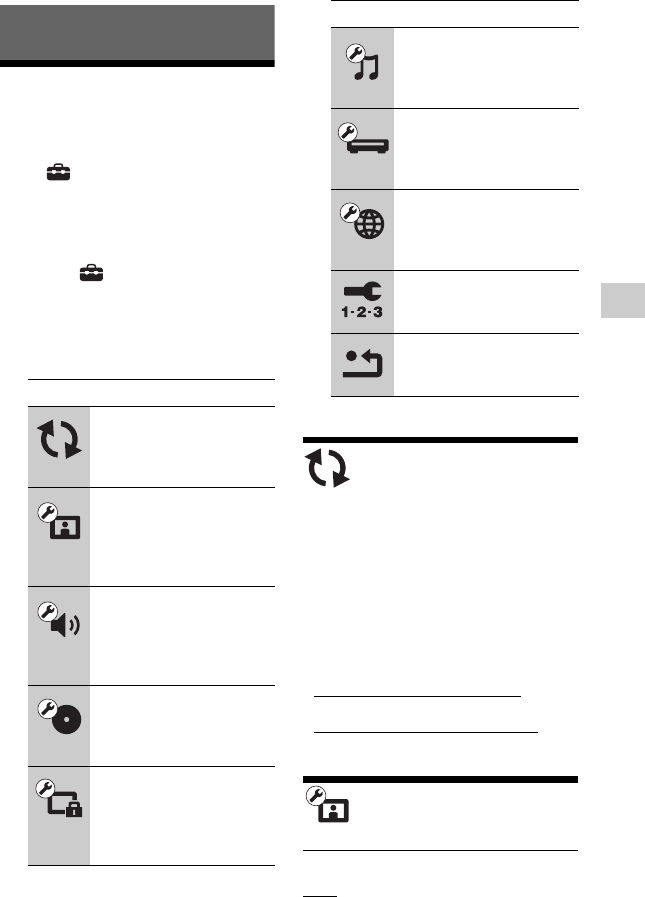
29
Settings and Adjustments
Settings and Adjustments
Using the Settings
Displays
Select [Setup] on the home menu
when you need to change the settings of
the player.
The default settings are underlined.
1 Select [Setup] on the home
menu using </,.
2 Select the setup category icon
using M/m, and press ENTER.
Network Update
Select [OK] to update the player’s
software via the network.
z
• We recommend the network update every 2
months or so.
• For information about update functions,
visit the following website:
For customers in European countries
http://support.sony-europe.com/
For customers in Australia/New Zealand
http://www.sony-asia.com/support/
Screen Settings
3D Output Setting
Auto: Normally select this.
Icon Explanation
Network Update
(page 29)
Updates the software of the
player.
Screen Settings
(page 29)
Makes the video settings
according to the type of
connecting jacks.
Audio Settings
(page 31)
Makes the audio settings
according to the type of
connecting jacks.
BD/DVD Viewing
Settings (page 32)
Makes detailed settings for
BD/DVD playback.
Parental Control
Settings (page 33)
Makes detailed settings for
the Parental Control
function.
Music Settings
(page 33)
Makes detailed settings for
Super Audio CD playback.
System Settings
(page 33)
Makes the player-related
settings.
Network Settings
(page 34)
Makes detailed settings for
the Internet and network.
Easy Setup (page 35)
Re-runs the Easy Setup to
make the basic settings.
Resetting (page 35)
Resets the player to the
factory settings.
Icon Explanation