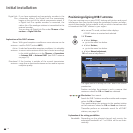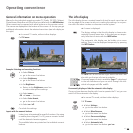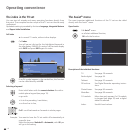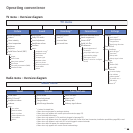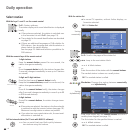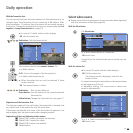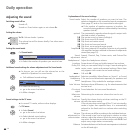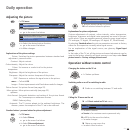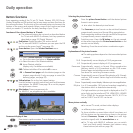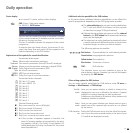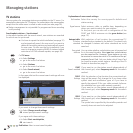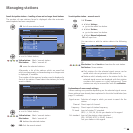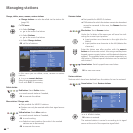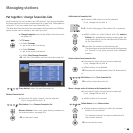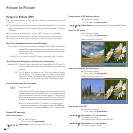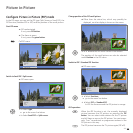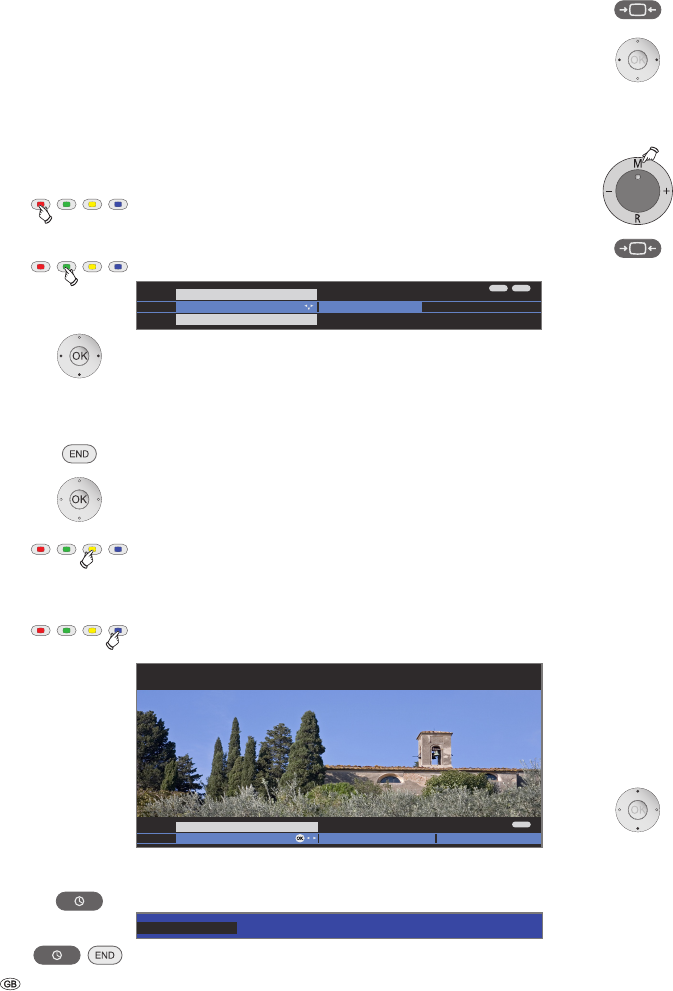
- 22
Daily operation
Button functions
Every operating mode of the TV set (TV, Radio, Teletext, EPG, PIP, Photo-
Viewer, MusicBox and DR archive) has its own menu and own functions for
the coloured buttons. The function of the coloured buttons is shown at the
bottom of the menus and wizards. Below, some of the function are listed
which you need in TV mode for the daily handling of your TV set.
Functions of the coloured buttons in TV mode
➠ The coloured buttons do not work as described below
for TV sets with MHEG-5 software, but they operate as
described on page 33 (Digital Teletext).
Red button: Digital Recorder: DR archive on/off.
For TV sets with MHEG-5 software you can open the DR
archive via the menu Assist
+
(see page 16).
Green button: Open the Teletext functions menu.
34 Select Teletext subtitles or Personal text pages.
6 Go to the menu line below in Teletext subtitles.
34 Select the size of the Teletext subtitles,
OK show Teletext subtitles.
(display only if subtitles are available).
END: Teletext subtitles off or select off in menu.
OK in Personal text pages calls the teletext pages or the
teletext page directly if only one page is noted (for
defining pages, see page 33).
Yellow button: Go to the last viewed station.
Use this button to quickly switch back and forth between
two stations. For MHEG-5 see page 18 or on this page at
the right lower column.
Blue button: Show programme info.
For MHEG-5, no programme info is available.
Permanent display of time
Press twice in rapid succession: Time is displayed permanently.
K or END: Hide time.
Selecting the picture format
Press the picture format button until the desired picture
format is set or press
34 to select the desired picture format.
The Panorama picture format can be switched between
proportionally correct and format filling reproduction.
Dark margins are visible on the right and left of the picture
in proportionally correct reproduction.
Switching over: Keep the M button on the set pressed,
at the same time press the Picture format button on the
remote control briefly.
Resetting: Press the same button combination again.
Explanations of the picture formats:
➠ The setting options depend on the transmitted picture
content.
16:9 Proportionally correct display of 16:9 programmes.
4:3 Proportionally correct display of 4:3 programmes.
Panorama Proportionally correct or format filling reproduction
(delivery status) of 4:3 broadcasts on the 16:9 screen.
Station logos and subtitles remain visible.
See above for switching Panorama mode.
Cinema Proportionally correct, format filling display of 4:3 broad-
casts on 16:9 screens. Station logo and subtitles usually
not visible.
Zoom
Proportionally correct display. Maximum picture magnification.
PALplus Is a 4:3-compatible 16:9 picture broadcast supplied by
the station which is detected automatically.
If a high-resolution picture signal is displayed on the TV
set or fed in via the interfaces PC IN, HDMI1/DVI, HDMI2/
DVI or COMP. IN, the picture formats 16:9 TV, 4:3 TV as
well as 16:9 PC and 4:3 PC can be set.
Move picture vertically
➠ In normal TV mode, without other displays:
6Move picture up/down.
To show subtitles or news tickers which have been cut
off, the picture can be moved up or down in the picture
formats Panorama, Cinema and Zoom (not with high
resolution signal) with the arrow buttons 6.
➠ For TV sets with MHEG-5 software you can switch
back and forth quickly between two stations using
these buttons (see also on page 18).
Detailed info (teletext) Programme previewDetailed info
Programme info 14:43
1 ARD
14:30 - 15.15 Urlaubsparadies Toskana
END
OK
END
INFO
on, with normal size ...
Teletext subtitles Personal text pages
Teletext functions
14:42