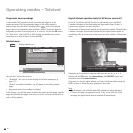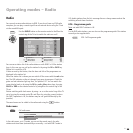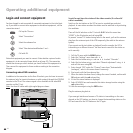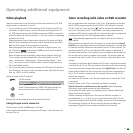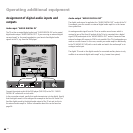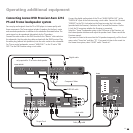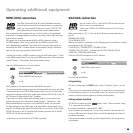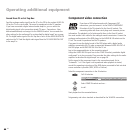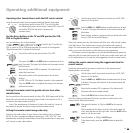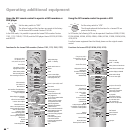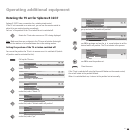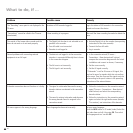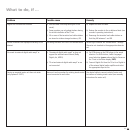37 -
Operating additional equipment
HDMI (DVI) connection
The HDMI connection (High Defi nition Multimedia Interface)
allows digital picture and sound transmission via a connecting
cable, e.g. from Loewe DVD Recorder Centros 2102/2172 HD.
The digital picture and sound data are transmitted without
data compression and therefore lose none of their quality. In the equipment
connected, no analogue/digital conversion is necessary, which might also have
lead to losses in quality.
DVI signals can be also be reproduced by the HDMI connection using a
DVI/HDMI adapter cable. This is possible because HDMI is based on DVI
and is downwardly compatible. That means that the digital video signals are
transmitted via HDMI - no audio signals are transmitted, though. In addition,
both use the same copy protection method HDCP.
Connect the set with an HDMI connection using an HDMI cable (type A, 19-pin)
to the HDMI socket of the TV set. Log in the HDMI connection in the connection
wizard (TV menu - Connections - New devices/modifi cations).
Select the HDMI connection in the AV selection.
Call AV selection
Select HDMI/DVI socket and use ...
to call.
Start playback on the device connected with HDMI connection.
The set automatically recognises and sets the best possible format for the video.
If transmission occurs via a DVI/HDMI adapter cable, then you can feed in the
appropriate analogue audio via the audio input sockets AUDIO IN L/R on the TV
set. The sound is reproduced via the TV speakers.
If you have connected a digital external audio amplifi er, you can select the
digital audio signal in the connection wizard (TV menu - Connections - New
devices/modifi cations) and assign it to the HDMI/DVI socket. You can make
the other settings for the audio amplifi er as described for digital amplifi ers on
page 36. The digital audio signal of the DVI audio source is fed in at the AUDIO
DIGITAL IN socket on the TV. Feed the digital audio signal from the TV AUDIO
DIGITAL OUT to the external amplifi er.
Set geometry: as described for the VGA/XGA connection.
OK
VIDEO
COMP. IN
AVS
VGA
DVD
HDMI/DVI
AV selection
VCR
OK
OK
VGA/XGA connection
You can connect a PC or a Set Top Box (STB) and therefore use
the TV screen as an output device.
Connect the PC/STB to the VGA/XGA socket on the TV using a
VGA cable.
When connecting to a PC, fi rst set one of the following screen resolutions on
your PC.
800x600 60Hz (SVGA)
1024x768 60Hz (XGA).
When a Set Top Box is connected, set the following screen resolutions according
to the options of the Set Top Box:
720x576i (PAL), 720x480i (NTSC), 720x480p (60 Hz)
720x480i, 720x 576i (SDTV – standard modi for STB) 720x576p (50 Hz)
1280x720p, 1920x1080i (HDTV modi)
Select the VGA/XGA connection in the AV selection.
Call AV selection
Select VGA socket and use ...
to call.
Start the connected device.
Set geometry
Call the TV menu using the MENU button, select "Geometry" using and
set:
If the picture is not positioned correctly, you can move the picture horizontally
and vertically here so that it fi lls the whole screen. You can also set the phase
position so that the picture appears in the best possible quality.
Setting colour standard
Call the Picture menu using the button. Select "Colour standard" using
and make your selection.
The colour standard for a connected PC is RGB.
In Set Top Boxes, you usually set Ycc as a colour standard. Other formats such
as Ypp or RGB can also be output. Please consult the operating instructions of
the device connected.
If the wrong standard is selected, you will recognise this by the wrong colours
in the display.
OK
VIDEO
COMP. IN
VGA
DV
D
AVS
HDMI/DVI
AV selection
VCR
OK
OK
AV
AV