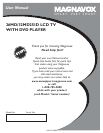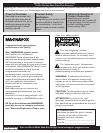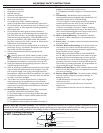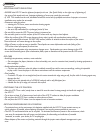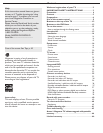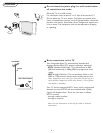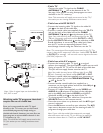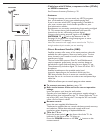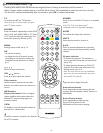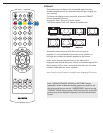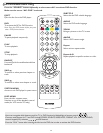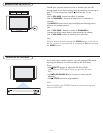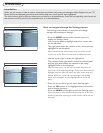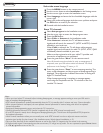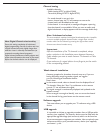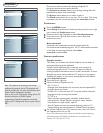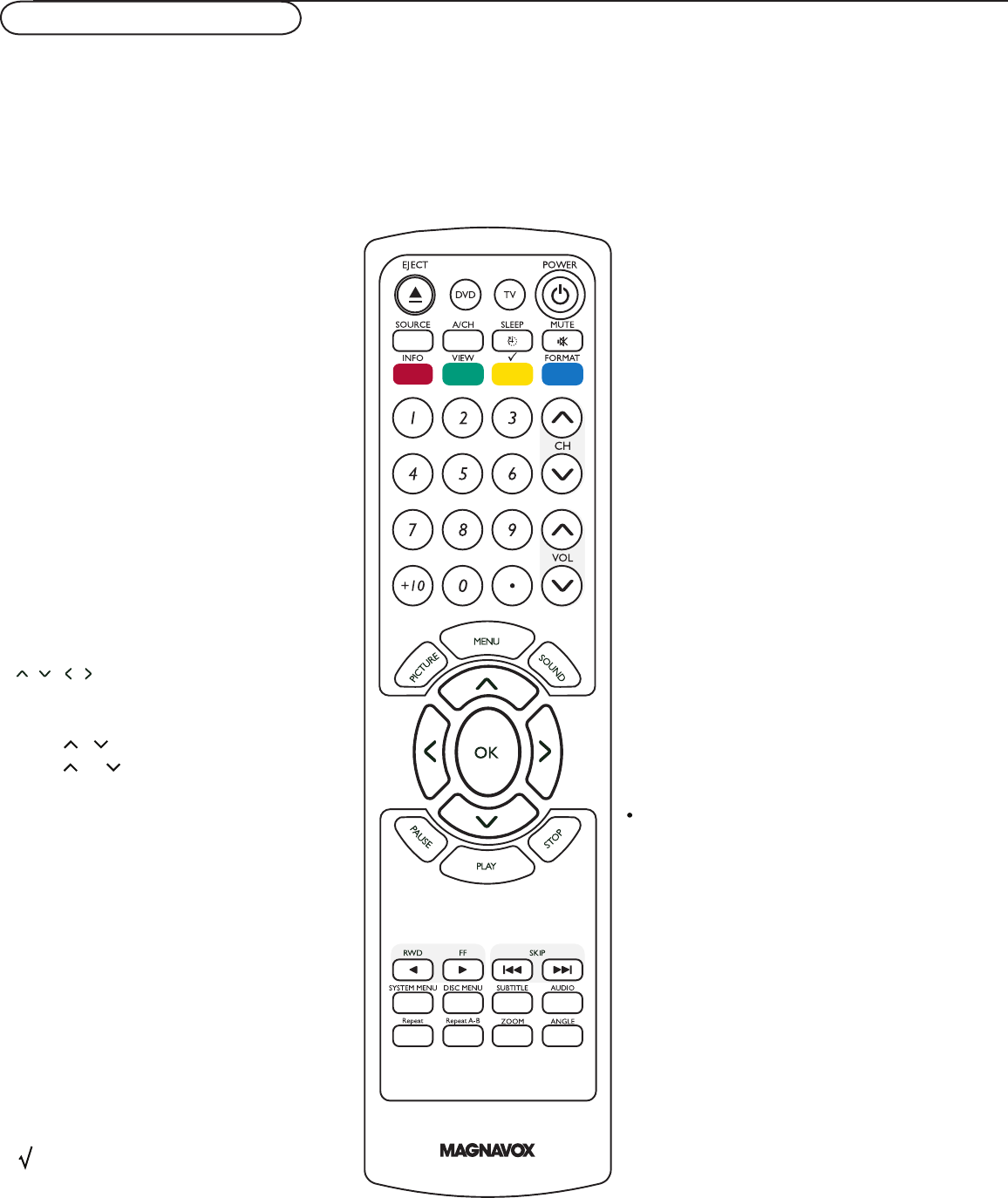
9
Use of the remote control -TV
Pressing some buttons once will activate the assigned function. Pressing a second time will de-activate it.
When a button enables multiple options, a small list will be shown. Press repeatedly to select the next item in the list.
The list will be removed automatically after six seconds or press OK to remove immediately.
TV
To activate the RC for TV function.
Note: Press the TV button before you press
other TV fuction buttons.
SOURCE
Press this button repeatedly to select DVD
(AV1), AV2, AV3, HDMI, SIDE or TV when
in TV mode, according to where you con-
nected the accessory devices (p. 35).
MENU
Settings menu on/off, see p. 13.
OK
- to activate a setting
- to display the list of channels stored
(according to the selecion made in the
Installation mode (Antenna or Cable),
p.14.
Select an item in the menu.
VOL / Volume
Press or to adjust the volume.
Color buttons
When functions attached to the color
buttons, the color buttons are shown on
screen.
INFO button
Display information: Press to display
(when available) information about the
selected TV channel and program or
accessory device.
VIEW
To display a list of all channels marked as
favorite (incl. subchannels).
To add or remove a channel in the favorite
list of TV channels.
POWER
Press to turn on/off the TV from or to standby
mode.
Note: The TV is never powered off
completely unless it is physically unplugged.
SLEEP
To activate the sleep timer function.
MUTE
Interrupt the sound or restore it.
A/CH
Press to alternate between the currently
viewed channel and the previously viewed
channel.
Channel selection
-To browse through the TV channels or
sources stored in the preferred channel list
(see p. 27).
-To select between Antenna or Cable TV
channels, first make your selection in the
Settings menu, see, p. 14.
Note: You don’t have to start the installation
again once you have searched for and stored
the available TV channels.
Type the dot for digital channels.
Smart Sound button
Press repeatedly to select among the four
settings; Personal, Speech, Music, Movies, or
Multimedia.
Smart Picture button
Press repeatedly to select among
Personal, Rich, Natural, Soft,
Multimedia or Eco picture settings.