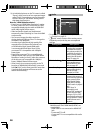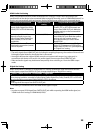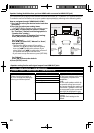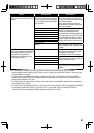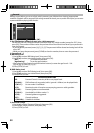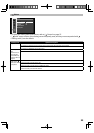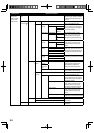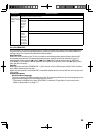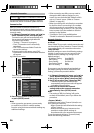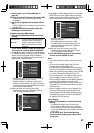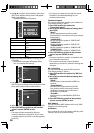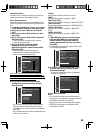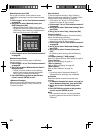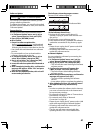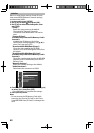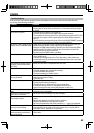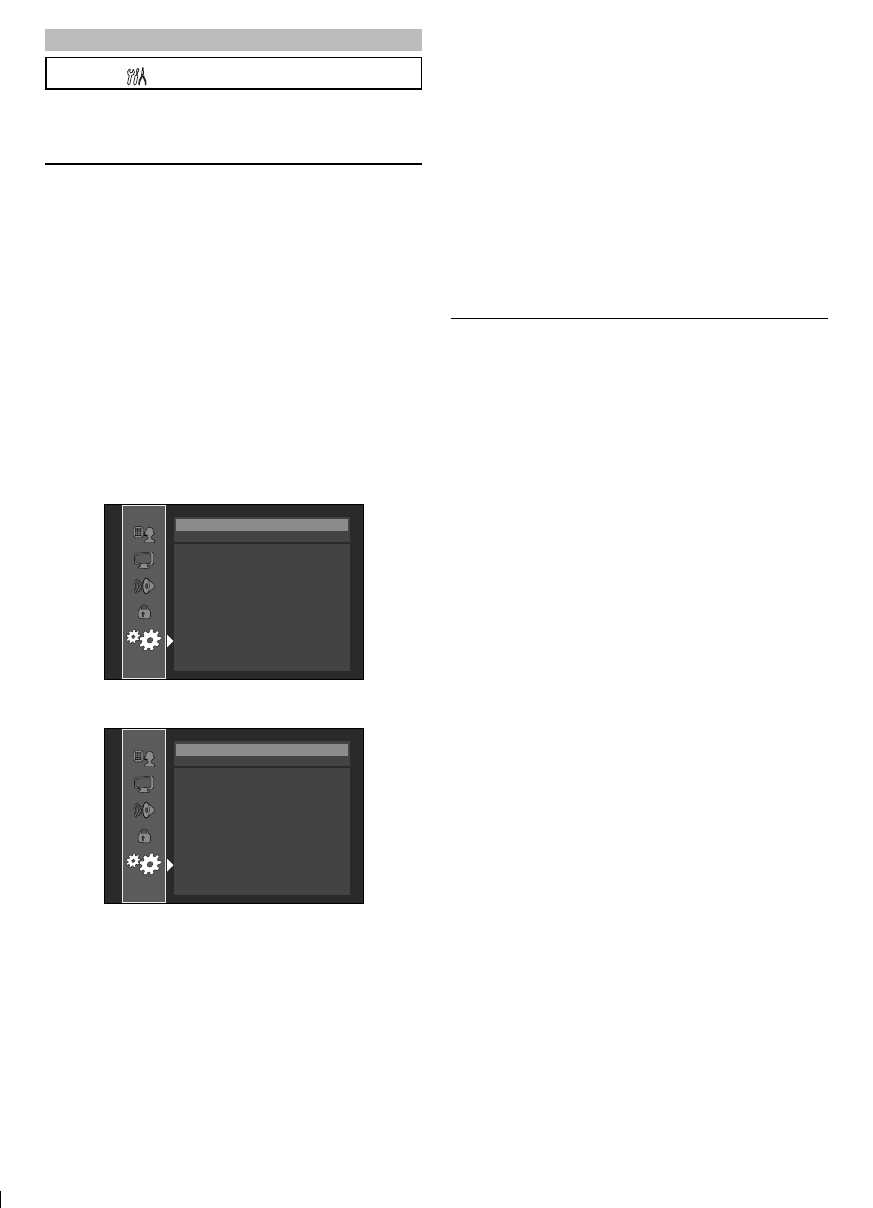
36
Network Connection
[SETUP]B B“Others“B“Network Connection”
Set up network connection settings in order to
use BD-Live, VUDU or network update function.
Connection Test
After you enable a network connection or
change the network settings, always perform
the connection test to check if the connection is
correctly made.
1. In “Network Connection” menu, use [K/L] to
select “Connection Test”, then press [OK].
Connection test will start automatically and
the test result will appear right after the
connection test finishes.
• “Testing...” : The test is in progress.
• “Pass” : Connection test is successfully
completed.
• “Fail” : Connection test failed. Check the
connection settings.
If the connection test passes, press [OK].
• Confirmation screen of the network selection
will appear.
e.g.) Wired connection
Others
Network Selection
then press ‘OK’ .
Wired
Connection Test
Press [OK] again to display the confirmation
screen of network settings.
Others
IP Address
Subnet Mask
Default Gateway
Primary DNS
Secondary DNS
then press ‘OK’ .
xxx.xxx.xxx.xxx
xxx.xxx.xxx.xxx
xxx.xxx.xxx.xxx
xxx.xxx.xxx.xxx
xxx.xxx.xxx.xxx
Connection Test
2. Press [OK] to go back to the previous screen,
or press [SETUP] to exit.
Note
• If the connection test passes, you are ready
to use BD-Live, VUDU or network update
function using the Internet without making any
additional settings.
• If the connection test fails, you may need to
change the MAC address settings on your
router. You can check the MAC address of this
unit on “Custom” screen. (Refer to “Custom
(Wired)“ on page 36.)
• When connecting this unit directly to a modem
for the first time or connecting it to a modem
which was previously connected to any other
network device(e.g. a router, PC, etc.), you may
have to power cycle the modem to reset the
settings on the modem.
• “Connection Test” is not available when
“Disable” is selected in “Network Connection”.
Network Selection
Wired
Select “Wired” if you made a wired connection and
set the setting to “Easy”(wired) or “Custom”(wired),
in accordance with your network environment.
<Easy (Wired)>
Network settings are set to the following settings
initially. (In most cases, you can connect to the
Internet without making any changes to the
default settings.)
- IP Address Setting Auto(DHCP)
- DNS Setting Auto(DHCP)
- Proxy Setting Do Not Use
- Connection Speed Auto
- BD-Live Setting Allow
If you want to set the network settings back to
the default settings as above (except “BD-Live
Setting”), follow the procedure below.
1. In “Network Connection” menu, use [K/L] to
select “Network Selection”, then press [OK].
2. Use [K/L] to select “Wired”, then press [OK].
3. Use [K/L] to select “Easy”, then press [OK].
• The unit will start the connection test
automatically and the test result will appear
right after the test finishes.
4. Press [OK] to activate the network
settings and set the network connection
automatically. Press [SETUP] to exit.
Note
• The setting of “BD-Live Setting” will not be
set back to the default, even if you follow the
procedure.
<Custom (Wired)>
In following cases, select “Custom”(wired) to set
each setting as necessary.
- When connection test failed with the setting
of “Easy”(wired).
- When instructed by your Internet service
provider to make specific settings in
accordance with your network environment.
To set the network setting to “Custom”(wired),
follow the following procedure.