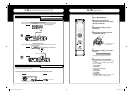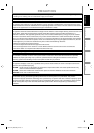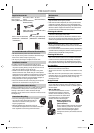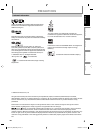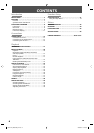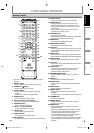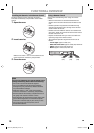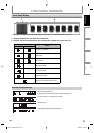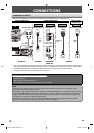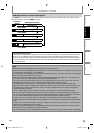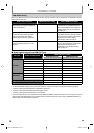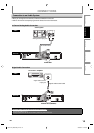8
EN
FUNCTIONAL OVERVIEW
The unit can also be turned on by pressing these buttons.*
1. Disc tray
Place a disc when opening the disc tray.
2. A OPEN/CLOSE button*
Press to open or close the disc tray.
3. Disc indicator
This indicator lights up in blue when a disc is in this
unit.
4. Display
Refer to “Front Panel Display” on page 11.
5. C STOP button
Press to stop playback.
6. k PAUSE button
Press to pause playback.
•
•
•
•
•
•
7. B PLAY button*
Press to start or resume playback.
8. SD card slot
Insert an SD Memory Card, and play back the
contents in it.
9. Infrared sensor window
Receive signals from your remote control so that
you can control the unit from a distance.
10. STANDBY-ON indicator
This indicator lights up in red when the power is on
and turns off when the power is off.
11.
yySTANDBY-ON button
Press to turn the unit on or off.
•
•
•
•
•
1. COMPONENT VIDEO OUT jacks
Use to connect a TV with component video inputs
with an RCA component video cable.
2. HDMI OUT jack
Use to connect a TV with an HDMI compatible port
with an HDMI cable.
3. AUDIO OUT jacks
Use to connect a TV, an AV receiver / amplifier or
other device with an RCA audio cable.
4. DIGITAL OUT (COAXIAL) jack
Use to connect an AV receiver / amplifier, Dolby
Digital / DTS decoder or other device with a digital
audio coaxial input jack with a digital audio coaxial
cable.
•
•
•
•
5. AC IN Terminal
Use to connect the AC outlet with the AC cord.
6. VIDEO OUT jack
Use to connect a TV, an AV receiver or other device
with an RCA video cable.
Note
Do not touch the inner pins of the jacks on the rear
panel. Electrostatic discharge may cause permanent
damage to the unit.
This unit does not have the RF modulator.
•
•
•
•
2
3 4 5
1
6
12* 43567*8910
11
Front Panel
Rear Panel
E5H21UD_NB500MS9_EN.indd 8E5H21UD_NB500MS9_EN.indd 8 2008/05/27 16:38:012008/05/27 16:38:01