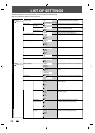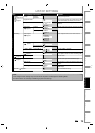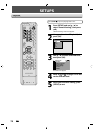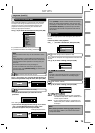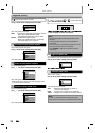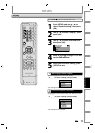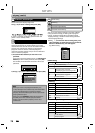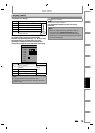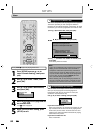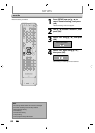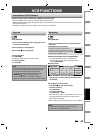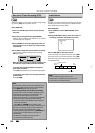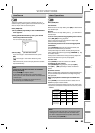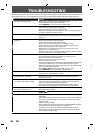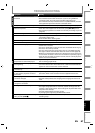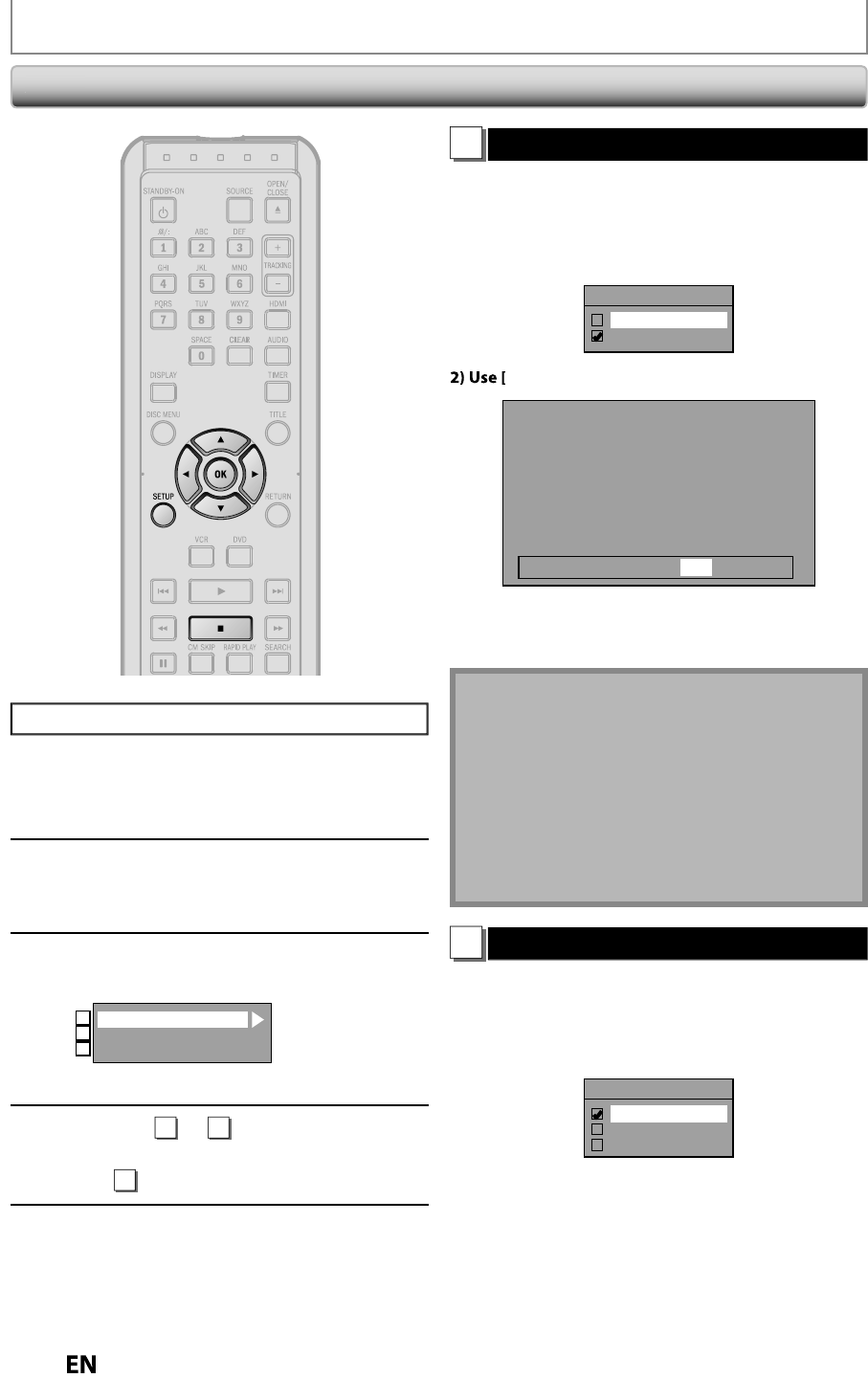
80
EN
EN
SETUPS
P
ress
[
ST
O
P
C
]
i
f
you are playing back a disc.
1
Press [SETUP] an
d
use
[
K
/
L
]
to
se
l
ect “Genera
l
Setting”, t
h
en press
[O
K
].
2
Use
[
K
/
L
] to select “Video”
,
then
p
ress [OK]
.
3
Use
[
K
/
L
] to se
l
ect a
d
esire
d
item,
th
en press [OK]
.
Progressive Scan
TV Aspect
Video Input
1
2
3
Submenu will a
pp
ear
.
4
Re
f
er to
1
t
o
2
on t
h
is page an
d
set
t
h
e se
l
ecte
d
item
.
•
F
or
3
re
f
er to page 39
.
5
When
y
ou finish with setting, press
[
SETUP
]
to exit
.
Vi
d
e
o
1
Progressive Scan (Default : OFF)
Th
is unit is compati
bl
e wit
h
t
h
e progressive scan s
y
stem.
T
he
f
eature provides you with the higher de
f
inition
i
mages t
h
an t
h
e tra
d
itiona
l
output system
d
oes. To uti
l
ize
t
his
f
eature, you must set progressive scan mode to “ON”
.
1)
Use
[
K
/
L
] to select “ON“, then
p
ress [OK]
.
Progressive Scan
ON
OFF
{
/
{
B
] to select “Yes“, then
p
ress [OK]
.
Activating progressive scan:
Check your TV has progressive scan
and connect with component video cable.
NOTE :
Activate? Yes No
If there is no picture or picture is
distorted after selecting “Yes”,
Wait about 15 seconds for auto recovery.
3)
Use
[
K
/
L
] to select “Yes“ within 15 seconds
,
then
p
ress [OK]
.
Your settin
g
will be activated
.
N
ote
• I
f
your TV is compatible with progressive scan (525p
/
480p), you are recommen
d
e
d
to use t
h
e HDMI or
component vi
d
eo ca
bl
e (commercia
lly
avai
l
a
bl
e) to
connect this unit to the TV. (Re
f
er to pages 16-17.) I
f
not, use t
h
e RCA vi
d
eo ca
bl
e an
d
set t
h
e progressive
scan to “OFF” or press an
d
h
o
ld
[
SETUP
]
f
or more
t
h
an 3 secon
d
s
d
uring DVD p
l
ay
b
ac
k
.
• When selecting “No” or not pressing an
y
buttons on
the unit or remote control within 15 seconds at ste
p
3,
pro
g
ressive scan remains to be “OFF” (interlace scan).
2
TV Aspect (Default: 4:3 Letter Box)
You can select the TV as
p
ect ratio to match the formats o
f
w
hat
y
ou are pla
y
ing back or watching digital T
V
broadcasting with the unit and
y
our TV screen (4:3
s
tan
d
ar
d
or 16:9 wi
d
escreen TV
)
.
Use
[
K
/
L
] to select a settin
g
, then press [OK]
.
TV Aspect
4:3 Letter Box
4:3 Pan & Scan
16:9 Wide
I
f
you have a standard TV
:
Se
l
ect “4:3 Letter Box”, so t
h
at
bl
ac
k
b
ars appear on t
h
e
top and bottom o
f
the TV screen when playing back a
wide-screen picture. Select “4:3 Pan & Scan”
f
or a
f
ull
h
eig
h
t picture wit
h
b
ot
h
si
d
es trimme
d
w
h
en p
l
aying
b
ac
k
wi
d
e-screen picture
.
I
f
y
ou have a widescreen TV
:
Se
l
ect “16:9 Wi
d
e”
.